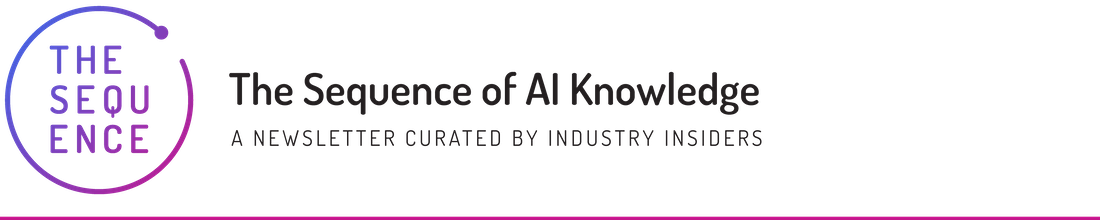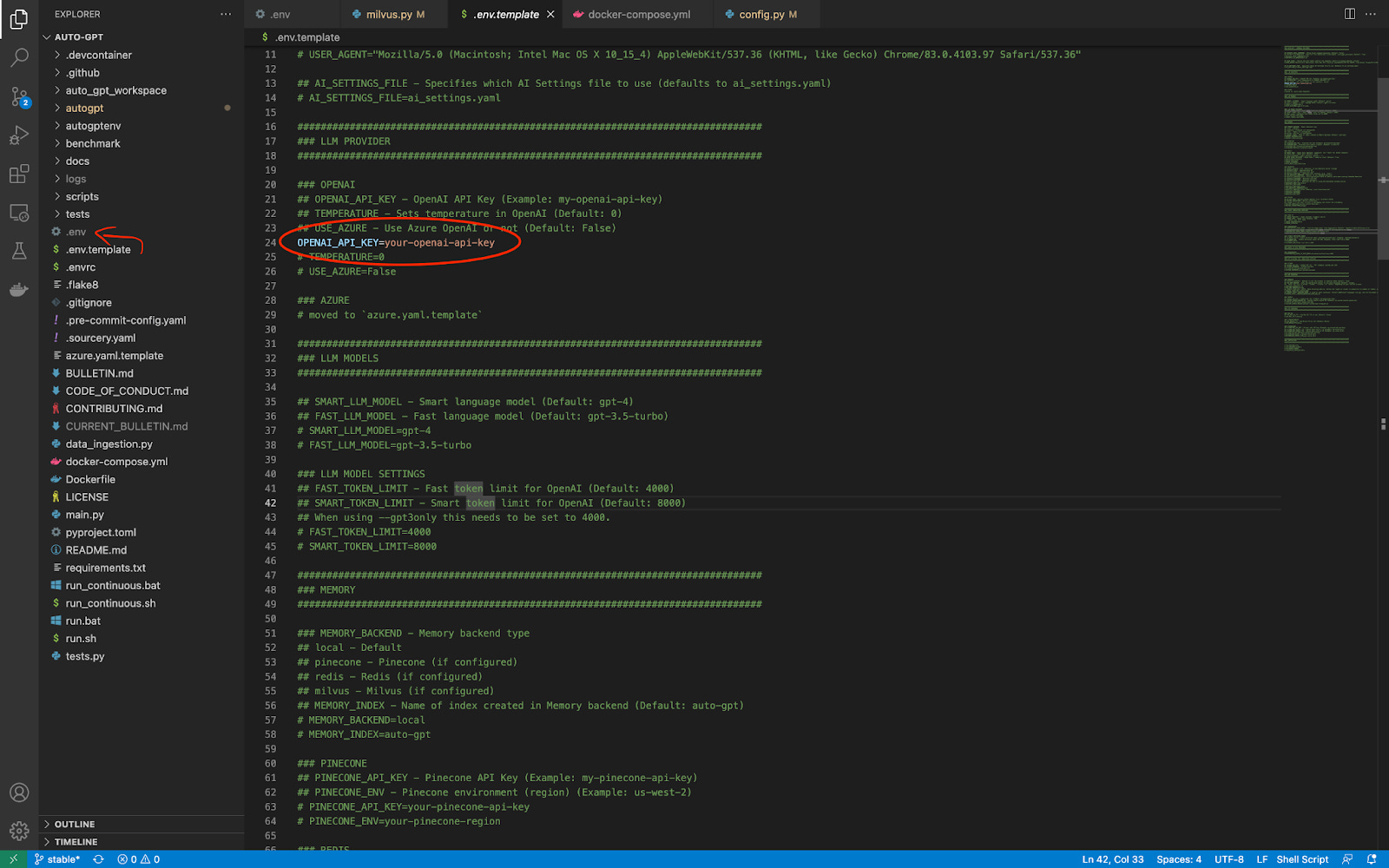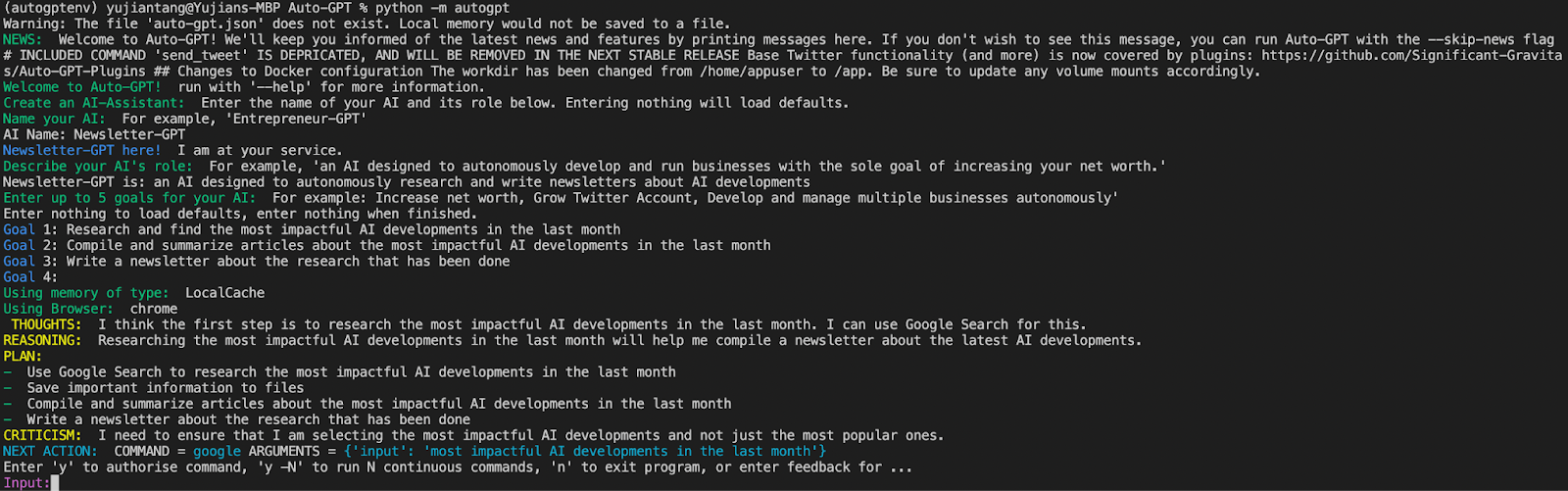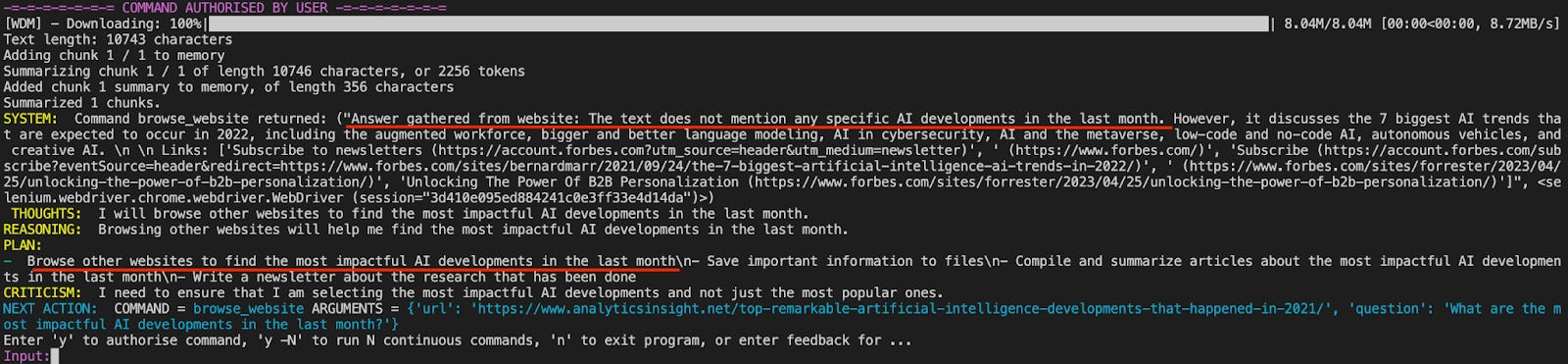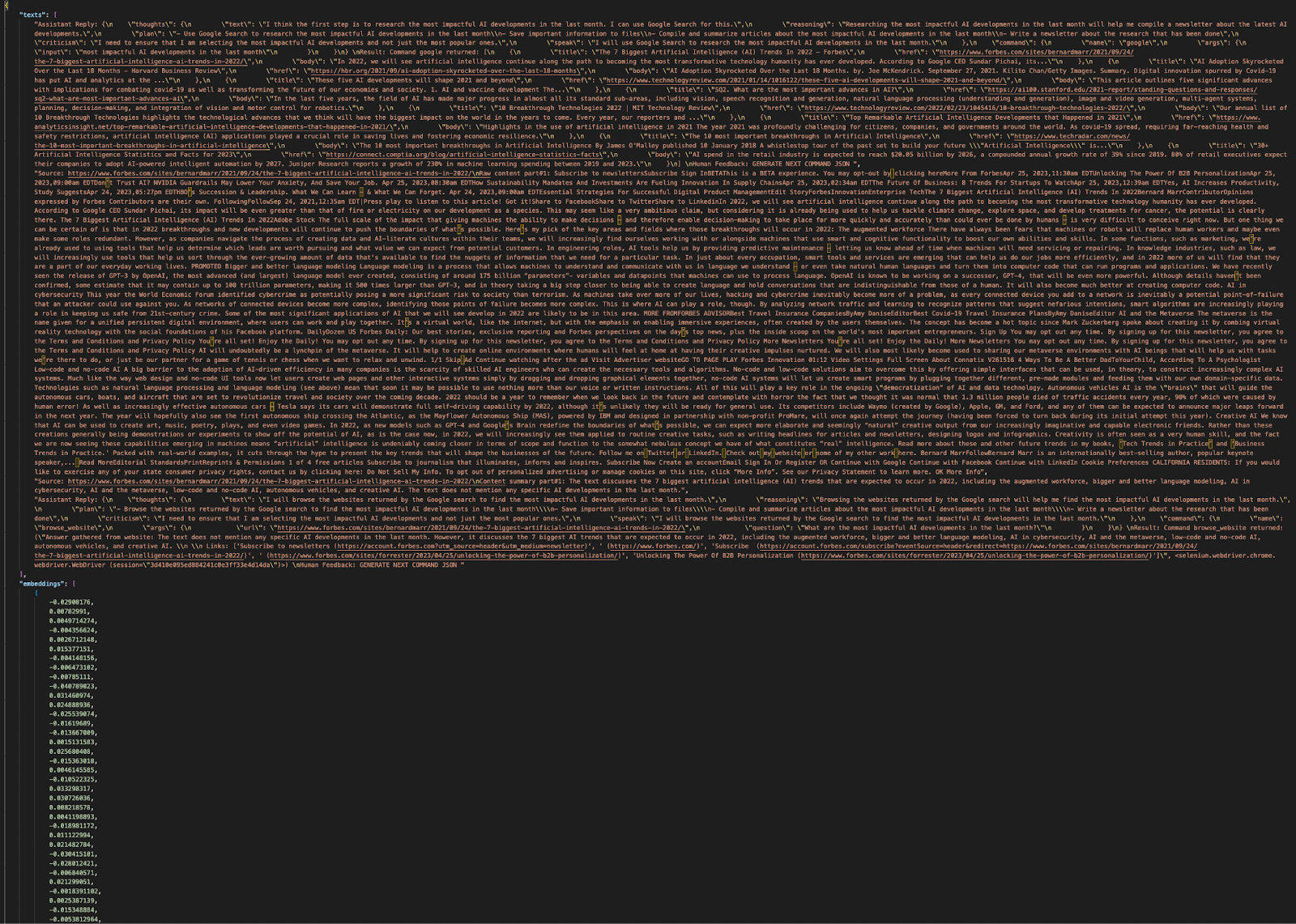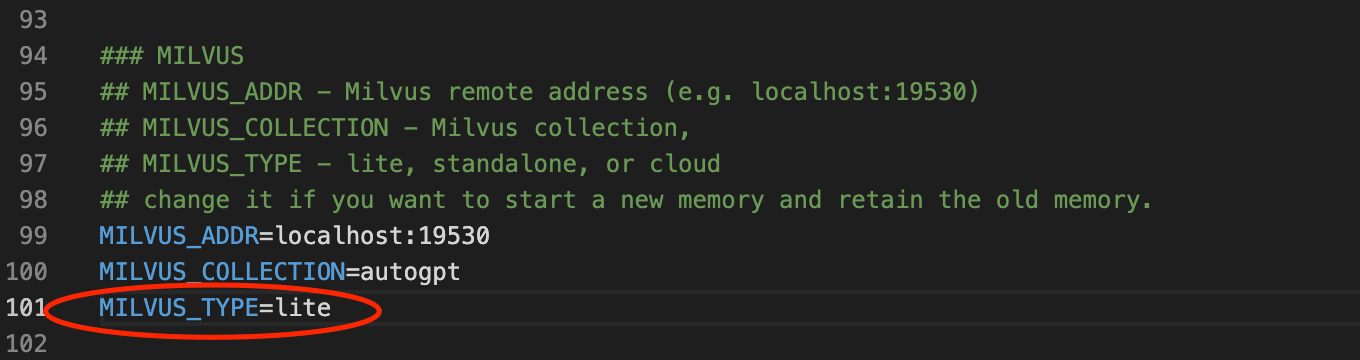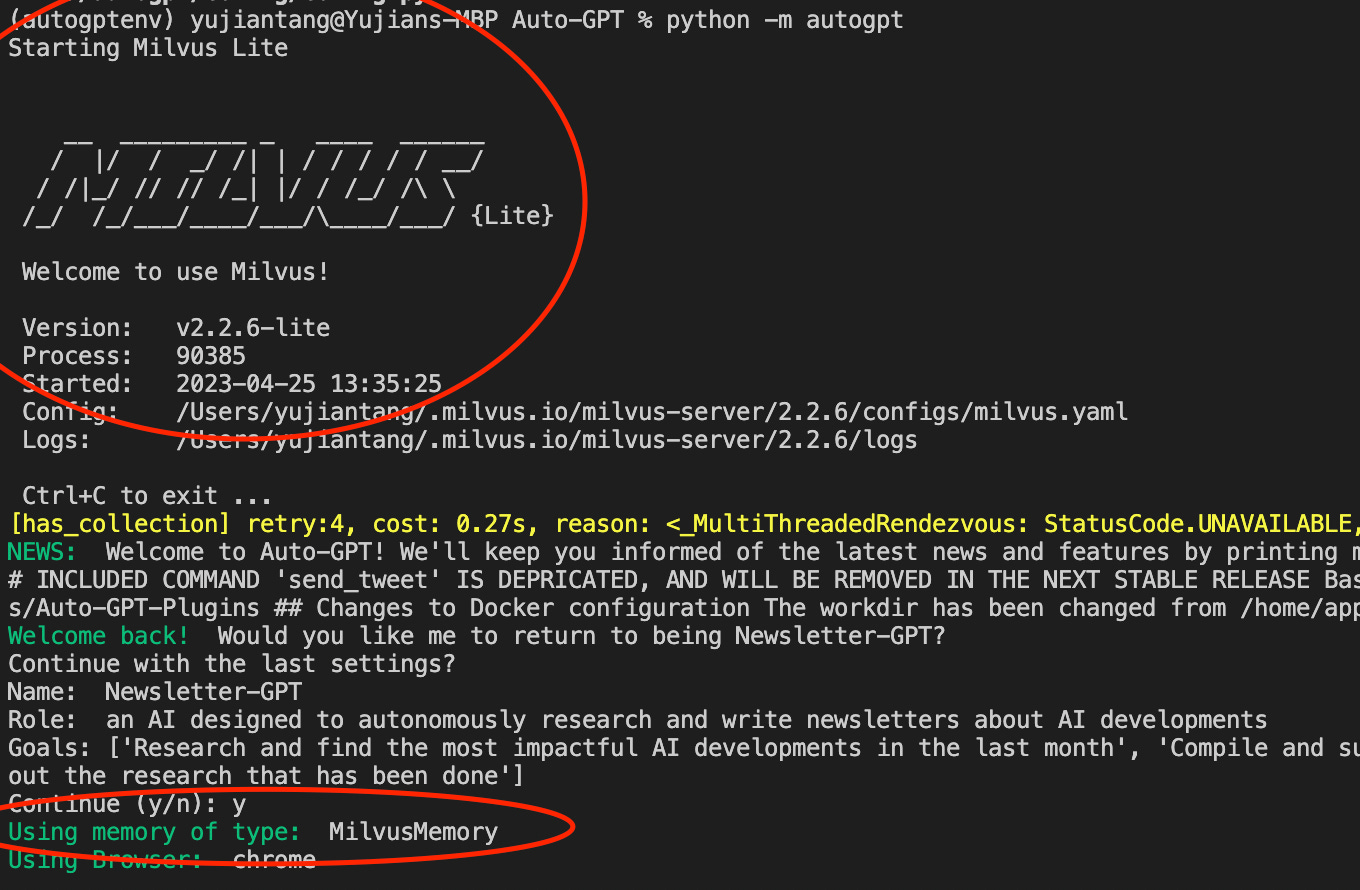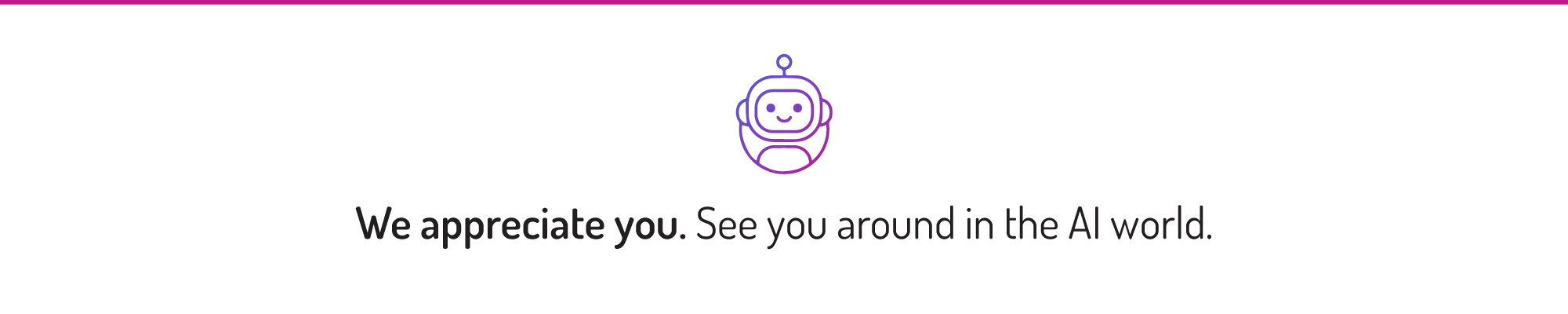📝 Guest Post: How to Customize Auto-GPT for Your Unique Use Case: A Comprehensive Guide*
Was this email forwarded to you? Sign up here 📝 Guest Post: How to Customize Auto-GPT for Your Unique Use Case: A Comprehensive Guide*An Introduction to Auto-GPTIn November of 2022, ChatGPT, the chatbot interface powered by GPT, introduced large language models (LLMs) into mainstream media. Since then, numerous GPT apps have popped up. One of the most popular ones? An open-source GPT-based app that aims to make GPT completely autonomous. In a short few weeks, it has accumulated over 120k stars on GitHub, eclipsing PyTorch, Scikit-Learn, HuggingFace Transformers, and any other open-source AI/ML library you can think of. What makes Auto-GPT such a popular project? First, it shows promise in delivering on the self-described vision of autonomous GPT. Auto-GPT has “agents” built in to search the web, speak, keep track of conversations, and more. People have used it to order pizza, code apps, and sell merch. Now it’s your turn to learn how to leverage Auto-GPT to supercharge your workflow and automate away mundane tasks. In this guest post, the Zilliz team will guide you through the following:
What is Auto-GPT?AI has been hot recently. ChatGPT is reported to be the fastest-growing app of all time, reaching over 1 billion visitors monthly as of February 2023. LLMs have been heralded as the coming of Artificial General Intelligence (AGI), the future of software, and the technological breakthrough that will lead humanity to enlightenment or destruction. However, LLMs have one glaring flaw. They cannot act on their own. They require someone to repeatedly prompt them from task to task. Auto-GPT sets out to solve this problem. Auto-GPT is open-source software that aims to allow GPT-4 to function autonomously. How does it provide this autonomy? Through the use of agents. Auto-GPT enables users to spin up agents to perform tasks such as browsing the internet, speaking via text-to-speech tools, writing code, keeping track of its inputs and outputs, and more. This extended functionality feeds the hype and the media’s doom and gloom narrative. You don’t have to be afraid of AI, though. As long as you understand how to leverage AI for your own good, your AI narrative can be positive and productive. So let’s take a look at how you can get Auto-GPT up and running on your local machine in just a few minutes. How to Set Up Auto-GPT in MinutesAuto-GPT is surprisingly easy to set up. First, go to the GitHub page for Auto-GPT and copy the clone link. Then, open up your terminal or VSCode instance and navigate to a working directory. For me, it's `~/Documents/workspace`. Use `git clone git@github.com:Significant-Gravitas/Auto-GPT.git` to clone the repo locally. Next, navigate to the newly created folder. In the newly created folder, make a new Python virtual environment so you have a clean slate. Once you’re in your virtual environment, run `pip install -r requirements.txt` install all the dependencies. We now have Auto-GPT installed. The last thing we need to do to get an instance up and running is to put our OpenAI API key in the environment variables. VIDEO: Demonstrating git clone, virtualenv activation and pip install Configure `.env` for Auto-GPTAuto-GPT has a file titled `.env.template` in its root directory. We have to change this filename to just `.env`. Then, we can use this file to store all of the info we need to connect with the external tools that give Auto-GPT its autonomous capabilities. There is one change we need to make before we can even launch Auto-GPT. We have to change the value of `OPENAI_API_KEY` to our OpenAI API key. Run Your First Task with Auto-GPTWith your OpenAI API Key updated, you can start using Auto-GPT to automate some work for you. In this example, we automate the creation of a newsletter about last month’s most impactful developments in AI. Run `python -m autogpt` in your terminal to start it up. When we start Auto-GPT, it prompts us to give it a name, define a role for it, and give it some goals. In this example, we name our AI “Newsletter-Generator”. For the next prompt, we tell the AI that Newsletter-Generator is an AI designed to autonomously research and write newsletters about AI developments. Next, Auto-GPT prompts us to give up to five goals for our AI. I’ve given Newsletter-Generator three goals. First, to research and find the most impactful AI developments in the last month. Second, to compile and summarize articles about the most impactful AI developments in the last month. Third, to write a newsletter about the research that has been done. Once the setup is complete, Auto-GPT generates a file called `ai_settings.yaml` to save this configuration and begins its tasks. For each task , it provides thoughts, reasoning, a plan, criticism of its plan, and the next step. Before executing a task, it prompts us for approval or feedback on its plan. We can allow it to perform the next `N` tasks autonomously without prompting us for approval if we want. In the image above, we see Auto-GPT’s ability to discern that the first article it found on Google actually doesn’t contain the necessary information to complete its task. It returns this to us and then drums up the next step in getting last month’s impactful AI developments. Adding Memory to Auto-GPTWhen using Auto-GPT’s default “local” storage option, Auto-GPT generates a document called `auto-gpt.json`, which looks something like the image above. It contains a block of text followed by a bunch of numbers. The text block keeps track of your current conversation with Auto-GPT and the numbers are the vector embeddings representing that conversation. Using a JSON file for memory is not a scalable solution. As you work more with Auto-GPT, it produces more data. Not just in the form of a memory of your conversation so far, but also files to write and additional “agents”. While JSON can keep track of this info, if you ever want to search, retrieve, or edit anything you’ve made, you’ll need a permanent storage backend. Luckily, Auto-GPT can use many different memory backends. Since we are storing vector data, a vector database like Milvus is an ideal solution. Milvus is an open-source vector database with multiple solutions, including distributed solutions to run on Kubernetes or Docker and a way to run a local instance. In this example, we cover two ways to use Milvus as a backend. First, we cover how to use Milvus Standalone, a distributed solution using Docker Compose that you can run locally. Second, we cover how to use Milvus Lite, to instantiate and use a vector database in your Python code. The first solution only requires a couple of changes in the Auto-GPT code, but requires you to download Milvus via Docker Compose. The second solution requires a few more changes in the existing package but allows you to use Milvus with just a `pip install`. Using Milvus Standalone (Docker Compose)Using Milvus Standalone as a memory solution requires fewer changes to the Auto-GPT code but requires Docker. Follow the Milvus Standalone instructions and get an instance up and running on a local Docker container. Once we have a Milvus instance up and running, we only need to make a few changes to get Auto-GPT to use our Milvus instance for long-term storage. In the `.env` file, find `MEMORY_BACKEND` and change it from `local` to `milvus`. Then, find `MILVUS`. Underneath `MILVUS` are two environment variables, `MILVUS_ADDR` and `MILVUS_COLLECTION`. Uncomment them. You can leave the defaults. Run `pip install pymilvus` to get the Milvus SDK. Then, start up Auto-GPT again using `python -m autogpt`. This time, you should notice a change. The terminal should display a `Using memory of type: MilvusMemory` message. That’s all there is to add Milvus to Auto-GPT. Using Milvus Lite (Pip Install)*Note: the pull request to get these changes into Auto-GPT is open Unlike Milvus Standalone, Milvus Lite doesn’t have any extra dependencies. We install Milvus Lite and the Milvus Python SDK with `pip` by running `pip install milvus pymilvus`. Since we aren’t going to boot up Milvus externally before we start Auto-GPT, we have to have it boot up as Auto-GPT is setting up. We do this by making changes in three files: `.env`, `autogpt/memory/milvus.py`, and `autogpt/config/config.py`. We start by making the same changes as we did with the Milvus Standalone instance. Change the `MEMORY_BACKEND` variable to `milvus` and uncomment the `MILVUS_ADDR` and `MILVUS_COLLECTION` variables. Under the Milvus section in the `.env` file, add a new environment variable called `MILVUS_TYPE` and set it equal to `lite`. There are two files under the `autogpt` folder that we make changes to. In the `config.py` file under the `config` folder, set the `milvus_type` value to get `MILVUS_TYPE` from the environment variables. # milvus type can be standalone, lite, or cloud self.milvus_type = os.getenv("MILVUS_TYPE") In the `milvus.py` file under the `memory` folder we add an `if` statement that checks for the value of `milvus_type` in the config. If the value is `lite`, then we import Milvus, start up a server, and connect to the default Milvus Lite server. We shift the original line of code into the `else` statement. if cfg.milvus_type == "lite": from milvus import default_server print("Starting Milvus Lite") default_server.start() connections.connect(host='127.0.0.1', port=default_server.listen_port) else: connections.connect(address=cfg.milvus_addr) Once these changes are made, we can run Auto-GPT like normal. Running `python -m autogpt` starts an instance of Auto-GPT with a slightly different startup output. The terminal should display a line that says “Starting Milvus Lite” and the Milvus Lite output text. It should still show “Using memory of type: MilvusMemory”. Summary of an Introduction to Auto-GPTIn this article, we took a tour of the basics of Auto-GPT. First, we downloaded Auto-GPT from GitHub and got an instance running. After getting it running, we looked at the files generated by Auto-GPT. From looking at Auto-GPT’s files, we found that it uses a JSON file full of vectors to keep track of its memory locally. JSON files are not scalable. For a more robust memory backend, we use the Milvus vector database, one of the other memory options integrated into Auto-GPT. We show how to add a Milvus backend in two ways: as a set of standalone Docker containers or as an instance spun up by Auto-GPT. Stay tuned for more posts about vector databases with LLMs. *This post was written by the Zilliz team exclusively for TheSequence. We thank Zilliz for their ongoing support of TheSequence.You’re on the free list for TheSequence Scope and TheSequence Chat. For the full experience, become a paying subscriber to TheSequence Edge. Trusted by thousands of subscribers from the leading AI labs and universities. |
Older messages
The Undisputed Champion of Open Source Generative AI
Sunday, May 21, 2023
Sundays, The Sequence Scope brings a summary of the most important research papers, technology releases and VC funding deals in the artificial intelligence space.
📍 Join 1000s of data scientists from around the globe at The Future of Data-Centric AI on June 7-8
Friday, May 19, 2023
Don't miss Matei Zaharia, DJ Patil, Yoav Shoham, and more on June 7!
Meet OpenChatKit: The Open Source Alternative to ChatGPT
Thursday, May 18, 2023
The framework was created by the collaboration of Togeter, LAION, and Ontocord.
The Sequence Chat: Sharon Zhou: CEO, Lamini on RLHF and Fine-Tuning LLMs
Wednesday, May 17, 2023
Lamini has a front row seats to some of the challenges of fine-tuning and building instruction following LLMs.
Edge 291: Reinforcement Learning with Human Feedback
Tuesday, May 16, 2023
1) Reinforcement Learning with Human Feedback(RLHF) 2) The RLHF paper, 3) The transformer reinforcement learning framework.
You Might Also Like
Import AI 399: 1,000 samples to make a reasoning model; DeepSeek proliferation; Apple's self-driving car simulator
Friday, February 14, 2025
What came before the golem? ͏ ͏ ͏ ͏ ͏ ͏ ͏ ͏ ͏ ͏ ͏ ͏ ͏ ͏ ͏ ͏ ͏ ͏ ͏ ͏ ͏ ͏ ͏ ͏ ͏ ͏ ͏ ͏ ͏ ͏ ͏ ͏ ͏ ͏ ͏ ͏ ͏ ͏ ͏ ͏ ͏ ͏ ͏ ͏ ͏ ͏ ͏ ͏ ͏ ͏ ͏ ͏ ͏ ͏ ͏ ͏ ͏ ͏ ͏ ͏ ͏ ͏ ͏ ͏ ͏ ͏ ͏ ͏ ͏ ͏ ͏ ͏ ͏ ͏ ͏ ͏ ͏ ͏ ͏ ͏ ͏ ͏ ͏ ͏ ͏ ͏ ͏
Defining Your Paranoia Level: Navigating Change Without the Overkill
Friday, February 14, 2025
We've all been there: trying to learn something new, only to find our old habits holding us back. We discussed today how our gut feelings about solving problems can sometimes be our own worst enemy
5 ways AI can help with taxes 🪄
Friday, February 14, 2025
Remotely control an iPhone; 💸 50+ early Presidents' Day deals -- ZDNET ZDNET Tech Today - US February 10, 2025 5 ways AI can help you with your taxes (and what not to use it for) 5 ways AI can help
Recurring Automations + Secret Updates
Friday, February 14, 2025
Smarter automations, better templates, and hidden updates to explore 👀 ͏ ͏ ͏ ͏ ͏ ͏ ͏ ͏ ͏ ͏ ͏ ͏ ͏ ͏ ͏ ͏ ͏ ͏ ͏ ͏ ͏ ͏ ͏ ͏ ͏ ͏ ͏ ͏ ͏ ͏ ͏ ͏ ͏ ͏ ͏ ͏ ͏ ͏ ͏ ͏ ͏ ͏ ͏ ͏ ͏ ͏ ͏ ͏ ͏ ͏ ͏ ͏ ͏ ͏ ͏ ͏ ͏ ͏ ͏ ͏ ͏ ͏ ͏ ͏ ͏
The First Provable AI-Proof Game: Introducing Butterfly Wings 4
Friday, February 14, 2025
Top Tech Content sent at Noon! Boost Your Article on HackerNoon for $159.99! Read this email in your browser How are you, @newsletterest1? undefined The Market Today #01 Instagram (Meta) 714.52 -0.32%
GCP Newsletter #437
Friday, February 14, 2025
Welcome to issue #437 February 10th, 2025 News BigQuery Cloud Marketplace Official Blog Partners BigQuery datasets now available on Google Cloud Marketplace - Google Cloud Marketplace now offers
Charted | The 1%'s Share of U.S. Wealth Over Time (1989-2024) 💰
Friday, February 14, 2025
Discover how the share of US wealth held by the top 1% has evolved from 1989 to 2024 in this infographic. View Online | Subscribe | Download Our App Download our app to see thousands of new charts from
The Great Social Media Diaspora & Tapestry is here
Friday, February 14, 2025
Apple introduces new app called 'Apple Invites', The Iconfactory launches Tapestry, beyond the traditional portfolio, and more in this week's issue of Creativerly. Creativerly The Great
Daily Coding Problem: Problem #1689 [Medium]
Friday, February 14, 2025
Daily Coding Problem Good morning! Here's your coding interview problem for today. This problem was asked by Google. Given a linked list, sort it in O(n log n) time and constant space. For example,
📧 Stop Conflating CQRS and MediatR
Friday, February 14, 2025
Stop Conflating CQRS and MediatR Read on: my website / Read time: 4 minutes The .NET Weekly is brought to you by: Step right up to the Generative AI Use Cases Repository! See how MongoDB powers your