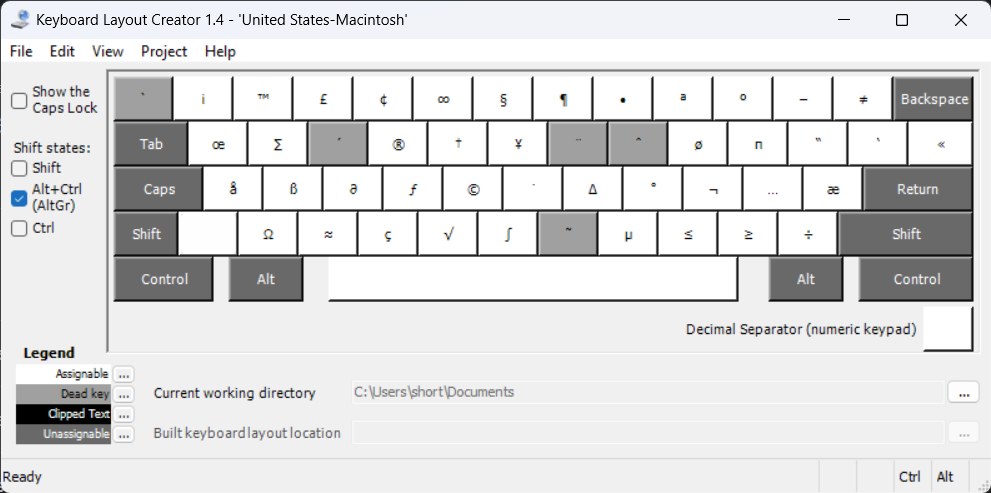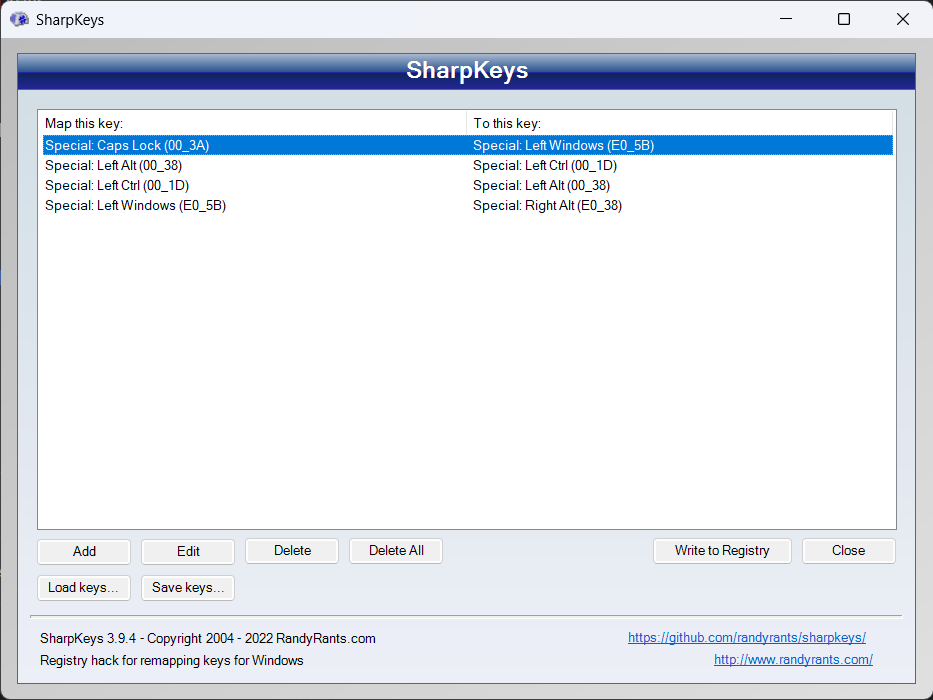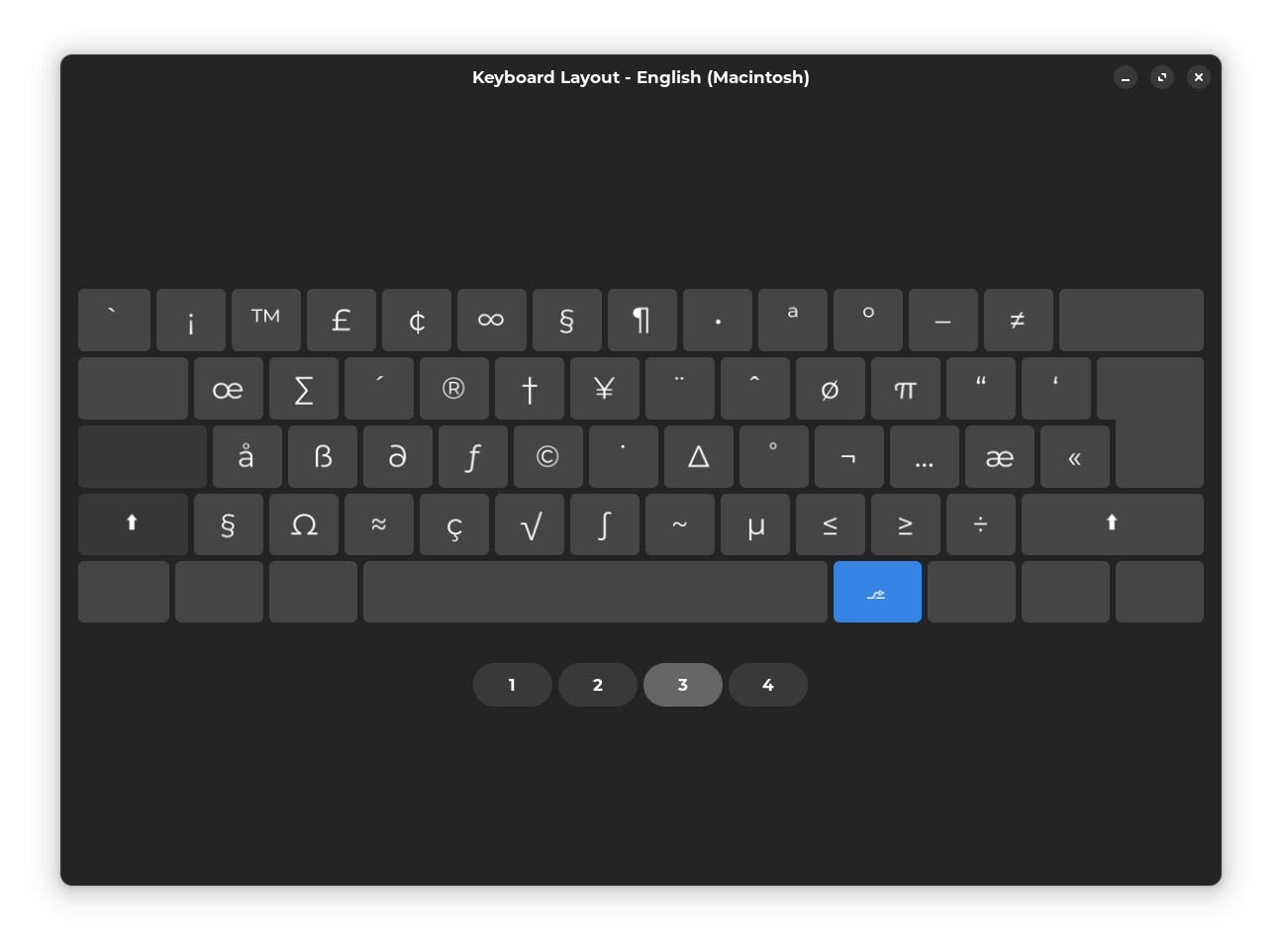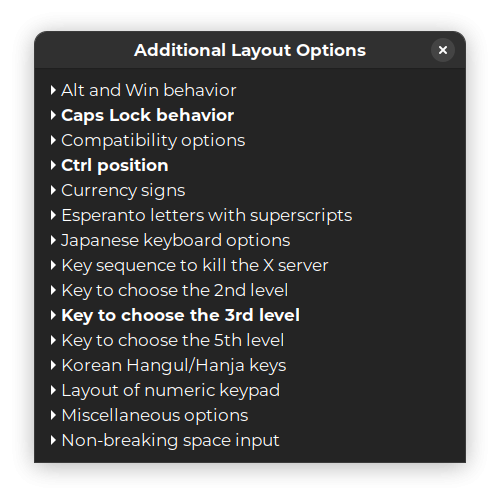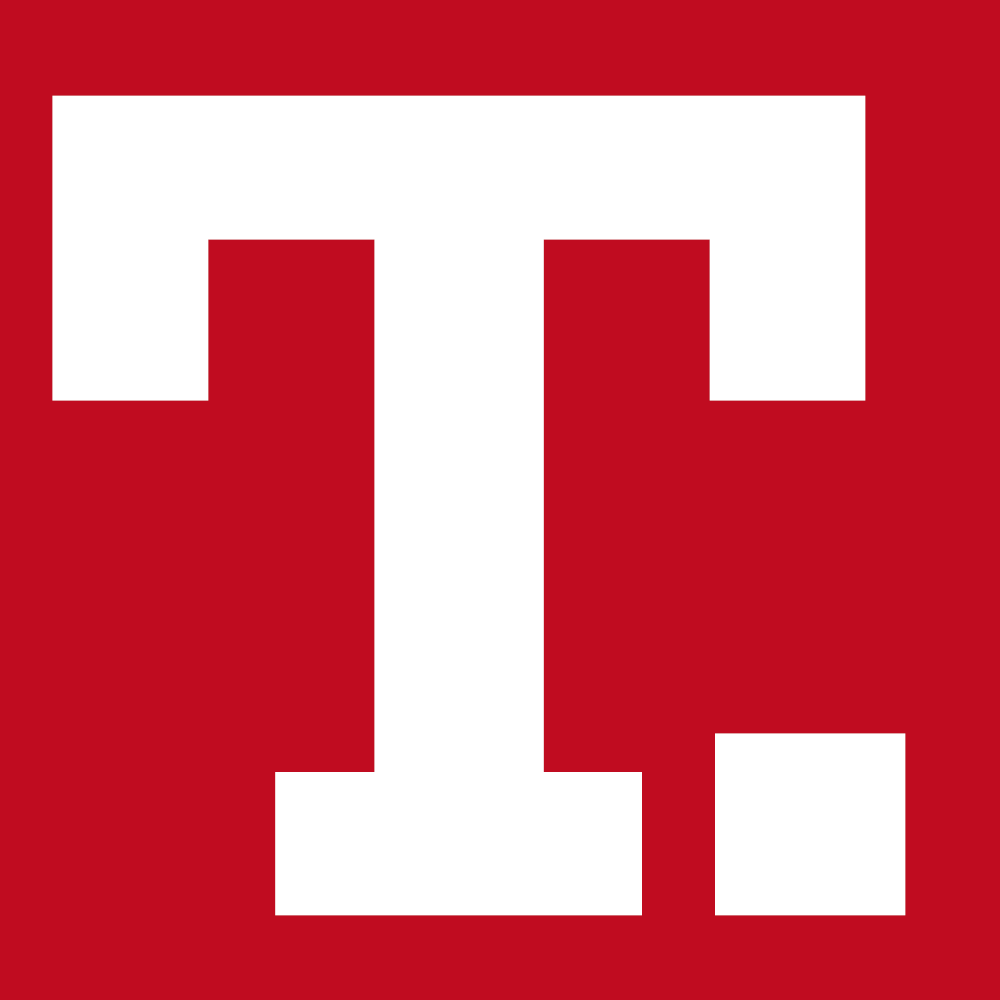Tedium - Mac All The Keyboards ⌨️
|
|
|
|
|
|
|
Older messages
Snapping The Cable 📺
Saturday, January 6, 2024
The cable industry may be at the breaking point. Here's a version for your browser. Hunting for the end of the long tail • January 06, 2024 Today in Tedium: So, I have to start this somewhere, so
The Gator Bites Back 🐊
Friday, January 5, 2024
Facebook's new data-siphoning trick is a very old trick, really. Here's a version for your browser. Hunting for the end of the long tail • January 04, 2024 The Gator Bites Back Facebook's
We Beat The Machine 🕹️
Wednesday, January 3, 2024
The 13-year-old who took down Tetris. Here's a version for your browser. Hunting for the end of the long tail • January 02, 2024 We Beat The Machine The story of a 13-year-old gamer crashing the
2024: Live Another Day 🗓️
Saturday, December 30, 2023
OK, who's ready for 2024? Here's a version for your browser. Hunting for the end of the long tail • December 29, 2023 Today in Tedium: Okay, we've made it to year nine. That's pretty
The Open Letter Still Works 📨
Thursday, December 28, 2023
The article that might ensure creators a better 2024. Here's a version for your browser. Hunting for the end of the long tail • December 28, 2023 The Open Letter Still Works Our final year-end
You Might Also Like
Import AI 399: 1,000 samples to make a reasoning model; DeepSeek proliferation; Apple's self-driving car simulator
Friday, February 14, 2025
What came before the golem? ͏ ͏ ͏ ͏ ͏ ͏ ͏ ͏ ͏ ͏ ͏ ͏ ͏ ͏ ͏ ͏ ͏ ͏ ͏ ͏ ͏ ͏ ͏ ͏ ͏ ͏ ͏ ͏ ͏ ͏ ͏ ͏ ͏ ͏ ͏ ͏ ͏ ͏ ͏ ͏ ͏ ͏ ͏ ͏ ͏ ͏ ͏ ͏ ͏ ͏ ͏ ͏ ͏ ͏ ͏ ͏ ͏ ͏ ͏ ͏ ͏ ͏ ͏ ͏ ͏ ͏ ͏ ͏ ͏ ͏ ͏ ͏ ͏ ͏ ͏ ͏ ͏ ͏ ͏ ͏ ͏ ͏ ͏ ͏ ͏ ͏ ͏
Defining Your Paranoia Level: Navigating Change Without the Overkill
Friday, February 14, 2025
We've all been there: trying to learn something new, only to find our old habits holding us back. We discussed today how our gut feelings about solving problems can sometimes be our own worst enemy
5 ways AI can help with taxes 🪄
Friday, February 14, 2025
Remotely control an iPhone; 💸 50+ early Presidents' Day deals -- ZDNET ZDNET Tech Today - US February 10, 2025 5 ways AI can help you with your taxes (and what not to use it for) 5 ways AI can help
Recurring Automations + Secret Updates
Friday, February 14, 2025
Smarter automations, better templates, and hidden updates to explore 👀 ͏ ͏ ͏ ͏ ͏ ͏ ͏ ͏ ͏ ͏ ͏ ͏ ͏ ͏ ͏ ͏ ͏ ͏ ͏ ͏ ͏ ͏ ͏ ͏ ͏ ͏ ͏ ͏ ͏ ͏ ͏ ͏ ͏ ͏ ͏ ͏ ͏ ͏ ͏ ͏ ͏ ͏ ͏ ͏ ͏ ͏ ͏ ͏ ͏ ͏ ͏ ͏ ͏ ͏ ͏ ͏ ͏ ͏ ͏ ͏ ͏ ͏ ͏ ͏ ͏
The First Provable AI-Proof Game: Introducing Butterfly Wings 4
Friday, February 14, 2025
Top Tech Content sent at Noon! Boost Your Article on HackerNoon for $159.99! Read this email in your browser How are you, @newsletterest1? undefined The Market Today #01 Instagram (Meta) 714.52 -0.32%
GCP Newsletter #437
Friday, February 14, 2025
Welcome to issue #437 February 10th, 2025 News BigQuery Cloud Marketplace Official Blog Partners BigQuery datasets now available on Google Cloud Marketplace - Google Cloud Marketplace now offers
Charted | The 1%'s Share of U.S. Wealth Over Time (1989-2024) 💰
Friday, February 14, 2025
Discover how the share of US wealth held by the top 1% has evolved from 1989 to 2024 in this infographic. View Online | Subscribe | Download Our App Download our app to see thousands of new charts from
The Great Social Media Diaspora & Tapestry is here
Friday, February 14, 2025
Apple introduces new app called 'Apple Invites', The Iconfactory launches Tapestry, beyond the traditional portfolio, and more in this week's issue of Creativerly. Creativerly The Great
Daily Coding Problem: Problem #1689 [Medium]
Friday, February 14, 2025
Daily Coding Problem Good morning! Here's your coding interview problem for today. This problem was asked by Google. Given a linked list, sort it in O(n log n) time and constant space. For example,
📧 Stop Conflating CQRS and MediatR
Friday, February 14, 2025
Stop Conflating CQRS and MediatR Read on: my website / Read time: 4 minutes The .NET Weekly is brought to you by: Step right up to the Generative AI Use Cases Repository! See how MongoDB powers your