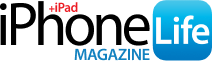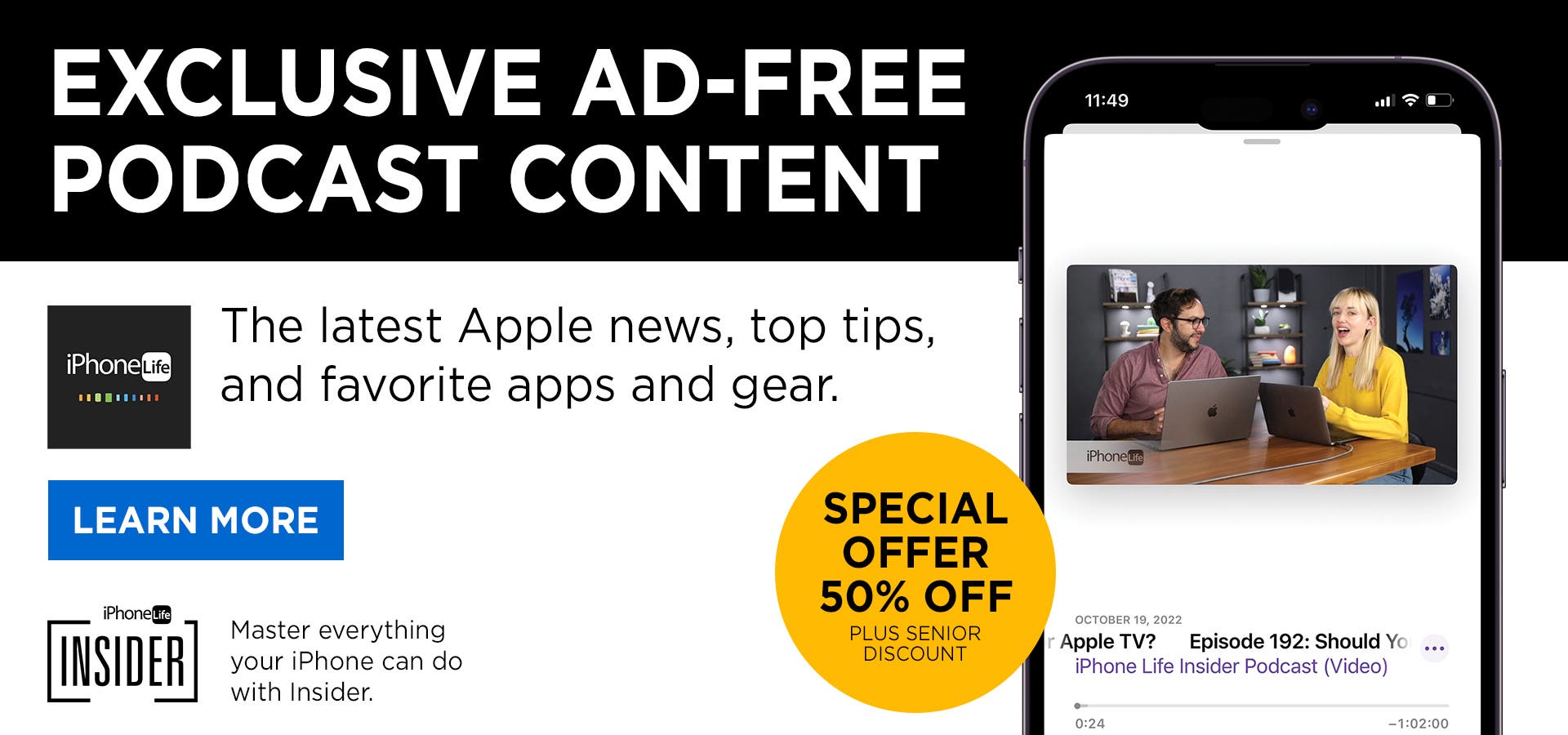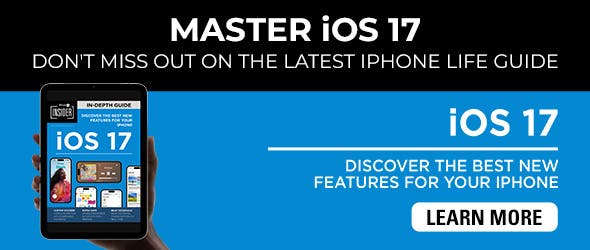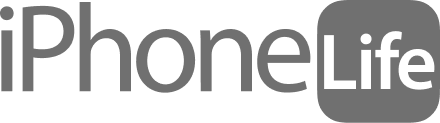What is a widget? Widgets are a quick way to look at information and news from apps without having to open them. Let's take a look at how to add widgets to your Today View so that they're organized and easy to access.
- Quickly and easily access your widgets without cluttering your Home screen.
- View quick updates and information all in one place.
How to Add Widgets to the iPhone Today View
So, why should you add widgets to your Today View? The Today View is quick and easy to access from your iPhone Home screen, but not in your face unless you want to see it. Widgets make customizing your iPhone much more fun and user friendly. You can also add widgets to your iPhone's Home screen, but adding widgets to the Today View is a handy way to use widgets without sacrificing space on your Home screen.
Here's how to add widgets to your Today View:
- On your iPhone's Home screen, swipe from left to right until you arrive at the Today View.

- Scroll to the bottom and tap Edit.

- If you wish to remove an existing widget, tap the white or gray minus icon at the corner of the widget you want to remove.

- To add a new widget, tap on the white plus icon in the upper-left corner.

- Tap on a suggested widget to add it.

- Swipe left or right to change the size or style of the widget, then tap Add Widget.

- If you want to rearrange the widget once it appears in your Today View, simply long-press the widget and drag it to the spot you'd rather place it in.

- Once you're satisfied with the widget and its location, tap Done in the upper-right corner.

Related: The 10 Best 3rd-Party iPhone Widgets
If you change your mind later and want to add or remove a widget, you can do so at any time by following these same steps.
|