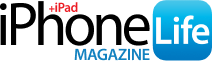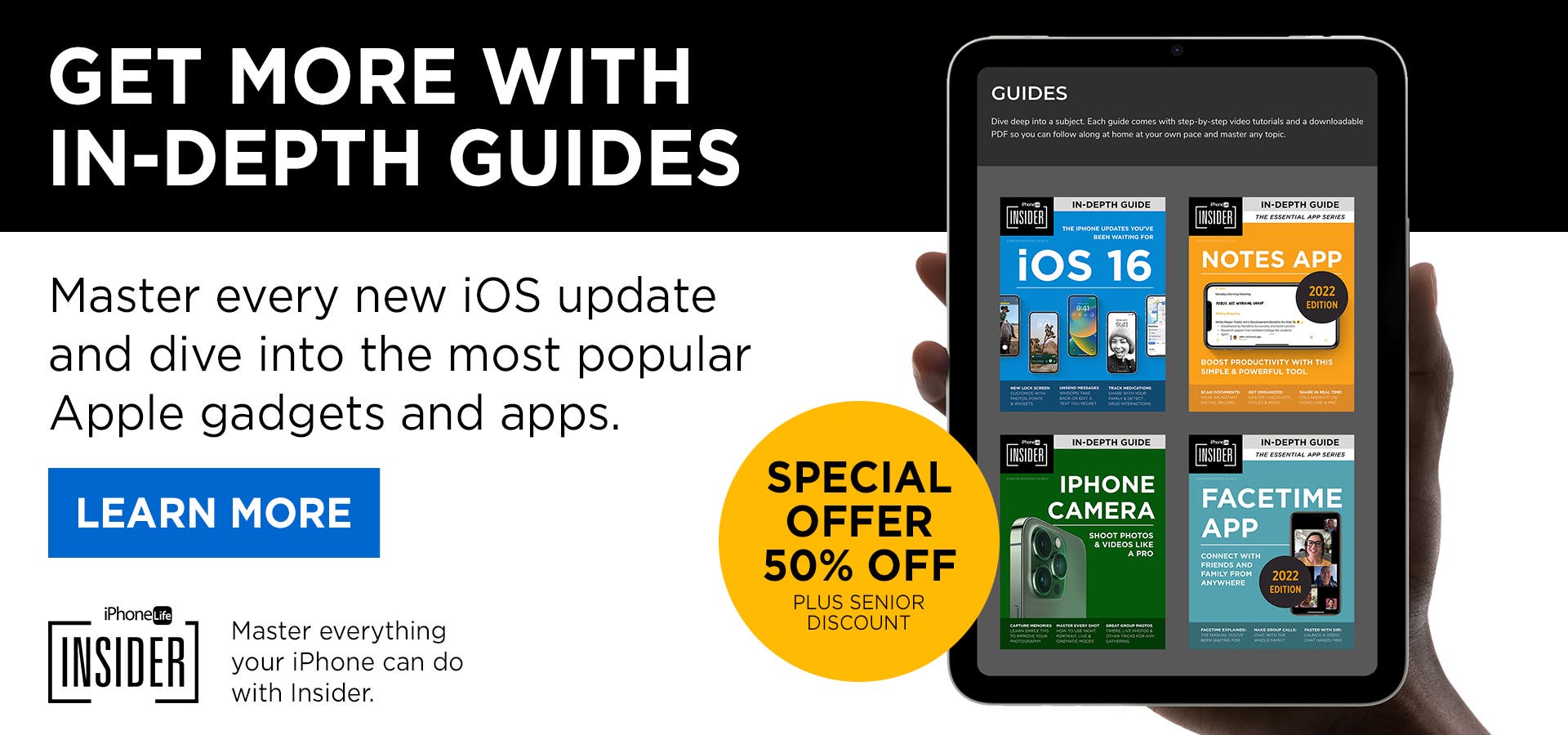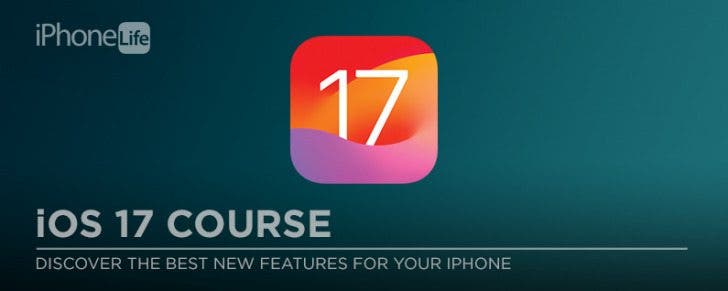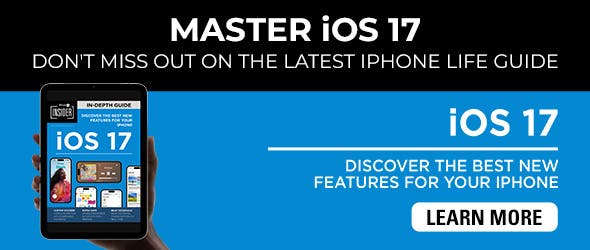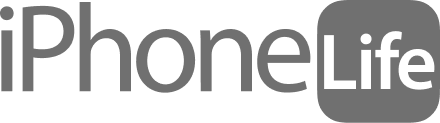While some people consider their iPhone a camera first and a communication device second, not everyone has embraced iPhone photography. If that's you and you want to get started using your iPhone Camera app, you've come to the right place. Capture a sunset or snap a selfie using your iPhone as a point-and-shoot camera. Once you start, you won't be able to stop.
Why You'll Love This Tip
- Take simple photos.
- Capture moments with your iPhone.
How to Take a Picture on Your iPhone
Before taking a picture with your iPhone Camera app, be sure that nothing is blocking your lenses. Wipe away smudges and tuck your finger out of the shot. To learn more about taking pictures with an iPhone, sign up for our free Tip of the Day newsletter. You might also want to check out our guide to HDR to learn more about the kind of pictures you're taking.
- Open the Camera app.

- Aim your phone at the subject you want to photograph. Make sure that everything you want to capture is visible within the four white corners on the screen.

- Tap the round shutter button or click the volume buttons on the side of your phone. Hold your phone steady and stay still to avoid a blurry photo.

To take the best photos, make sure to shoot in well-lit places. However, the iPhone Camera App has nifty settings to help even when light conditions are not ideal.
How to Take a Picture of Yourself with Your iPhone
If you want to take a picture of yourself with your iPhone, you'll want to use the front camera. The slang term for this is "taking a selfie."
- Open the Camera app.

- Tap the rotating arrow icon to switch the Camera app to the front-facing camera. Now you can see yourself while you pose.

- Tap the round shutter button or click the volume buttons on the side of your phone. Hold your phone steady and stay still to avoid a blurry photo.

You can quickly check the latest photo you took in the bottom left. To learn how to take a good selfie, learn How to Zoom In & Out When Taking Selfies on an iPhone.
Pro tip: You can use your Apple Watch as a selfie timer!
Have fun taking pictures with your iPhone! Next, try taking a picture or video on your iPhone using Siri!
|