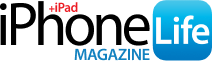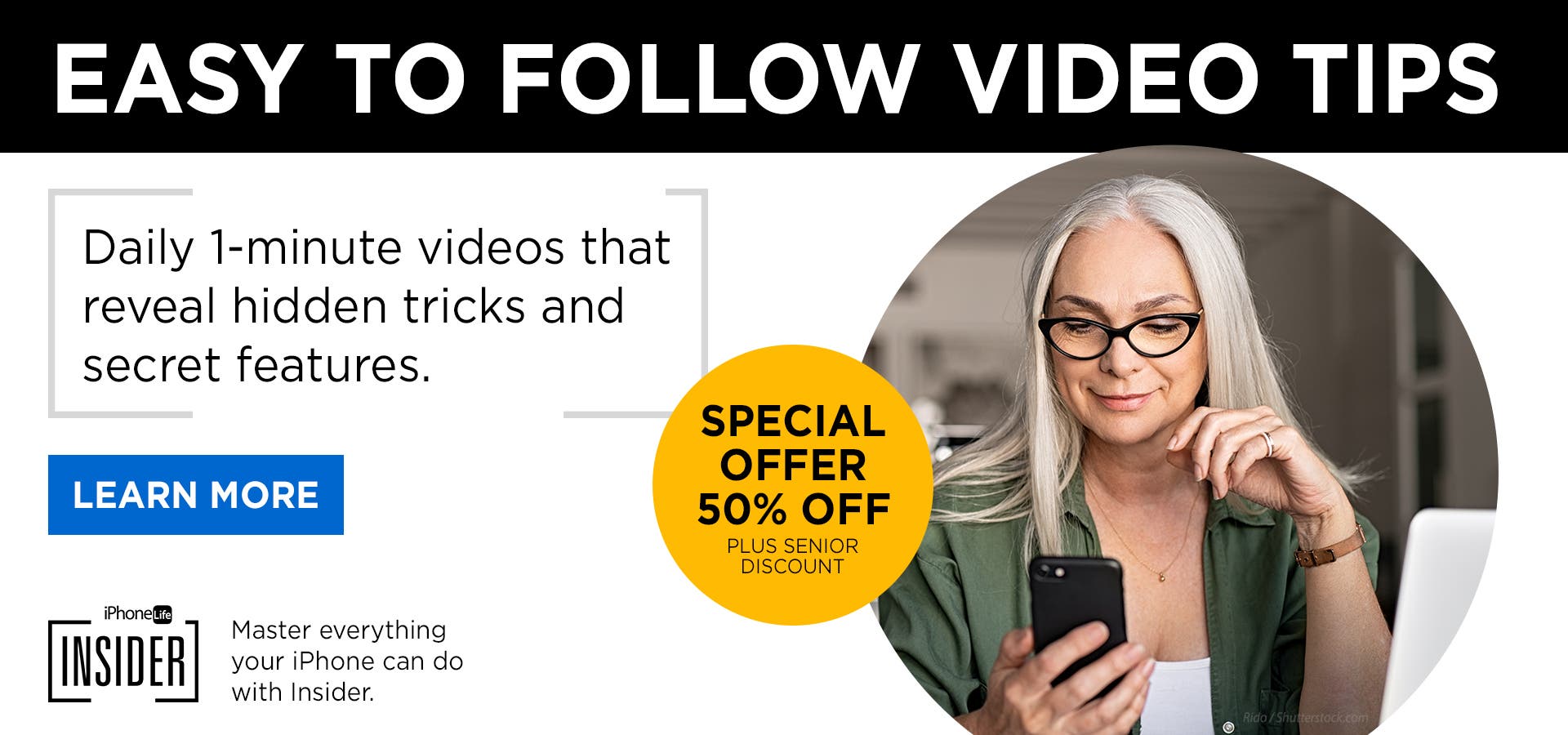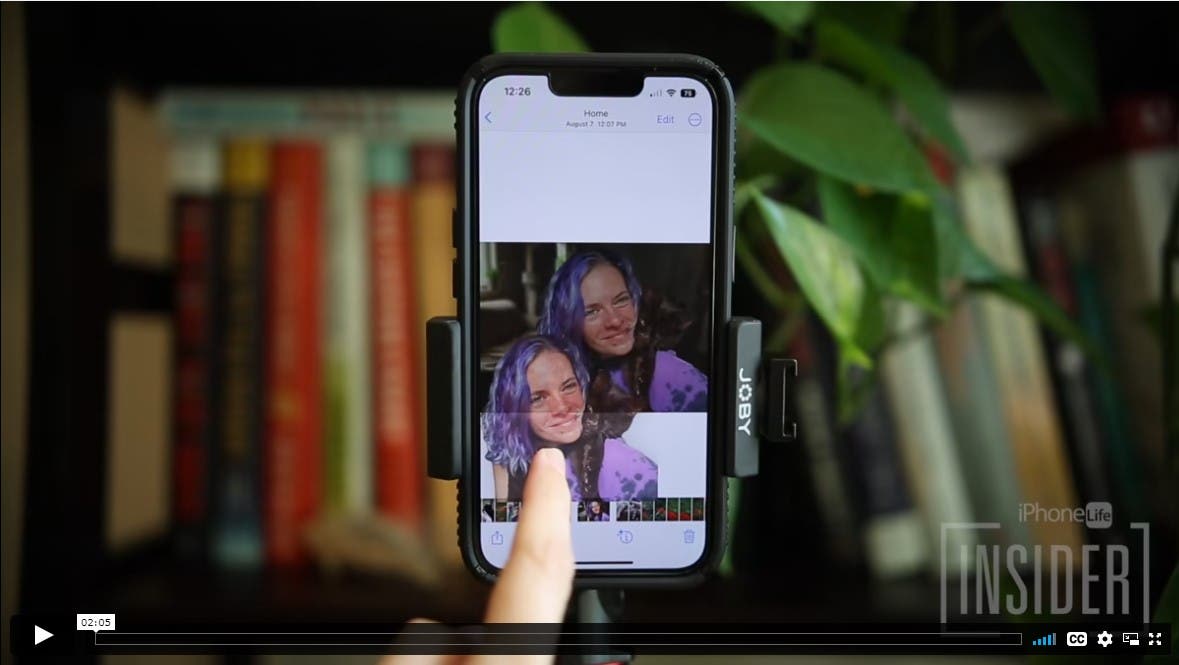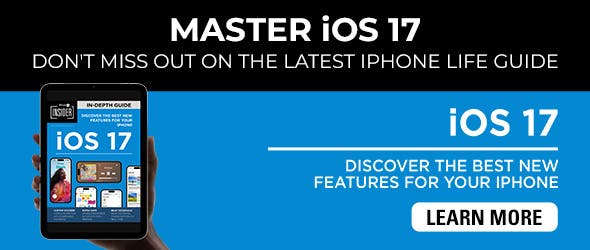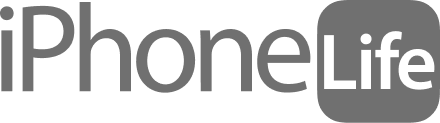For those who love printing physical documents instead of staring at them on their iPhone, this Reminders app trick is a must-have! We'll show you how to print lists from the Reminders app on your iPhone so you can check things off your to-do list anywhere.
Why You'll Love This Tip
- Print your grocery list to take with you to the grocery store.
- Post shared to-do lists on the fridge where everyone in the house can see them.
How to Print Reminders on iPhone
To print Reminders app lists:
- Open the Reminders app.

- Select the list you'd like to print.

- Tap the more icon (the three dots) in the top-right corner of your screen.

- Tap Print.

- If a printer is not already selected, tap Select Printer.

- Select the printer you'd like to use.

- Tap Print.

Now you can bring your grocery list to the store or give out physical to-do lists to your family members as needed. If you'd like to customize your AirPrint settings on your iPhone, there are options for that as well.