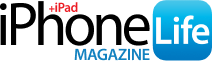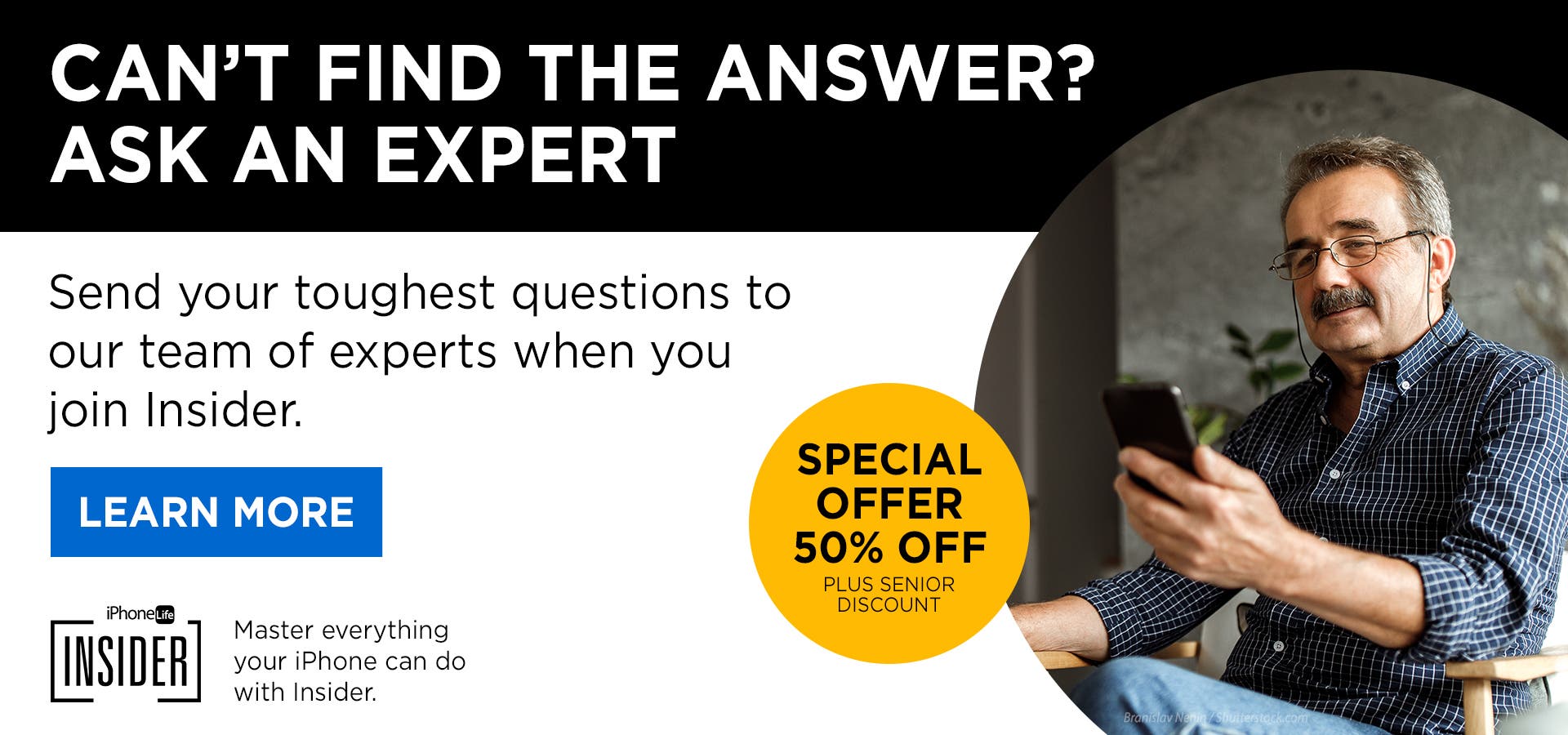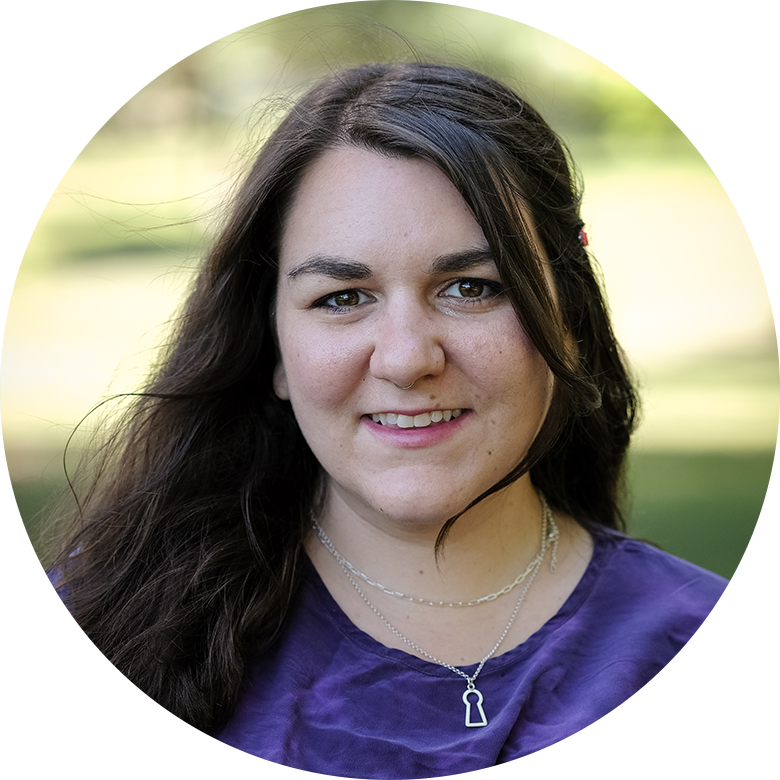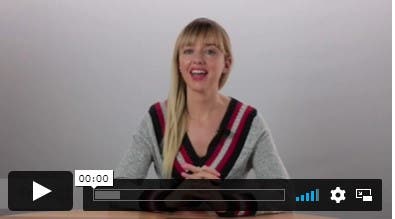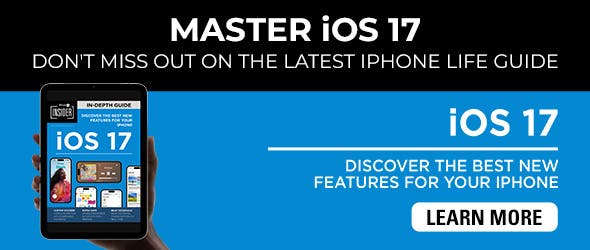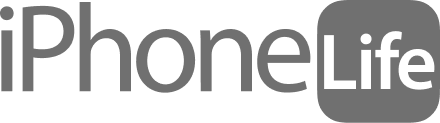The Messages app in iOS 15 allows iPhone users to pin their most important contacts and group texts to the top of the Messages app, making it faster and easier to send a text message to the people you message the most. You can pin up to nine text threads, and if you change your mind, it's just as easy to unpin contacts in Messages. We'll walk you through both!
Related: How to Know If Someone Blocked Your Number on iPhone
Why You'll Love This Tip:
- No more searching for buried conversation threads; pin your favorites to the top of the screen in Messages instead.
- Keep track of plans made in group messages by pinning the conversation.
How to Pin Messages on iPhone
When you pin a contact in Messages on iPhone, the conversation thread with that person stays at the top as an icon so that you can easily tap into and read the conversation at a moment's notice, without having to search iPhone messages to find what you're looking for. Here's how to pin contacts in Messages on iPhone:
- Open the Messages app.
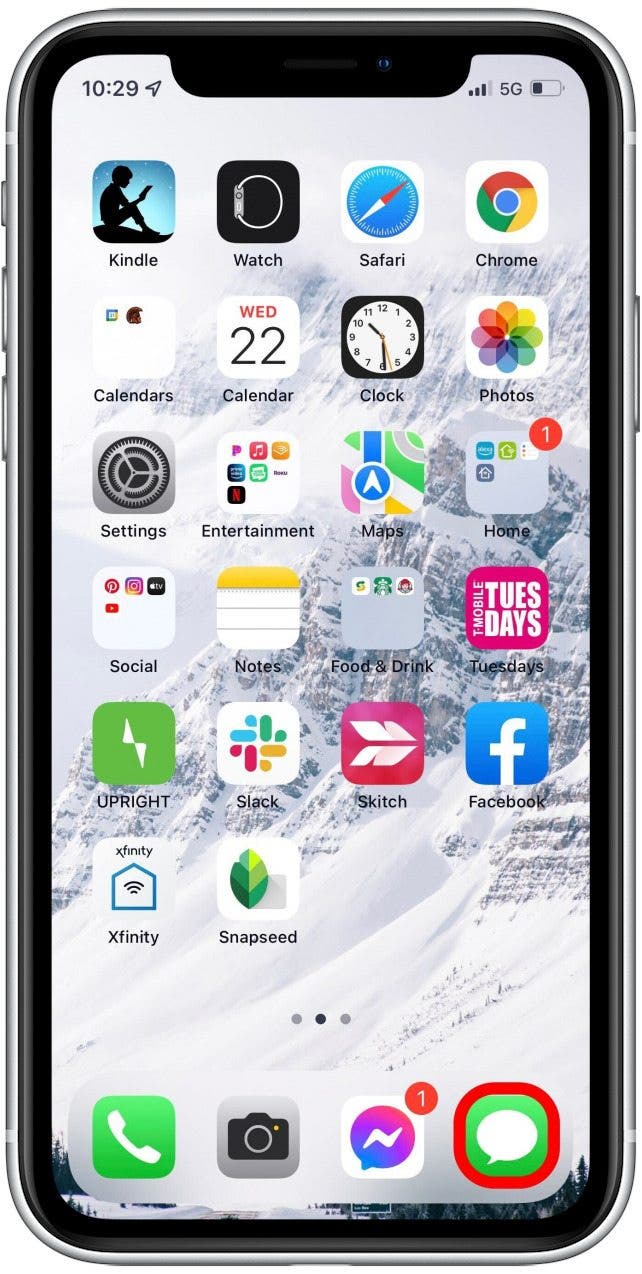
- Find and long press the text message (not the contact icon) from the person or group you'd like to pin.
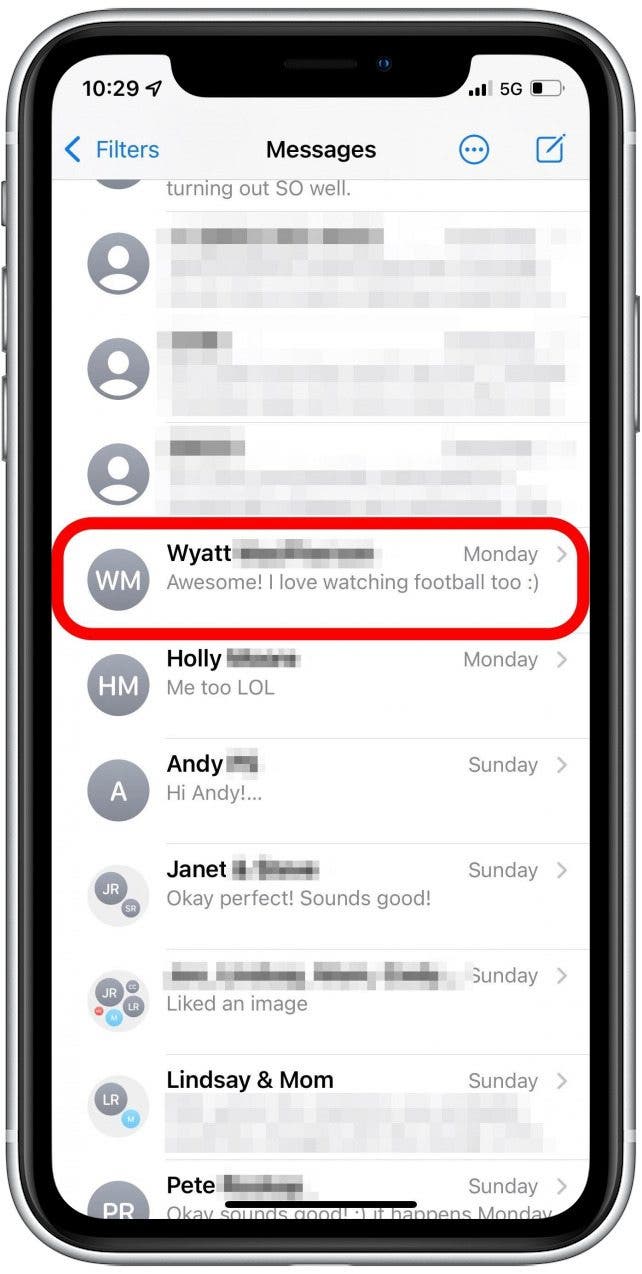
- Tap Pin in the menu that appears.
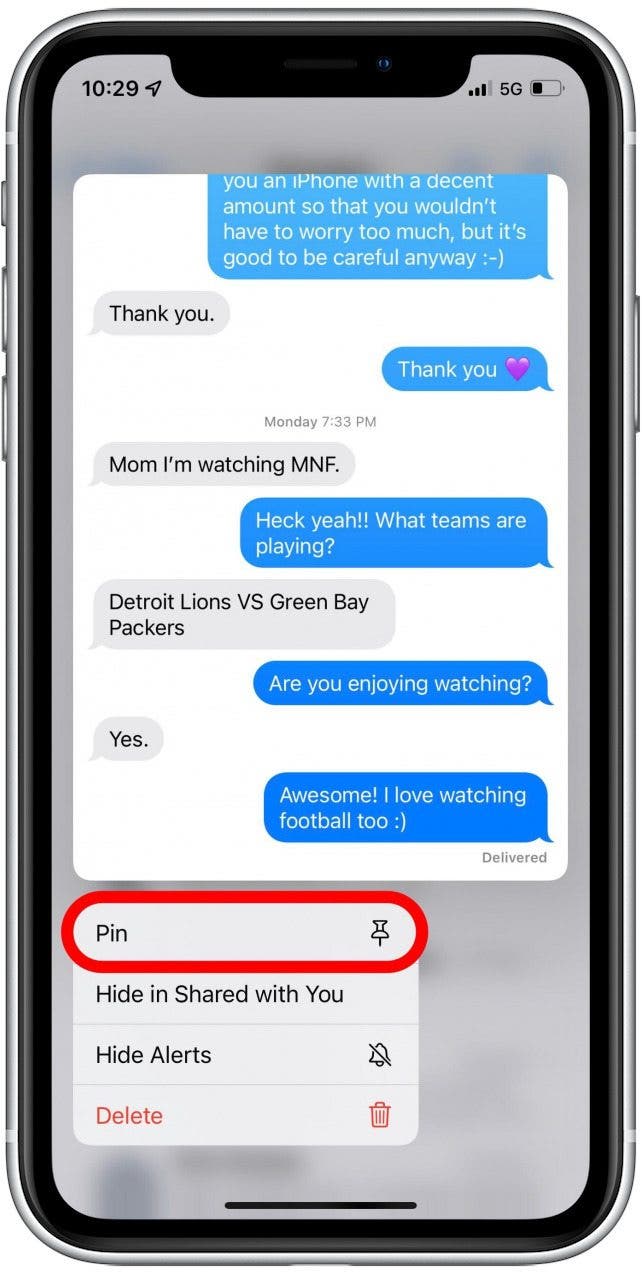
- Your contact will now be pinned to the top of your Messages list.
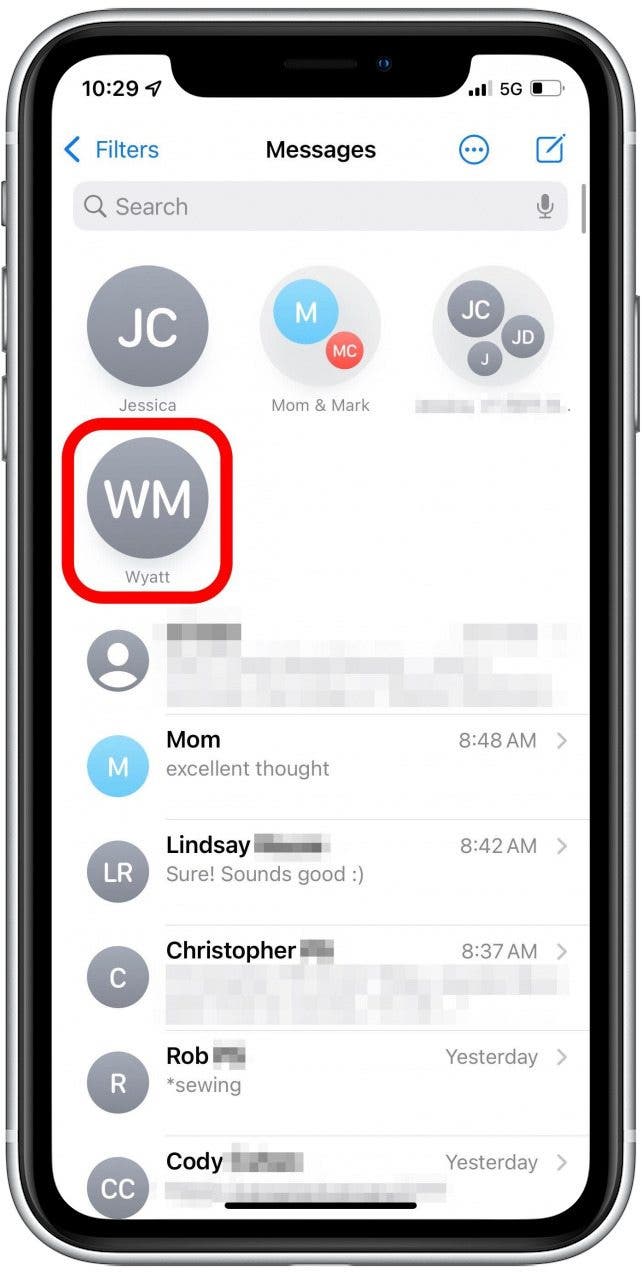
- If you want to unpin your chosen contact, long press the icon you want to remove, then tap Unpin.
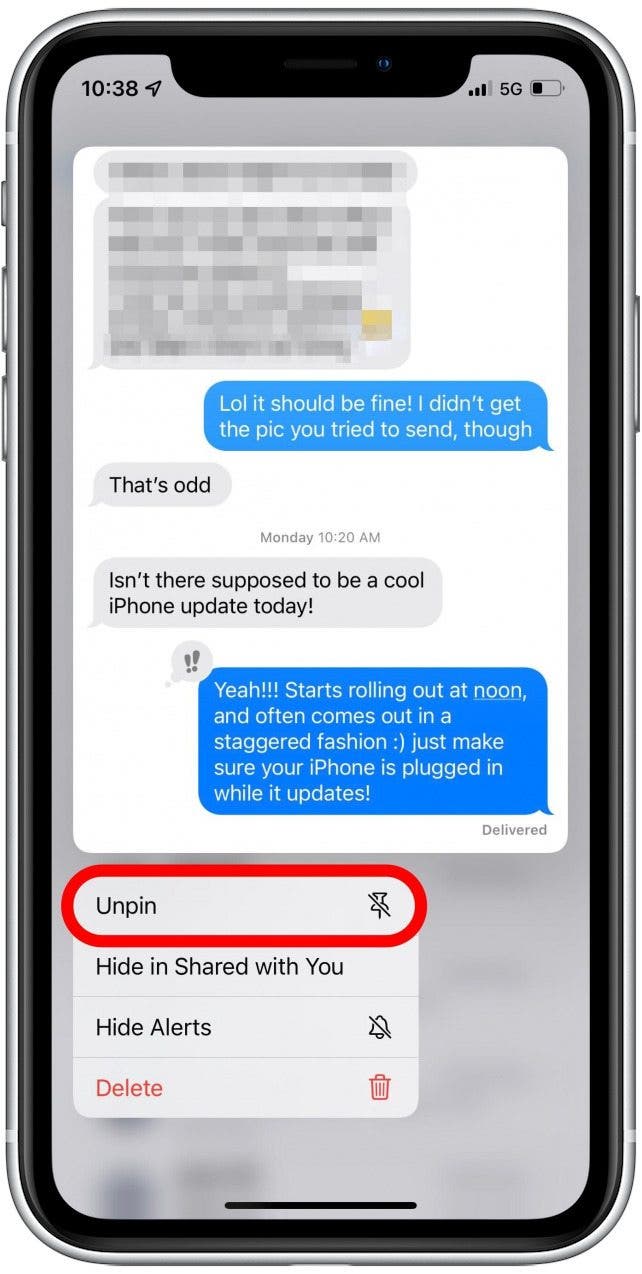
Now you know how to keep messages at the top of the Messages app on iPhone!