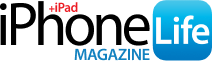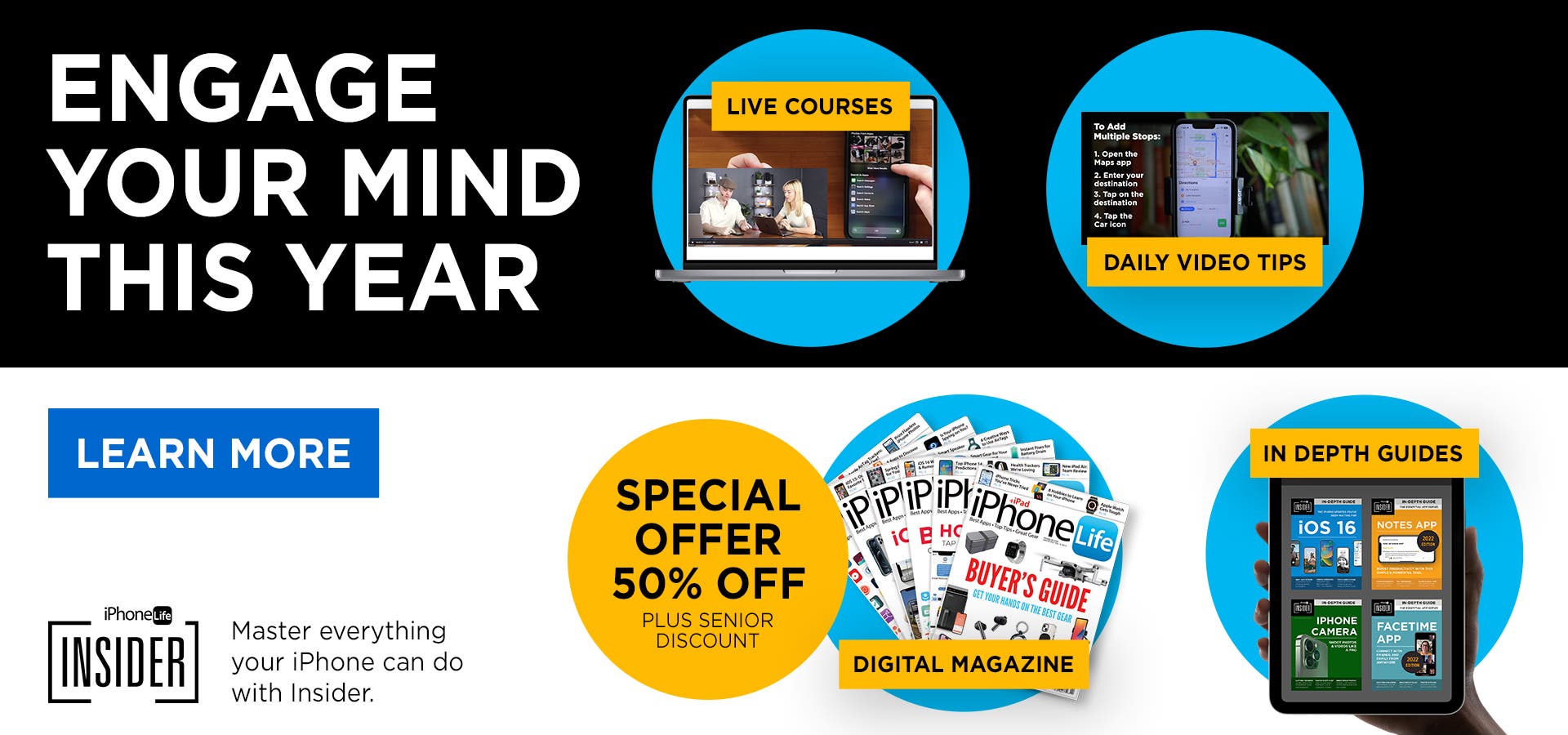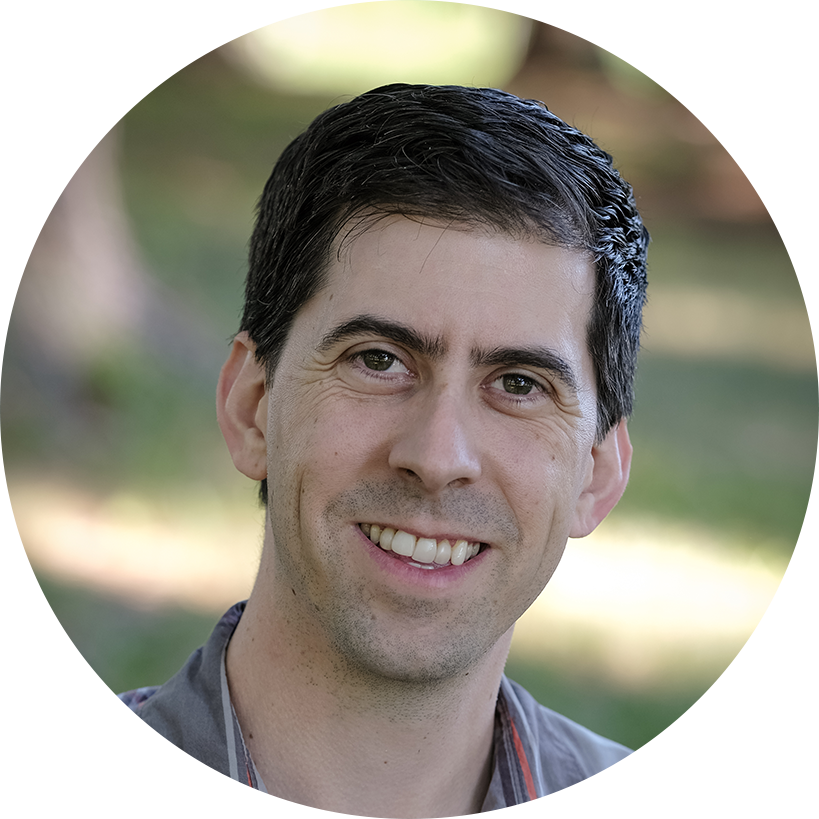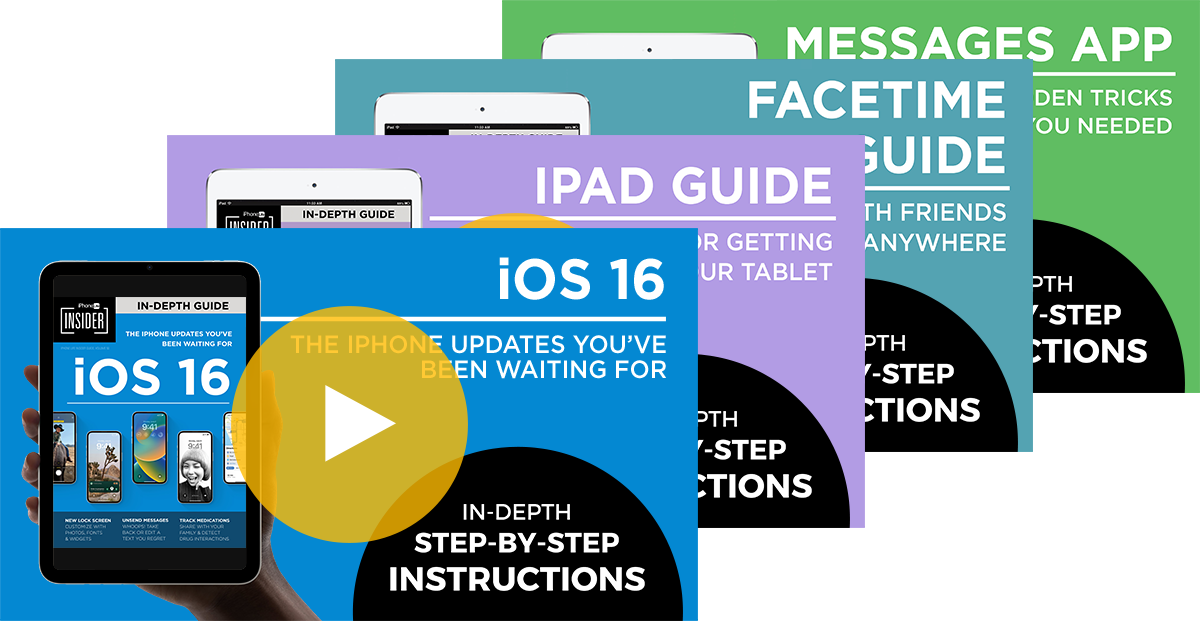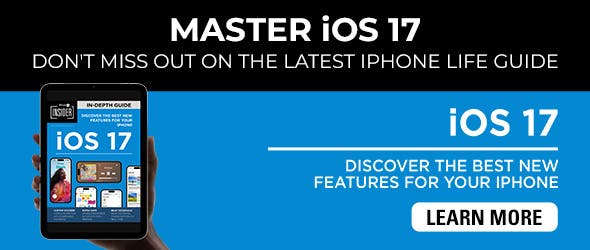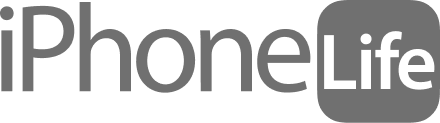Location Services on iPhone allows your apps to do all kinds of things, such as give you directions from your current location to your destination or track your jogging route with GPS. However, that also means that some apps might be using your location when you don’t want them to. Thankfully, you can choose to turn off Location Services altogether.
Why You’ll Love This Tip:
- Prevent apps from using your location when you don’t want them to.
- Keep your location private from apps and other people.
How to Turn Off Location Services on iPhone & iPad
System Requirements
This tip works on any device running iOS 16 or later/iPadOS 16 or later.
Turning your iPhone’s Location Services on or off is easy to do within your Privacy settings. When you turn Location Services off completely, none of your apps will be able to track or use your location. For more great iPhone privacy advice, be sure to sign up for our free Tip of the Day newsletter. Now, here’s how to turn off Location Services on iPhone and iPad:
- Open the Settings app, and tap Privacy & Security.

- Tap Location Services.

- Tap the toggle next to Location Services to turn it off.

- Tap Turn Off to turn Location Services off completely.

If you want most of your apps not to use Location Services but realize some apps, like Maps, need location services to work, you can instead turn location services on or off on an app-by-app basis.