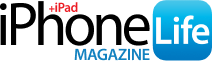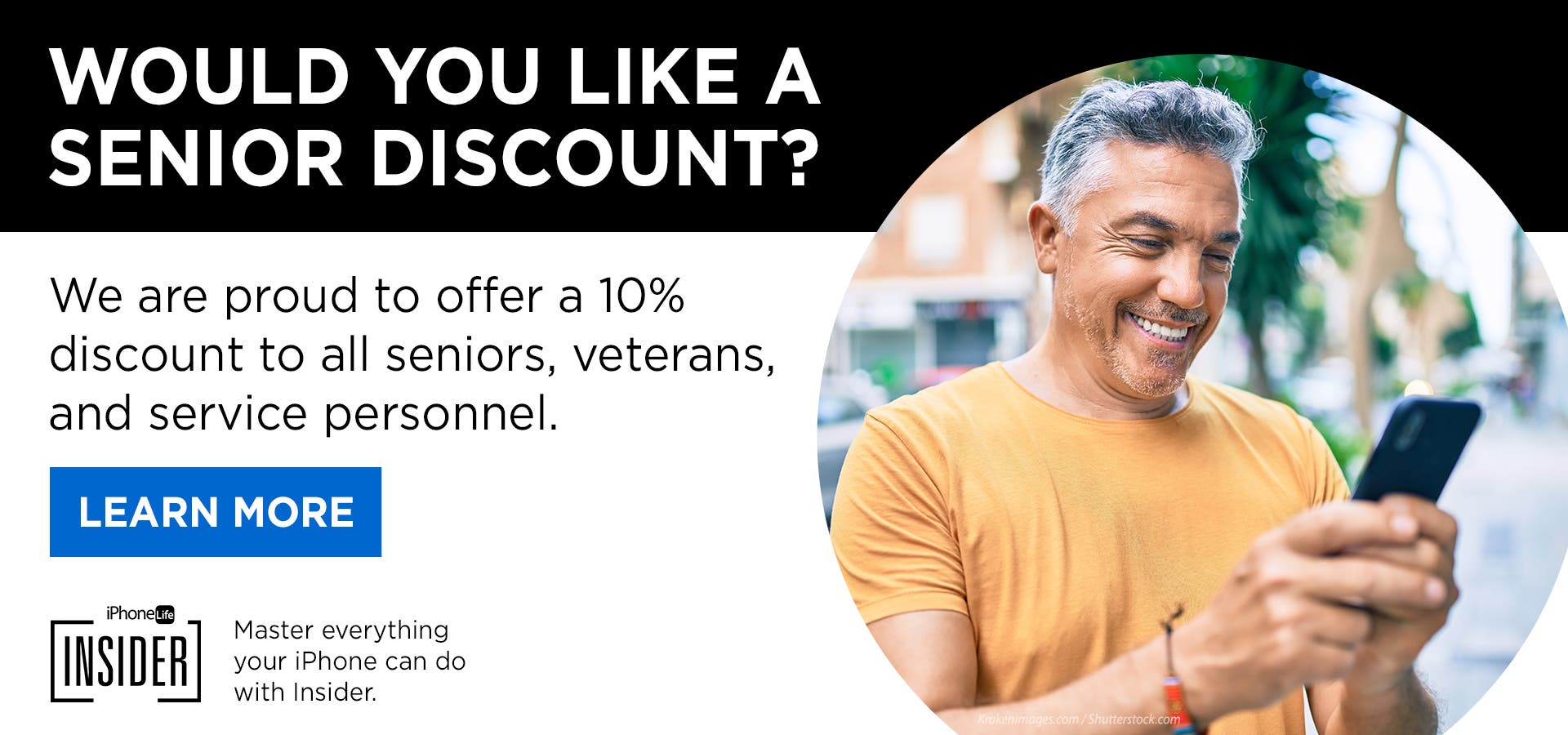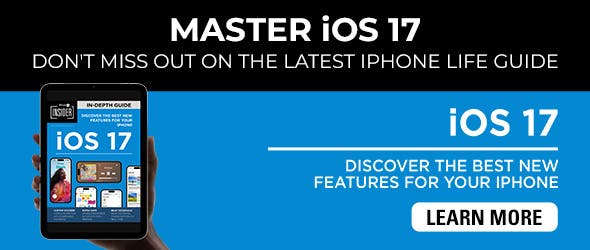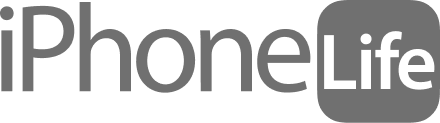Focus modes let you customize different Do Not Disturb settings when you don't want to be bothered by notifications and messages. So what happens when you turn on Focus for your iPhone, but you still get notifications on your iPad? We'll show you how to turn on Share Across Devices in Focus mode with this quick setting.
Related: How to Retrieve Deleted Text Messages on Your iPhone
Why You'll Love This Tip
- Sync Focus across all of your devices and save yourself the hassle of setting it individually on your iPhone, iPad, Mac, and Apple Watch.
- Change this setting back just as easily if you'd prefer to continue receiving notifications and messages on one of your devices.
How to Share Focus Across Devices
For this tip to work, make sure that you are signed in on all of your Apple devices using the same Apple ID. By default, Share Across Devices under Focus should be enabled, but if you're still getting notifications or messages on some devices when Focus mode is enabled on another, use the steps below to set Focus to sync across your devices.
- Open the Settings app.

- Scroll down and tap on Focus.

- Tap the Share Across Devices toggle to enable the feature. The toggle will be green when enabled.

Now the notifications for all of your iCloud-linked devices will be filtered by the Focus mode you set on one device!