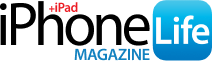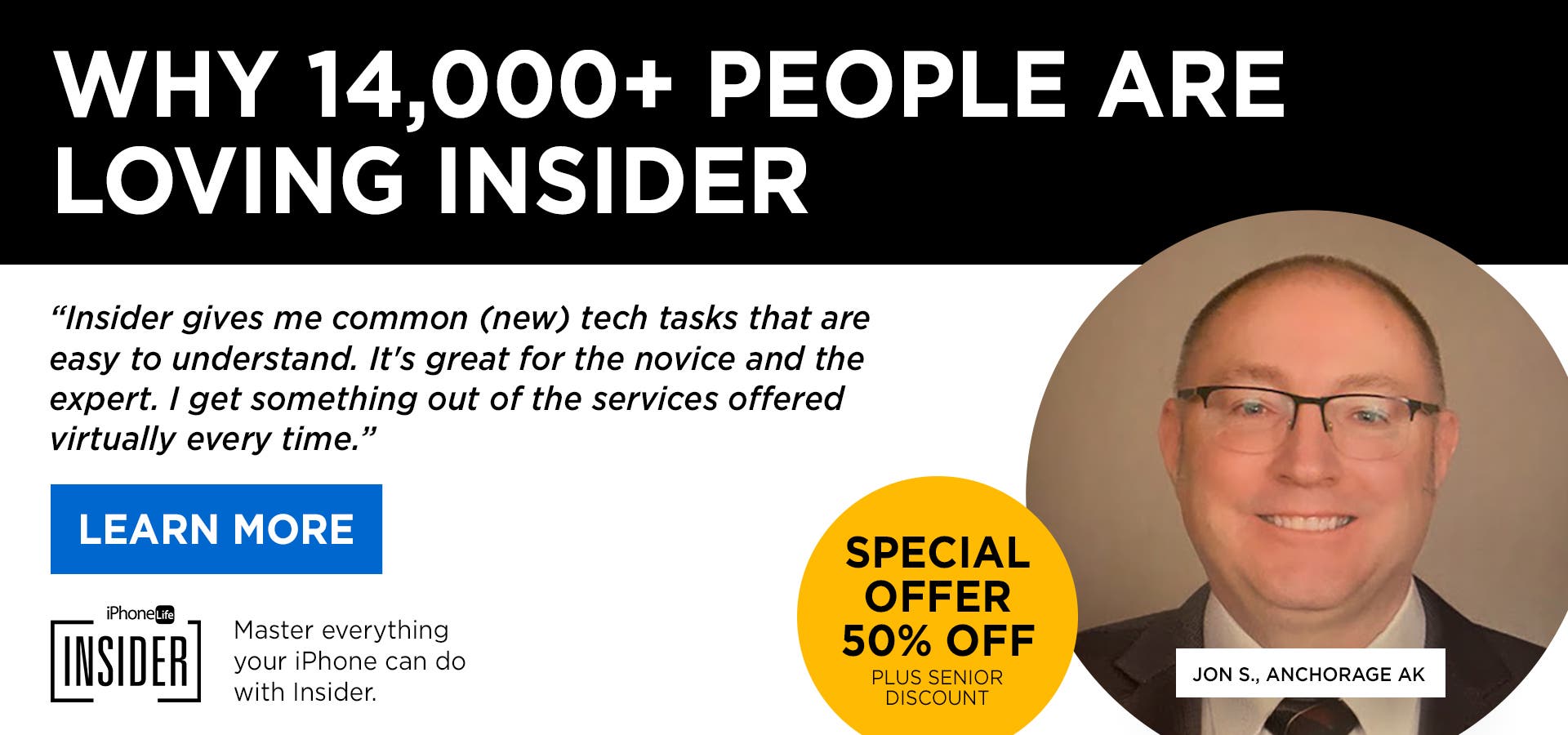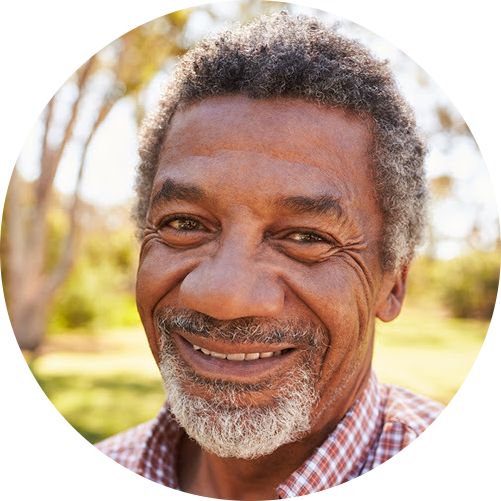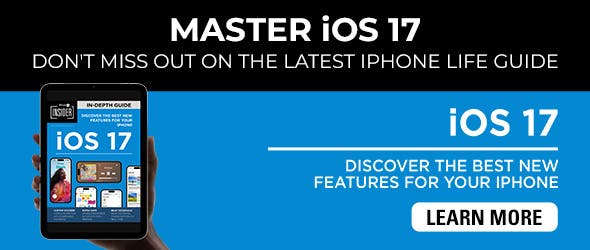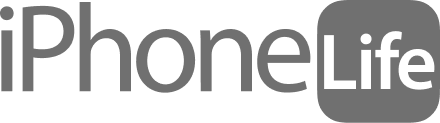Tired of seeing notifications on your iPhone, Apple Watch, or iPad when you've intentionally left a device at home? Me too. Notify When Left Behind is meant to be handy, but it can be annoying when you don't want to see so many alerts. I'll show you how to disable Notify When Left Behind alerts and turn them back on when you need them.
Related: How to Find a Lost iPhone: Dead, Offline, Turned Off, or Otherwise
Why You'll Love This Tip
- Stop getting alerted every time you choose to leave a device at home or in your car.
- Disable or enable Notify When Left Behind alerts on a device-by-device basis.
- Turn the feature back on only when you need it, like when you're traveling.
How to Turn Off Left Behind Alerts on iPhone
The last thing you need in your life is more notifications, right? If you're feeling annoyed or overwhelmed by how many times a day you see these separation alerts for devices left behind, you're not alone. We'll help you stop them, and teach you how to re-enable Notify When Left Behind for times when you actually want to see them.
Here's how to disable Notify When Left Behind:
- Open the Find My app.
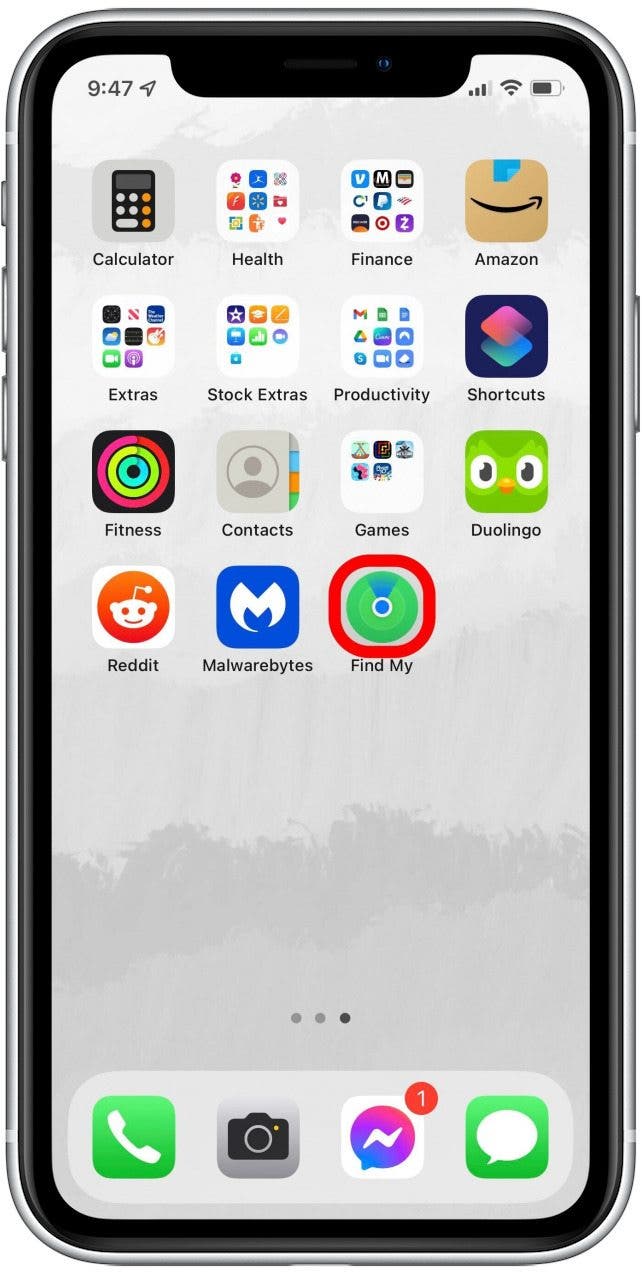
- Tap on the Devices tab.
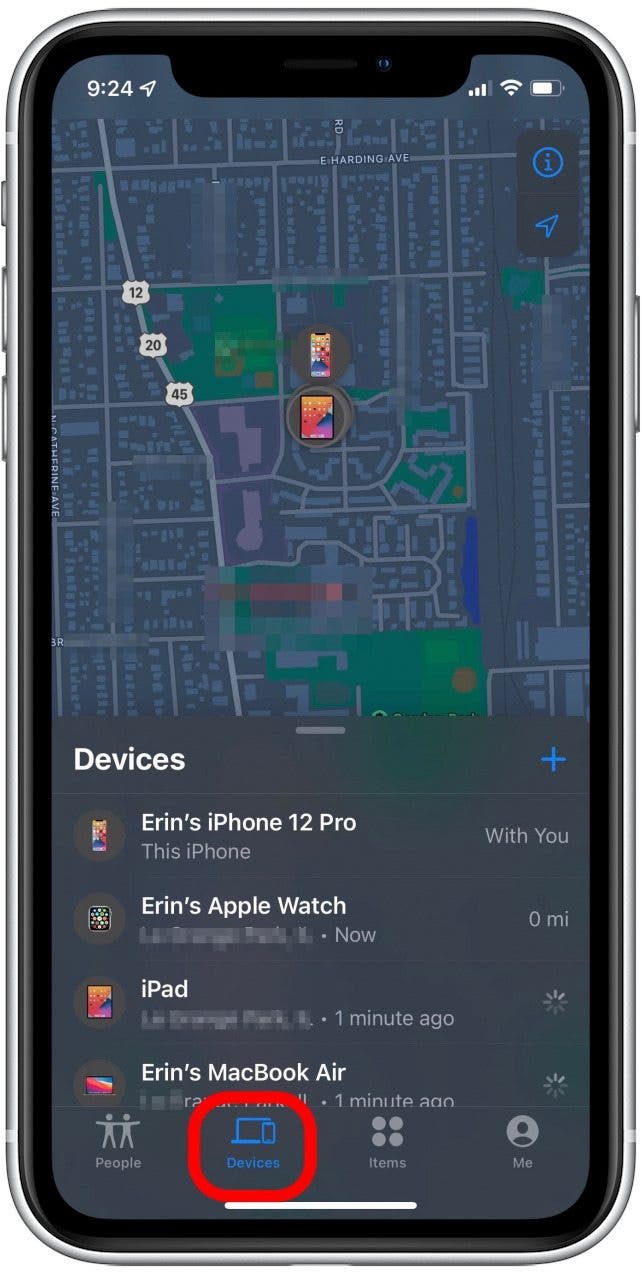
- Select the device for which you want to disable alerts.
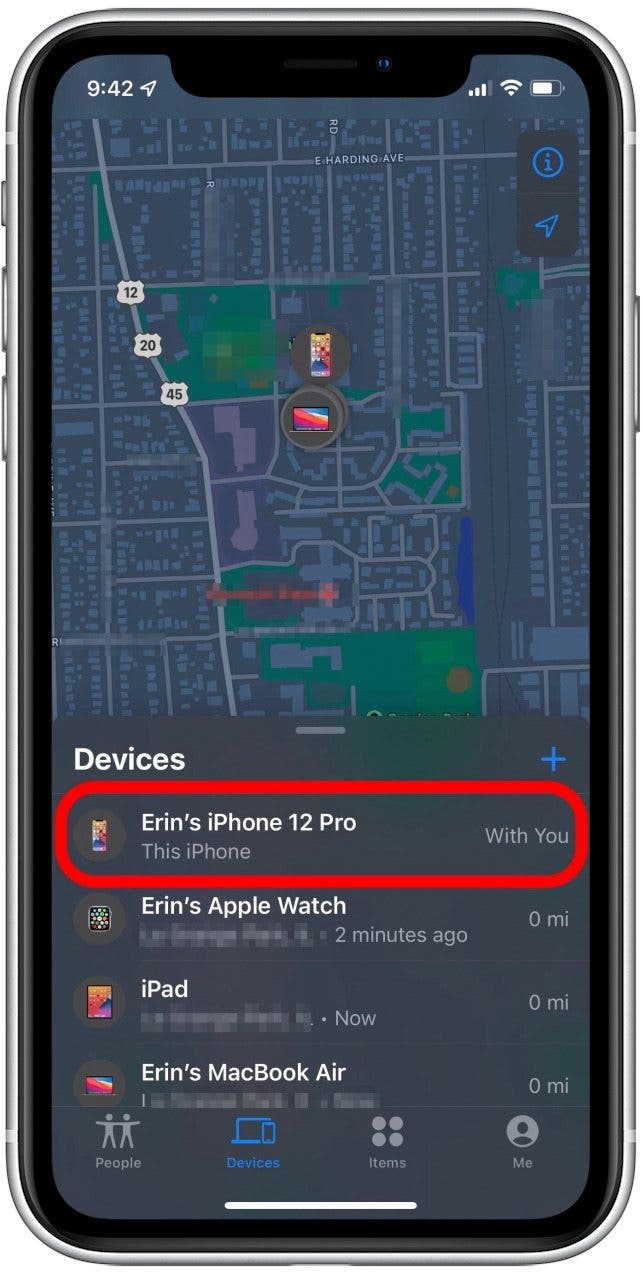
- Swipe up on the menu to see all of the available options.
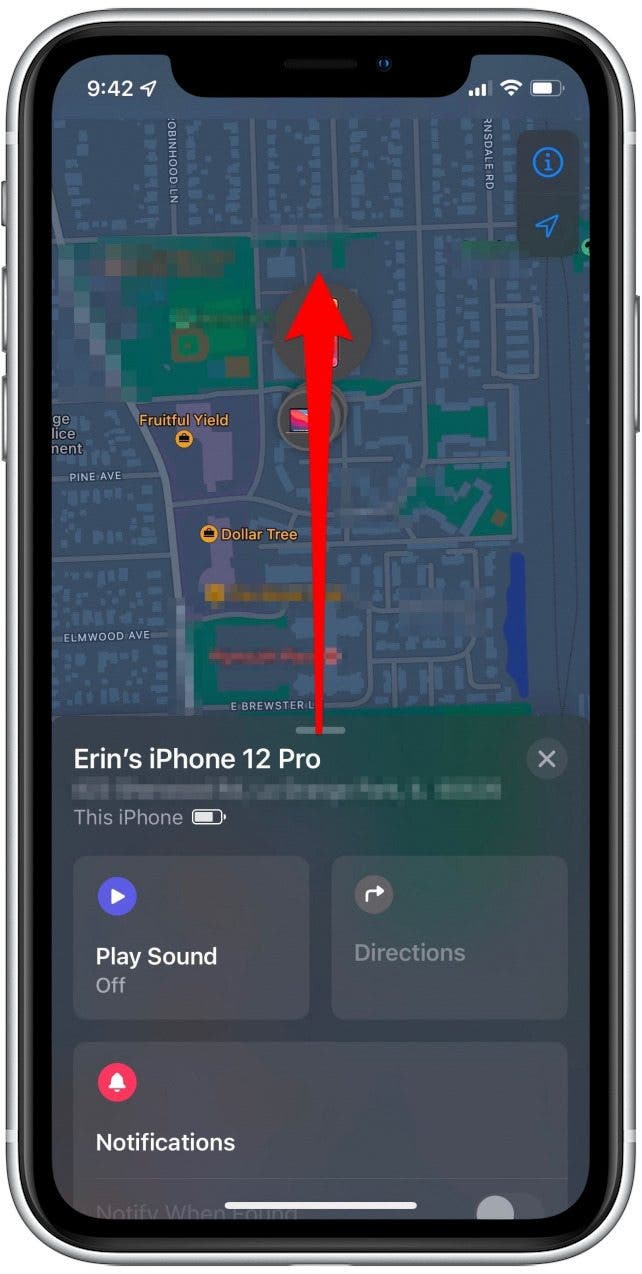
- Tap on Notify When Left Behind.
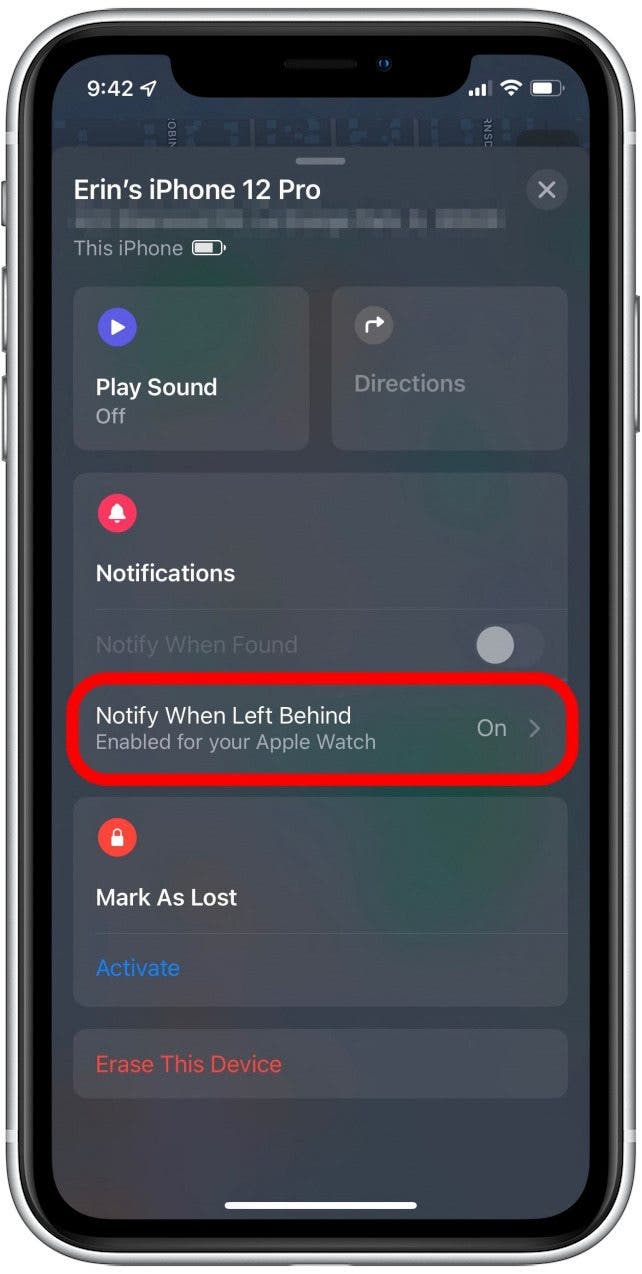
- If the Notify When Left Behind toggle is green, it's enabled. If it's gray, the feature is disabled.
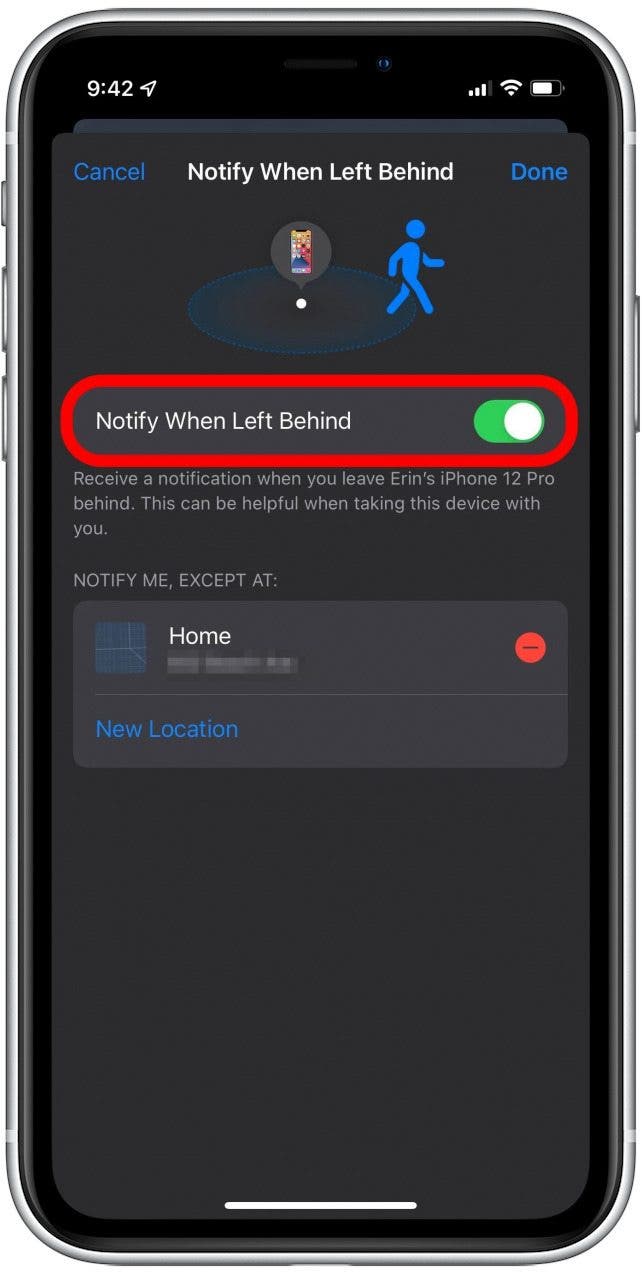
- To change whether Notify When Left Behind is on or off, tap the toggle.
- Tap Done in the upper-right corner.
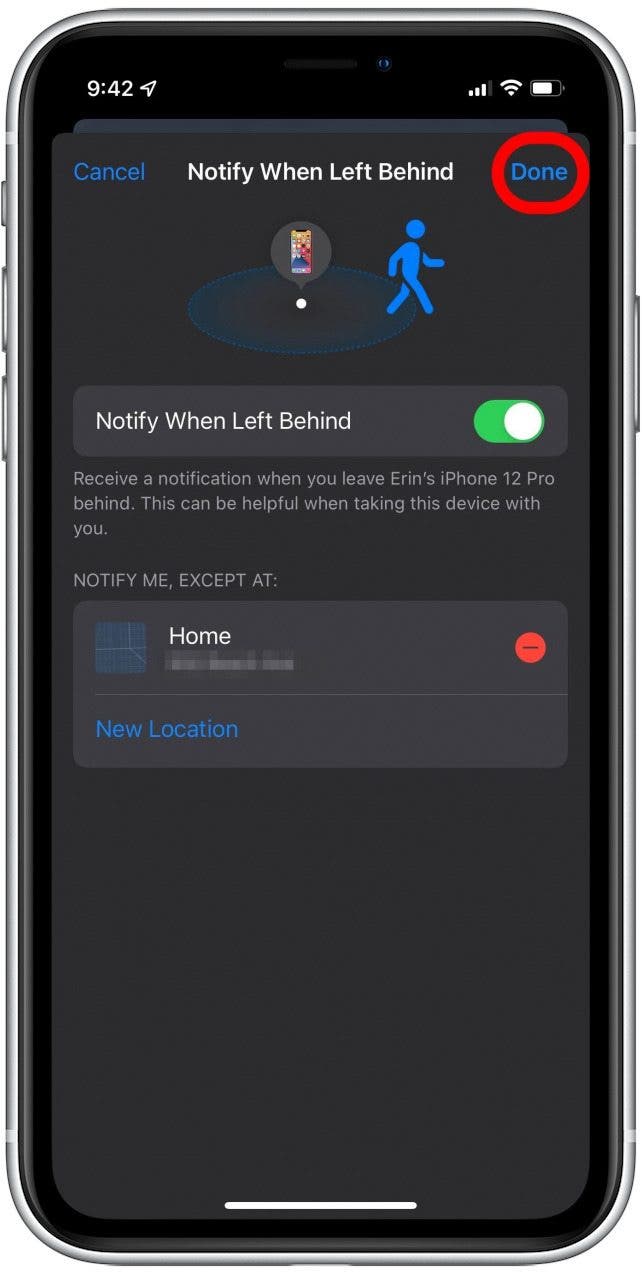
And that's it! As you probably noticed, you'll need to do this for each device, setting the Notify When Left Behind toggle for each item according to preference. What do you think about this feature? Cool or annoying? We'd love to hear!