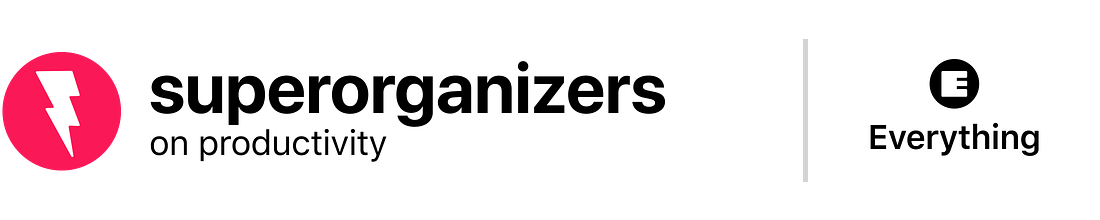Hey! Dan here. Today, I’m psyched to bring you a guest post by Nat Eliason, who you might know from my interview with him, or his Roam course Effortless Output. Enjoy!
I have notes on over 250 books in my Roam database.
I’ve been taking book notes for years, and I’ve tried everything from Evernote, to a private wiki, to Notion. And Roam is by far the best tool I’ve found to manage, annotate, and surf through them when I want to resurface my knowledge.
It’s probably not a huge surprise. In my Superorganizers interview, Dan shared how I'm "living in the matrix" by using Roam for note taking, writing, project management, a personal CRM, recipe management, and more. But maintaining my digital library by storing and interlinking all my notes from books I've read is my favorite thing I use Roam for, partially because of a secret integration I’ll share with you shortly.
For example, when I wanted to work on improving some of the management structure at Growth Machine, I started by surfing through my notes from management books like The Effective Executive:
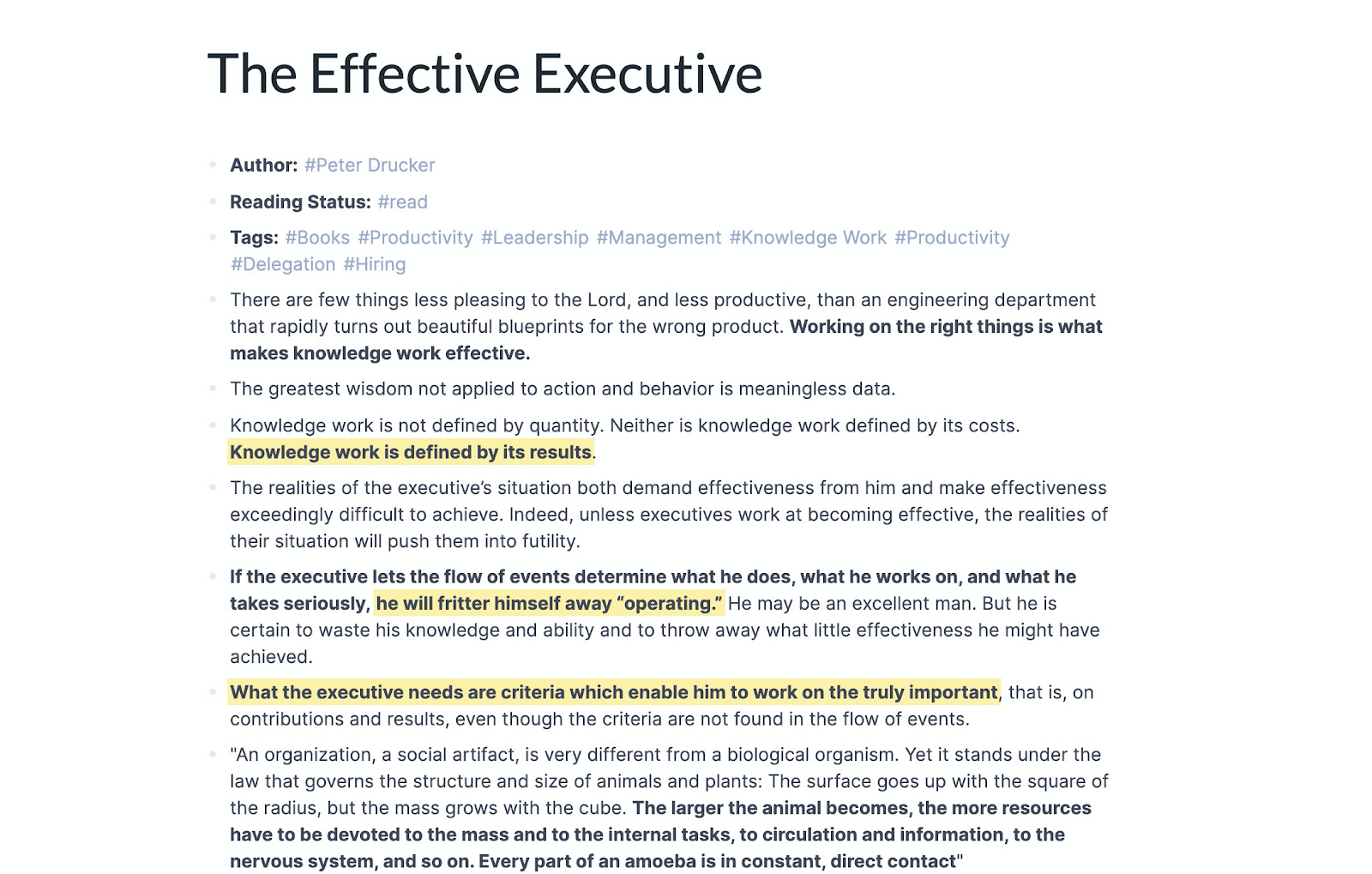 |
Or if I want to cook something new for dinner, I could surf through some of the recipes I pulled out of my favorite cooking book: Salt Fat Acid Heat
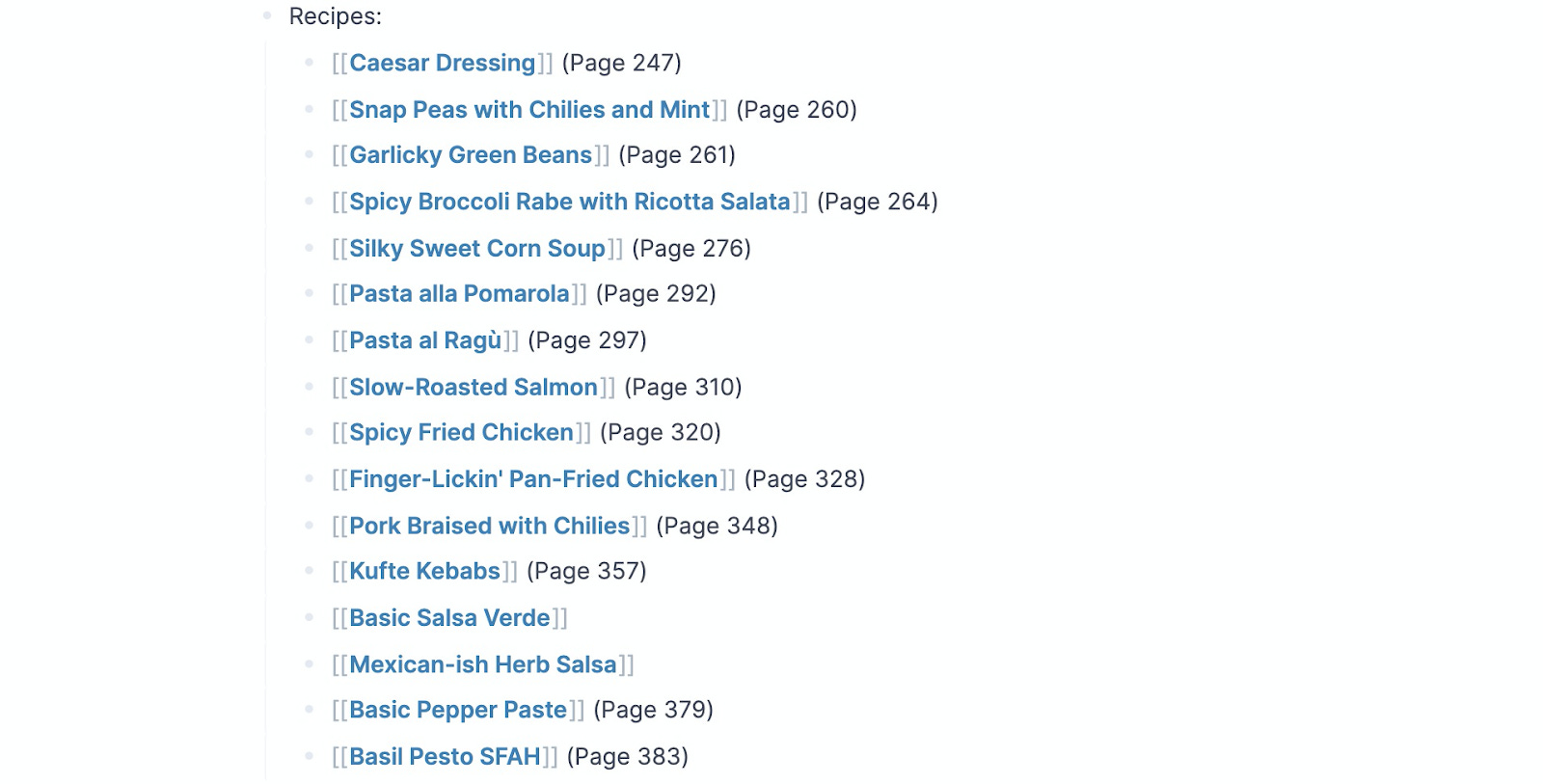 |
In this article, I'll go through why Roam is so powerful for building your digital library, and how you can start that digital library by annotating books and adding them to your Roam database.
If you already have notes from hundreds of books, great, you'll have a fantastic foundation to start on. If you've never highlighted a book, that's great too! Today is a fantastic time to start.
Why Roam for Your Digital Library
There are plenty of tools you could use to organize your book notes: Evernote, Notion, a filing cabinet, so what's special about Roam?
Roam describes itself as a tool for "networked" thought, and the ability to network chunks of information together in Roam is what really sets it apart. Instead of your notes simply being documents in a folder, every chunk of text within your notes becomes its own block of information you can endlessly reference and embed throughout other pages in your database.
That's kind of conceptually confusing, so let me give an example:
Let's say I want to start a master document on being a better manager. To start, I'll create a new page called "Being a Better Manager" and make a reference to The Effective Executive. Those double brackets are a page reference, essentially a hyperlink to another document in your Roam database.
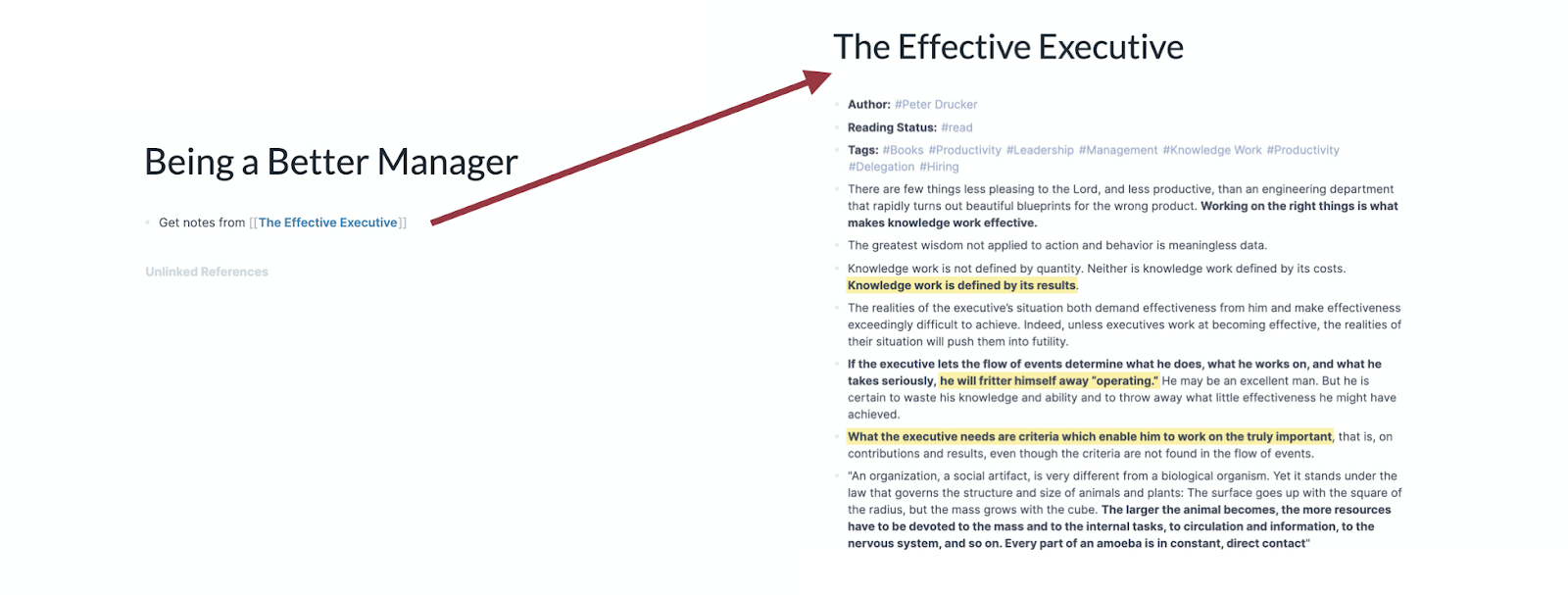 |
To start filling out my Better Manager page, I can open the Effective Executive page in the Sidebar and start looking for good notes to reference:
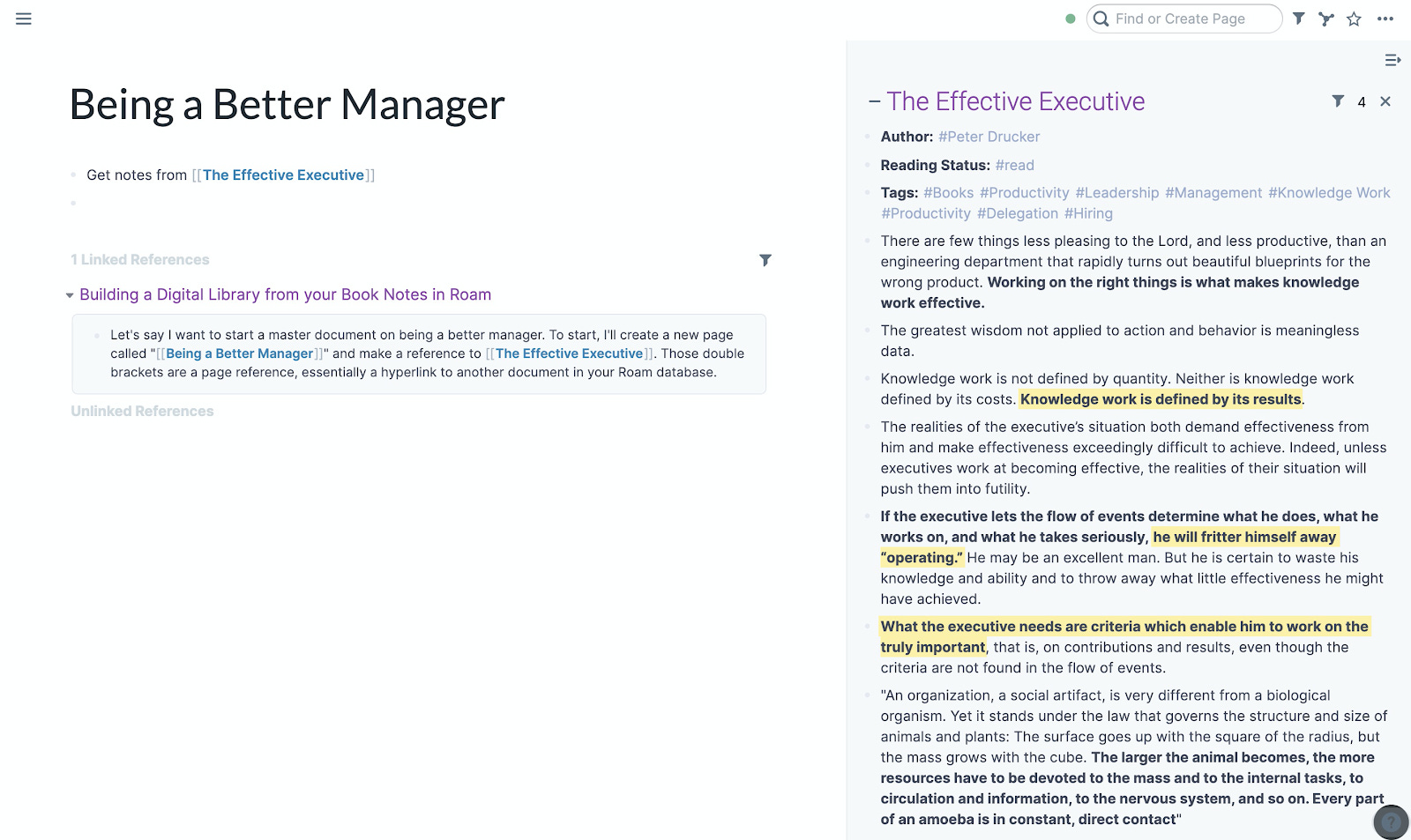 |
Now, normally, in most other note taking tools, if you wanted to pull info from one page to another, you'd have to copy & paste it, and then add a reference if you want to remember where it came from.
The cool thing with Roam though is you can embed and reference blocks (aka bullets or paragraphs) from other pages to create links between them while maintaining the original source. So if I want to pull over a few highlights from the book, they stay linked to the original source and will update if I change their info on the original page:
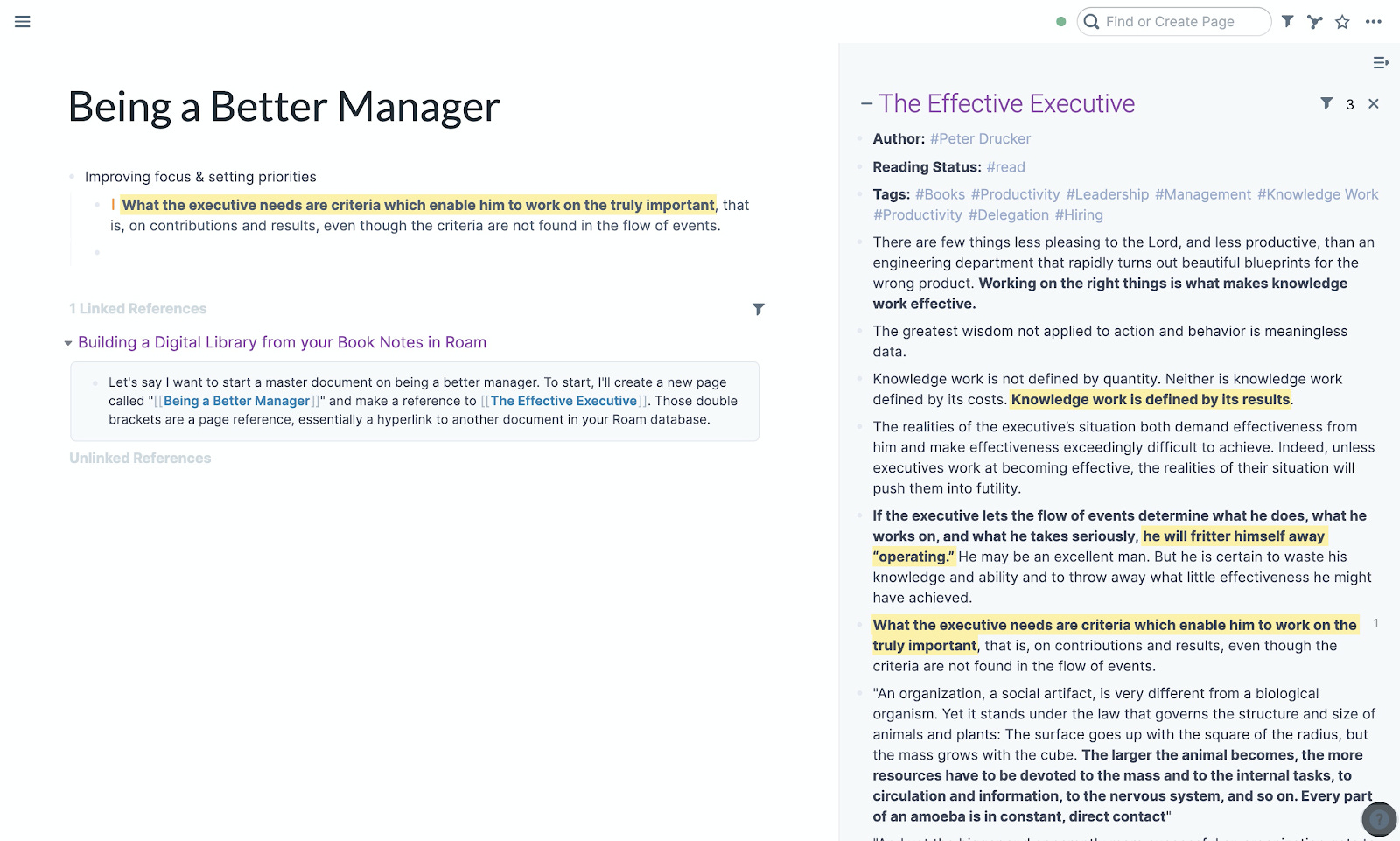 |
And now if I go to my page on The Effective Executive, I can see where that block has been referenced on other pages:
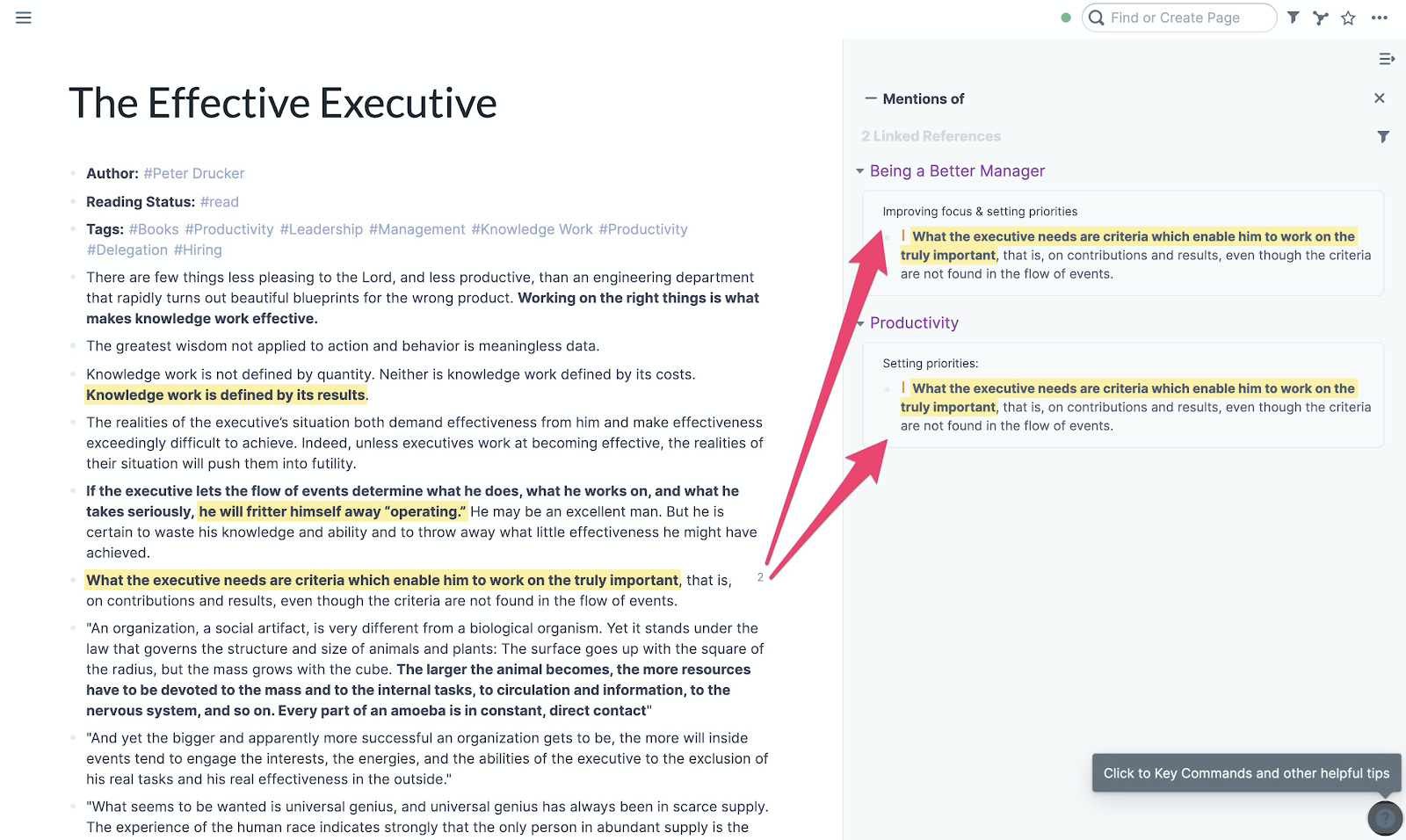 |
So as you add more notes to your database, not just from books but from articles, conversations, podcasts, and more, you can start using those notes to enrich your database with whatever information is interesting and relevant to you. Like this page on the concept of Task Relevant Maturity based on notes from High Output Management and a call with Jason Evanish from Lighthouse
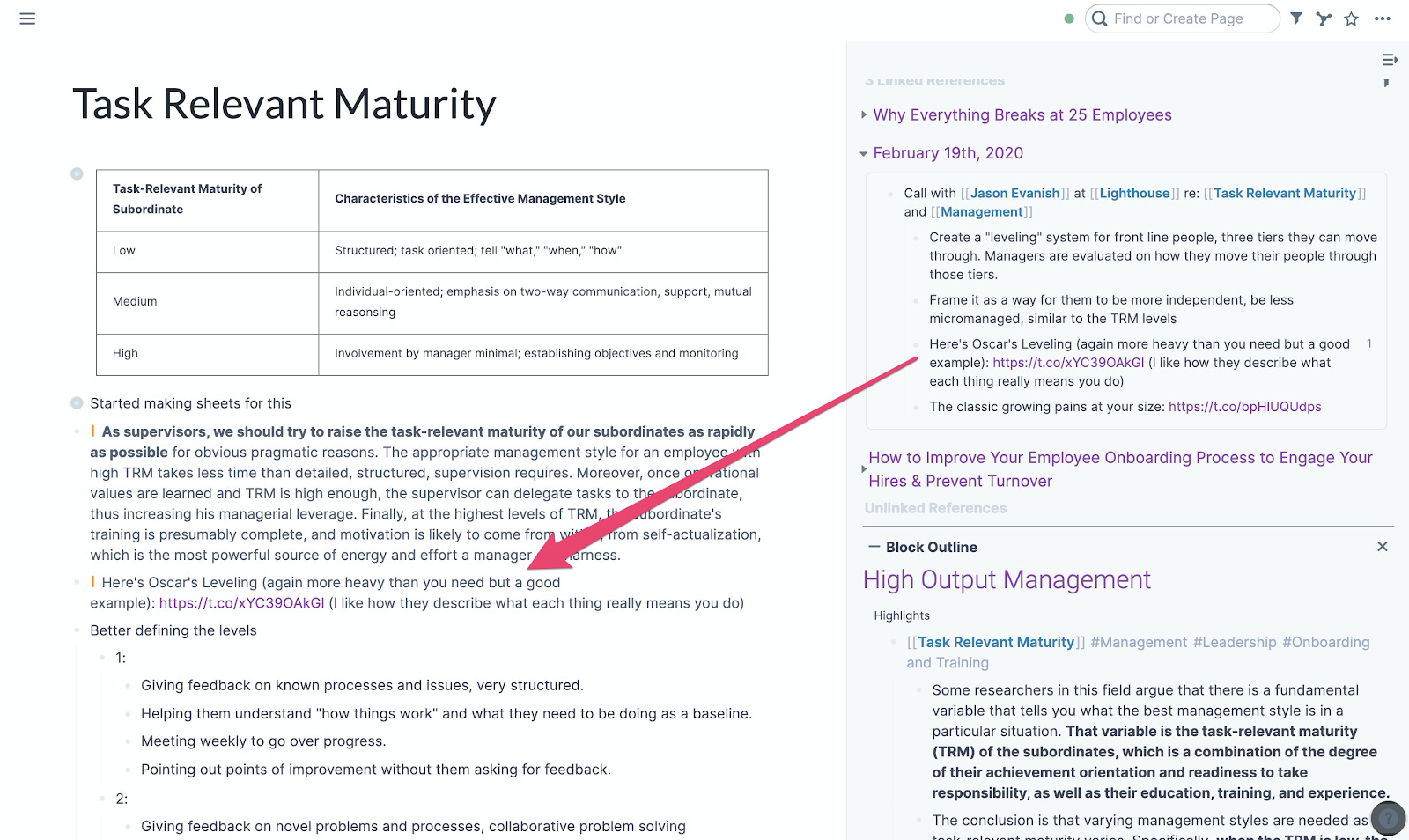 |
But to network your knowledge and build out pages like this, you need to start adding notes to your database. Books are an excellent source of knowledge to reference, so let’s go over some of the ways you can easily start saving your notes from them.
Taking Book Notes
Before you can add any book notes, you need to have a good system for taking them.
There are two schools of thought here: automatic highlighting on kindle, and manual highlighting with physical books.
Automatic highlighting with a Kindle or on the Kindle app is great because it's fast, low effort, and the highlights are automatically saved to Kindles Highlights for easy extraction later.
The downside with Kindle highlighting is that it's too easy, and you can end up over-highlighting and having to delete a bunch of them later. Because the automatic highlighting is so effortless, it's easy to end up highlighting 5-10% of the book and having to sift through a lot of noise later.
I prefer reading physical books and using sticky tabs to note useful passages as I go, so I can go back and pull out the best ones later (it's not as bad as it sounds, don't worry). This takes a bit longer, but it lets you enjoy reading a physical book vs. being in front of a screen, and it makes the note taking process a bit more thoughtful. Also if you want to take Smart Notes as you read, a physical book with a notebook makes the process a bit easier.
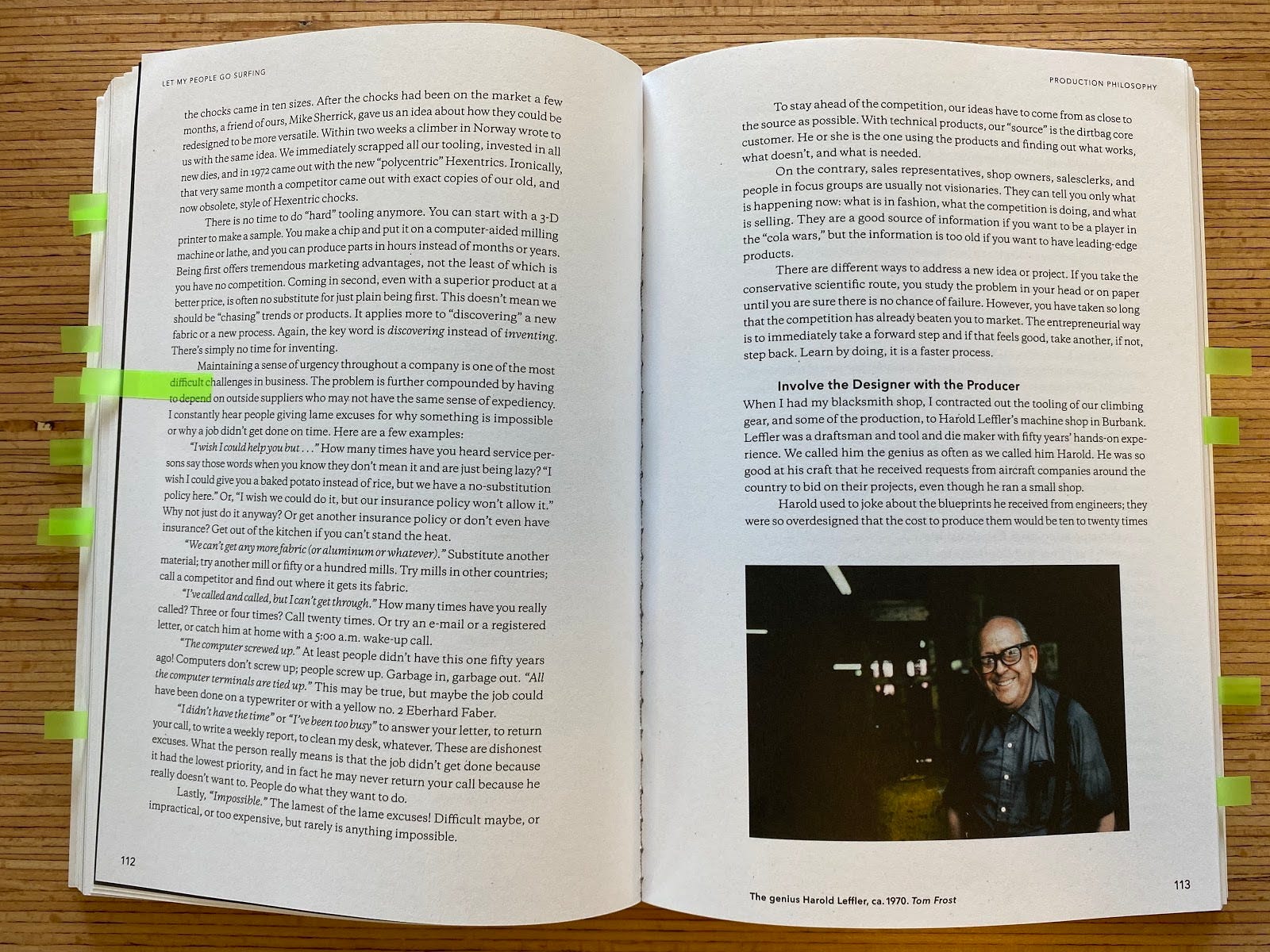 |
Getting Your Highlights Into Roam
After you're done reading, you need to get those highlights into your Roam database. If you did your highlighting in the Kindle app, you can go to your Amazon Notebook to see all the highlights you've taken from books read on your kindle. They don't make it very easy to export them, but if you highlight the whole page you can just copy them out one book at a time. You can also open the MyClippings.txt file if you plug your kindle into your laptop, and copy the highlights directly out of that file and into your database.
But the method I prefer is to use Readwise. They connect to your Kindle account and can automatically pull out your new highlights and add them to your Roam database for you. They actually haven’t even announced that you can use Readwise for Roam yet and it’s kind of a secret, but they said we could tell you about it. You just need to use this link to access the integration.
And if you prefer to read physical books like I do, Readwise has a text scanner that lets you take a picture of a page of a book, and highlight the section you want to save. It's a bit more manual than highlighting in Kindle as you go, but even for books where I added a ton of sticky tabs it only takes 15-20 minutes to extract all my highlights. And just like the Kindle highlights, these can automatically be added to your database as well.
Annotating Your Highlights
Once all the highlights from a book are into Roam, I typically take some time to annotate them to make them more useful for my future self.
First, I add some common metadata so it's easier to find in the future:
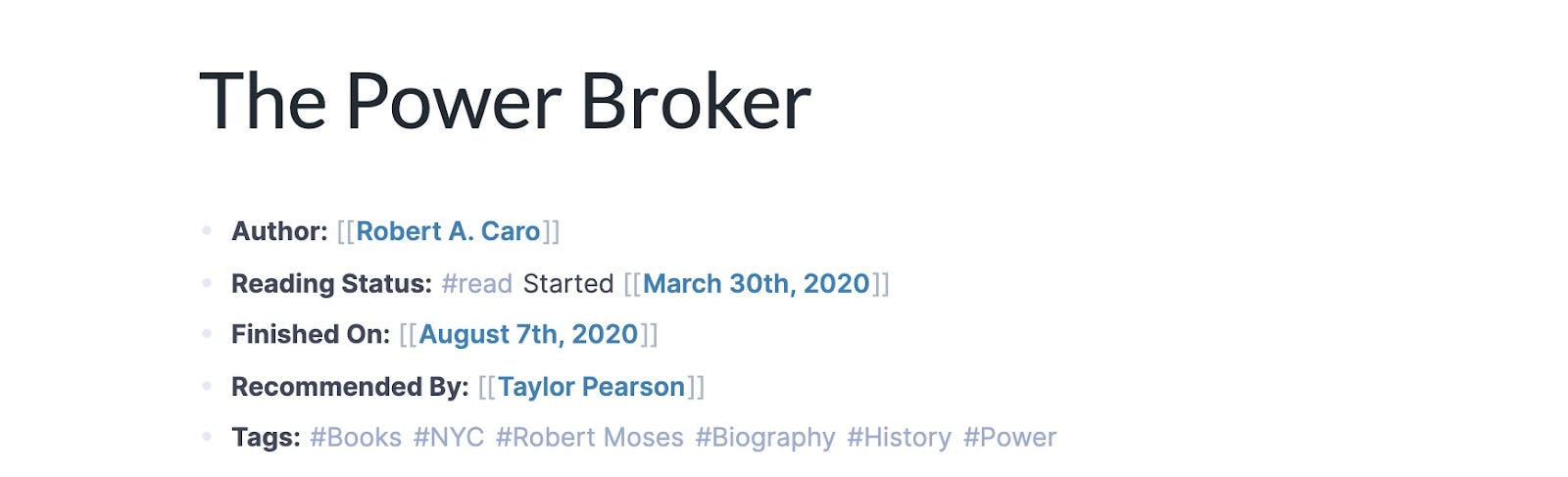 |
The "tags" are especially useful for making sure that when I dive into a topic in the future, all the relevant books and articles immediately pop back up.
Then, I go through all the highlights and apply some Progressive Summarization, based on the ideas from Tiago Forte's "Building a Second Brain." These highlights are from "Never Split the Difference"
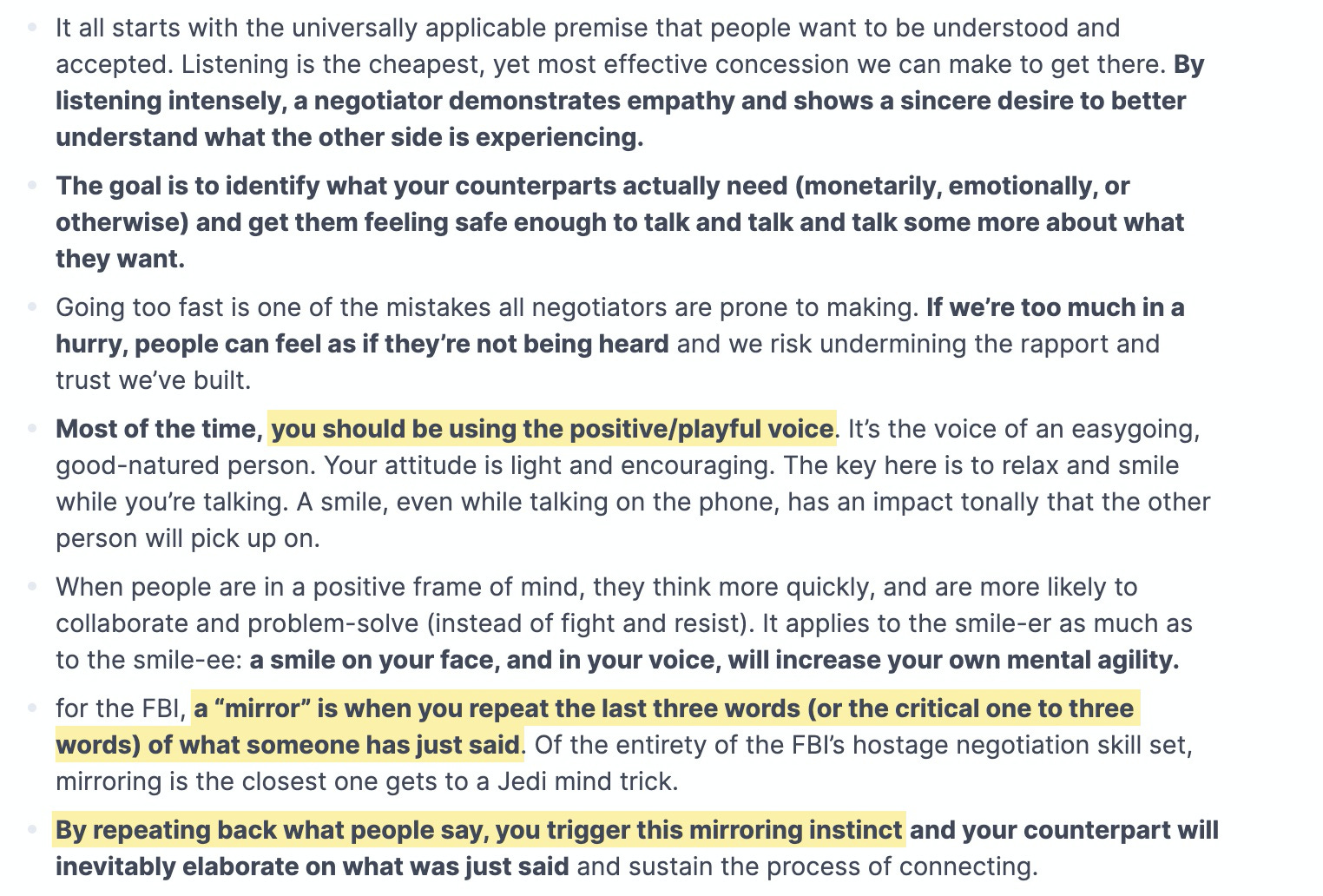 |
And the other piece to this progressive summarization specific to Roam is to be sure to add any other tags and page links that might be relevant, so you can always find these ideas easily in the future:
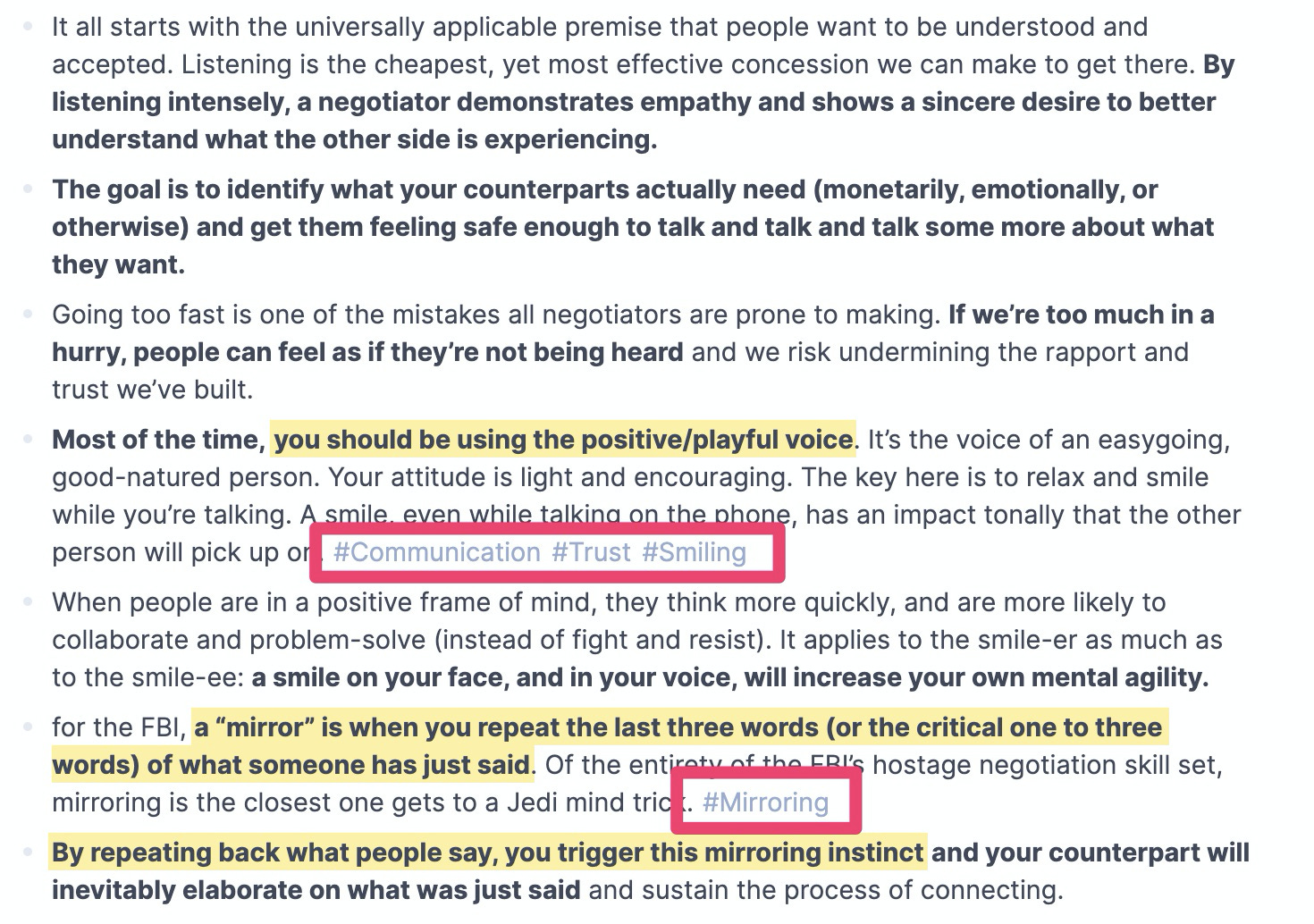 |
Putting Your Notes to Work
As you keep expanding your Roam database, you'll always have a rich repository of ideas and notes to draw on when you start a new project.
For example, if I wanted to write an article or do some more research on negotiation, I can pull up everything related to Negotiation I've read in the past and see what note to use:
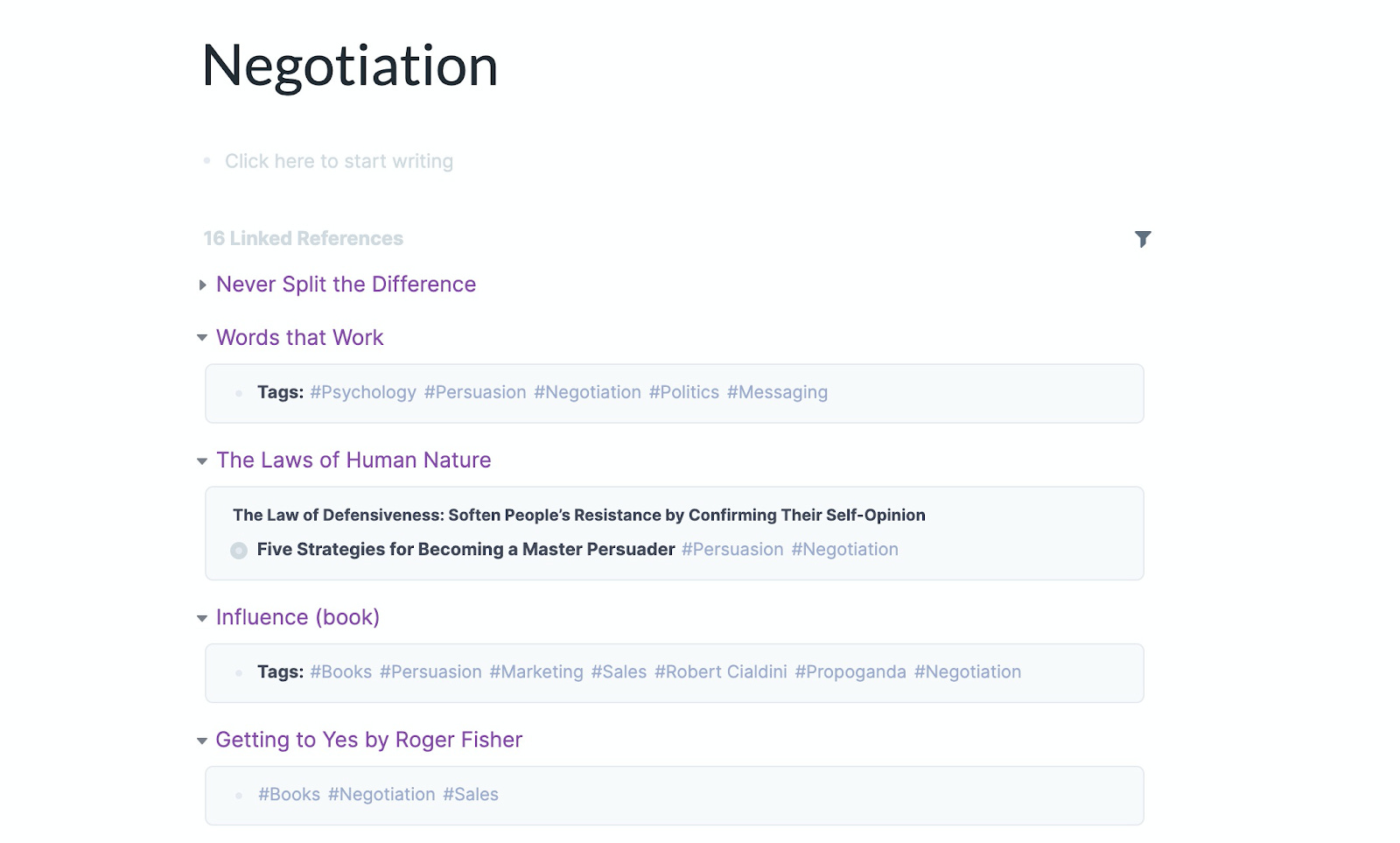 |
Taking notes in this way definitely makes reading a bit more effortful, but it also ensures you're going to get much more out of every book you read.
And if you're curious about what else you can do in Roam, I'm running a course on using Roam to create your best work you should check out. Or, watch this video for a bit more on why I think it's so great.
If you enjoyed this post, consider signing up for Almanack, Nat’s forthcoming newsletter on getting healthy, wealthy, and wise. Just drop your email here and you’ll get the first issue when it launches.
You should also make sure to check out his Roam course Effortless Output.
Want to make this article more actionable? Consider becoming a Superorganizers member through the Everything Bundle:
We’re striving to make Superorganizers Premium everything you need to live a productive life.
When you become a member you’ll get:
Access to templates, tips, and explainers to help you apply the productivity systems we cover in just a few clicks
In-depth articles only available to subscribers including access to our full archive of interviews
Access to 2 Superorganizers-only software products:
Discounts on software and courses from other productivity wizards. Like this one.
Members-only swag featuring old productivity software like Lotus Notes
Superorganizers comes as a bundle, so when you subscribe you also get access to 4 other paid newsletters: Divinations, Praxis, Napkin Math, and Means of Creation.
Can’t afford a subscription for any reason? Send us an email and we’ll work something out!