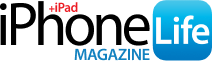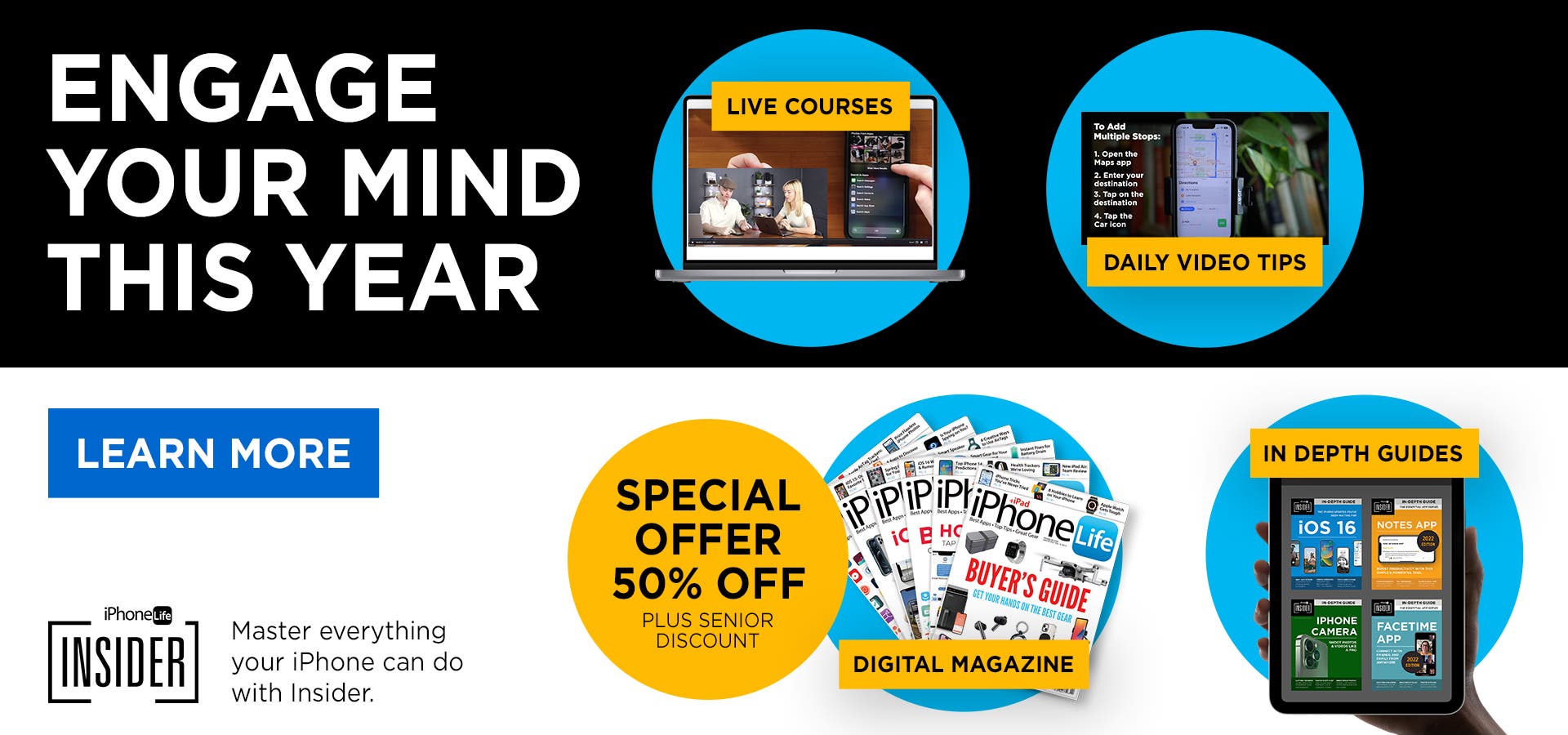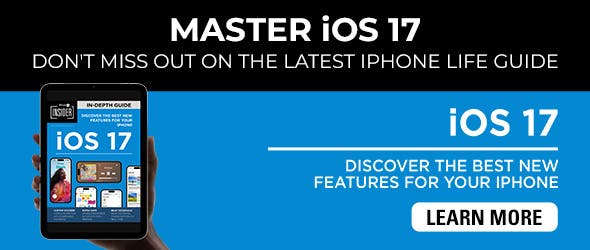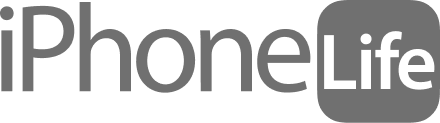There are many reasons why you may wish to mark a message as unread. I like to do it when I read it but don’t have time to answer right away. If I leave it marked as read, chances are I’ll forget to answer later. Let me show you how to mark an iMessage as unread on your iPhone!
Why You’ll Love This Tip:
- Don't worry about forgetting to respond; marking a message as unread reminds you to respond.
- Avoid uncomfortable situations caused by forgetting to respond to an important text.
- View all unread messages together in the Unread Messages inbox.
How to Mark a Text as Unread
System Requirements
This tip works on iPhones running iOS 16 or later. Find out how to update to the latest version of iOS.
You can mark texts as unread just like you would in the Mail app so that you remember to respond at a more appropriate time. To learn more valuable iPhone tips, sign up for our free Tip of the Day newsletter! To mark an iMessage as unread:
-
Open the Messages app.
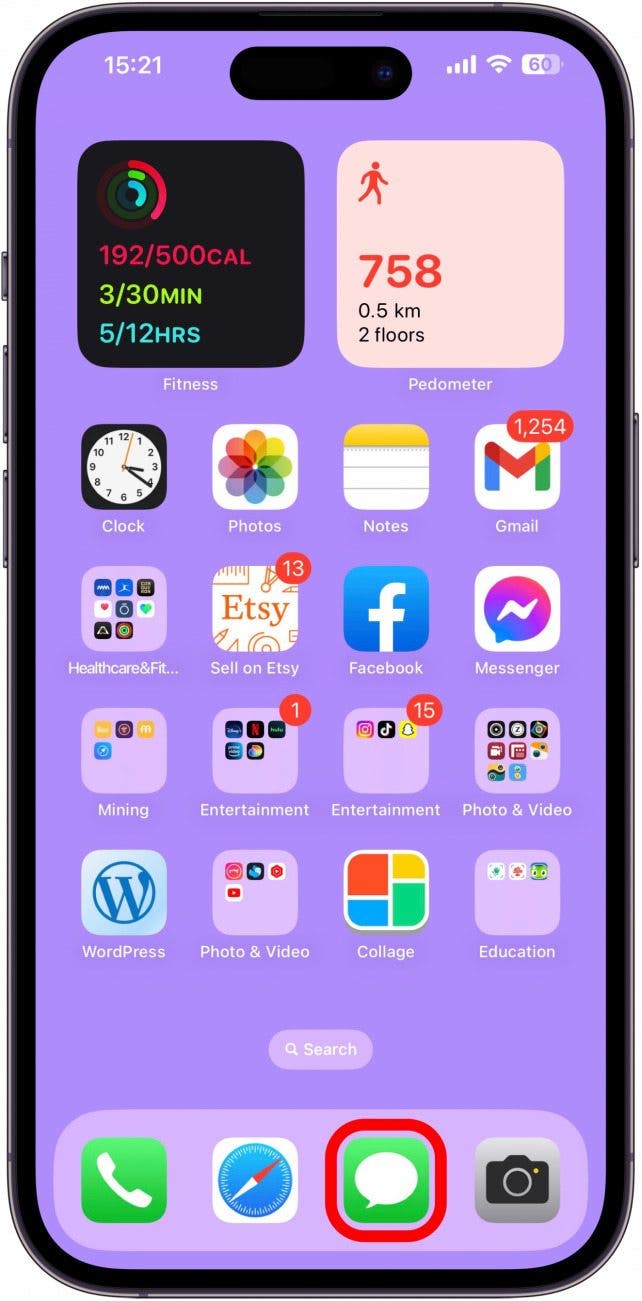
-
Swipe from left to right over the conversation thread you wish to mark as unread.
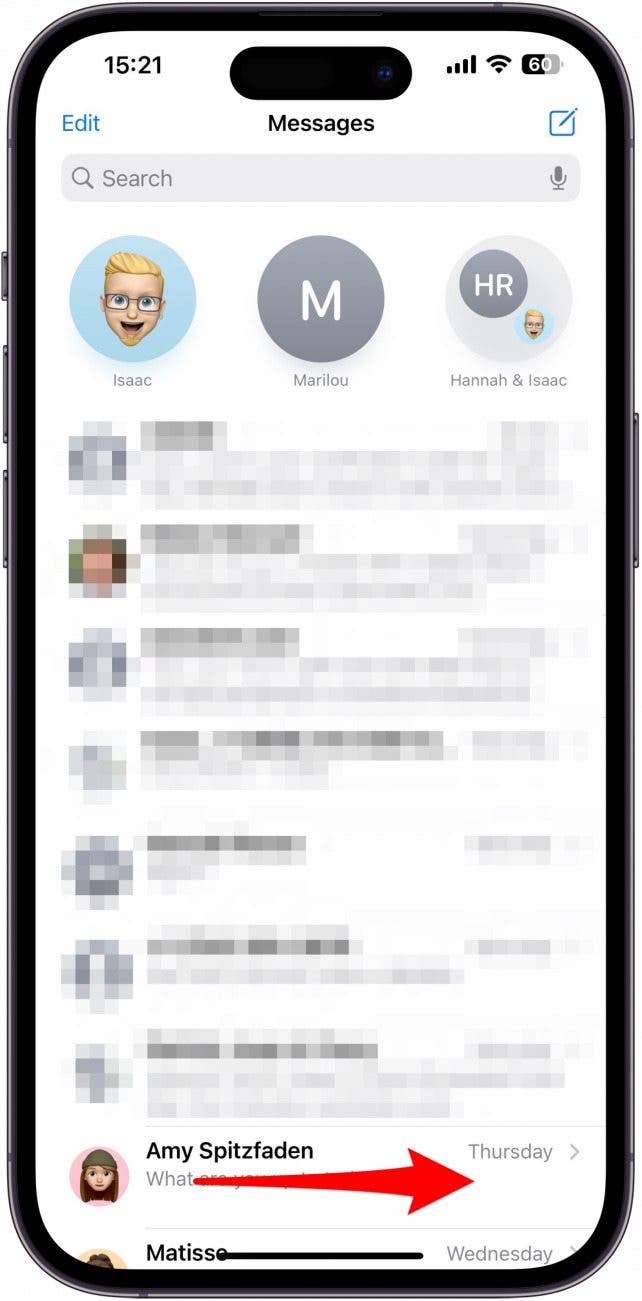
-
Tap the Messages icon with a notification badge.
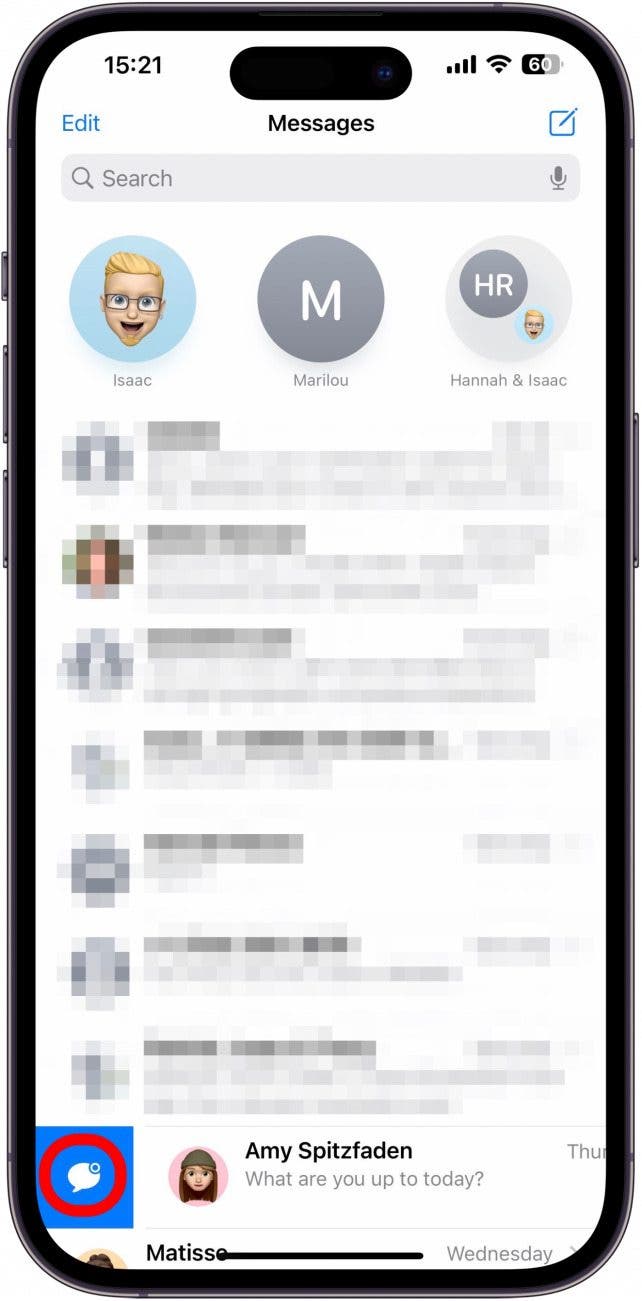
-
The message will now be marked with a blue dot.
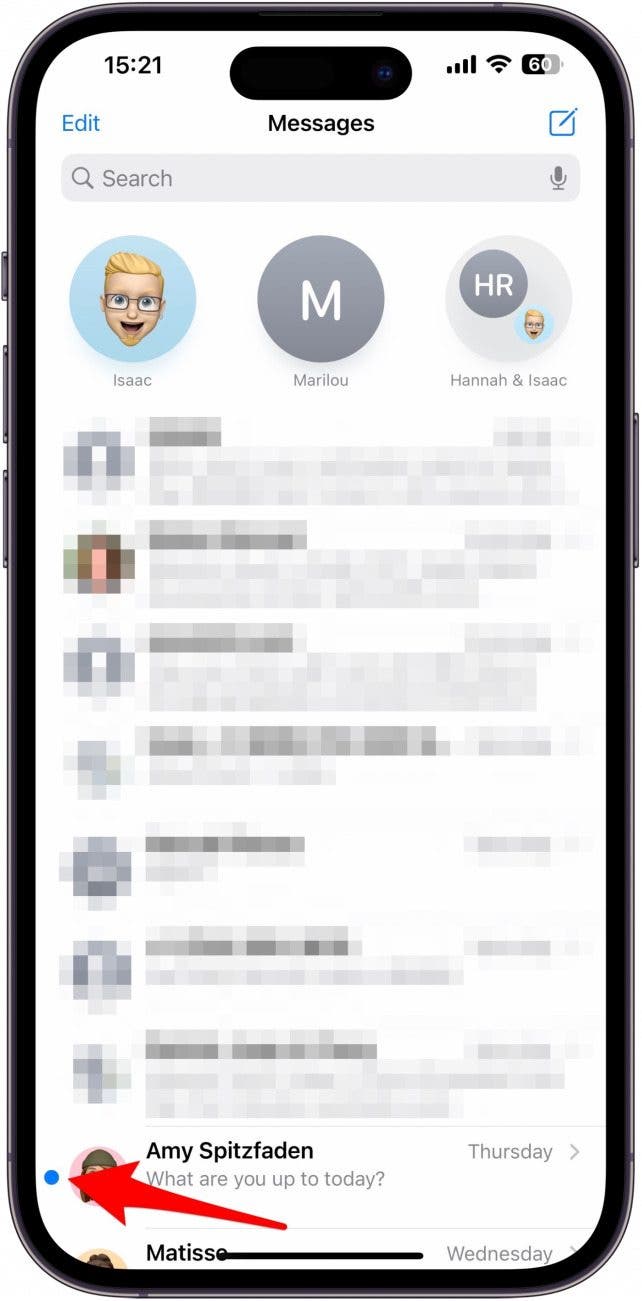
-
You will also see the notification badge over your Messages app (unless you have a Focus mode on and you have toggled on Hide Notification Badges).
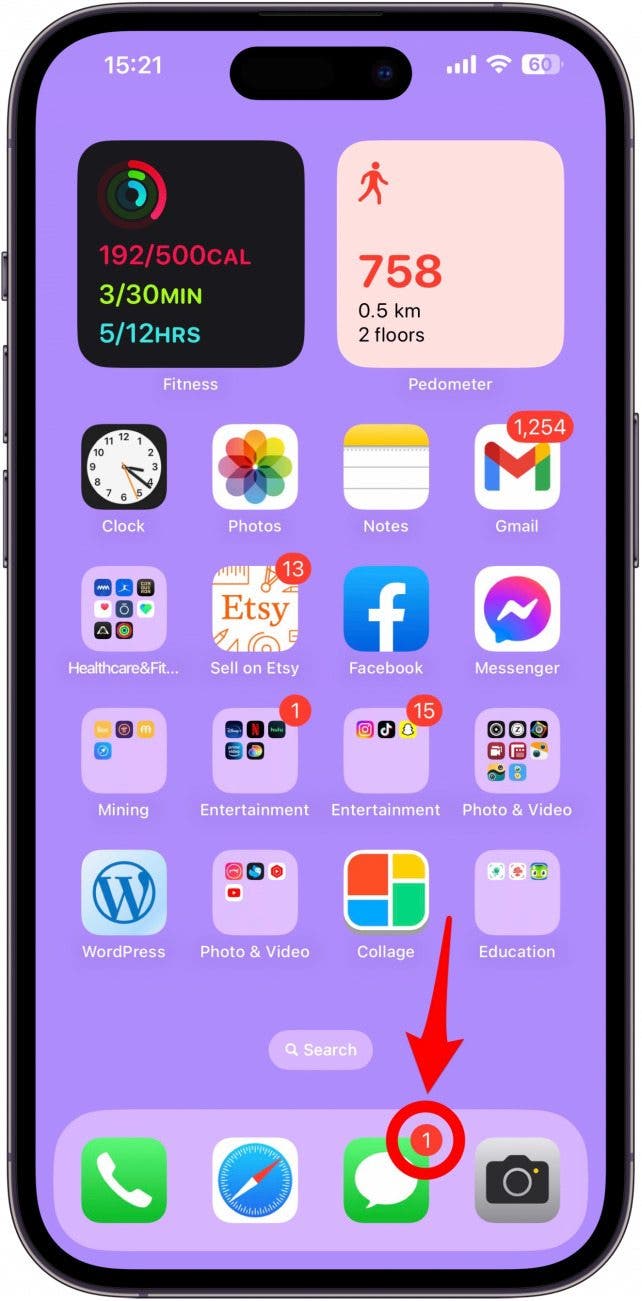
If you want to mark a pinned text thread in the Message app, tap and hold (long-press) the circle with the contact’s name(s) then tap Mark as Unread.
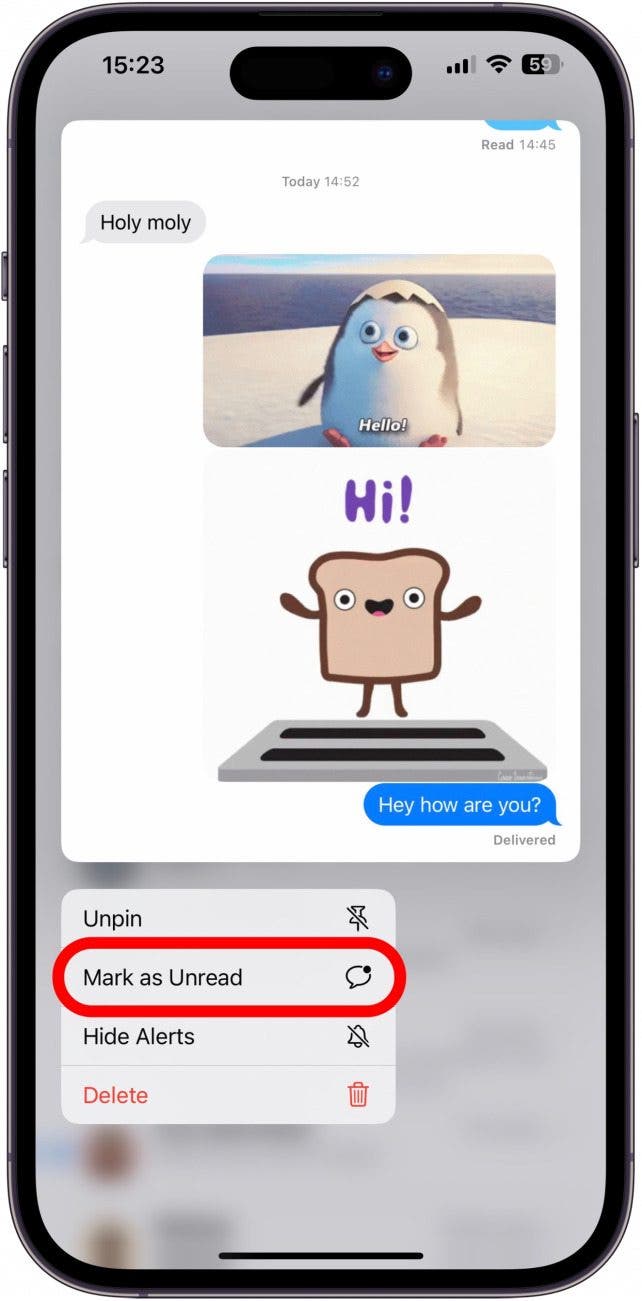 |
Pro Tip
A faster way to mark a message as unread is to quickly swipe from left to right in step 2. You have to do it really quickly, and it may take a few tries to get the hang of the right speed and motion. Don't worry, if you swipe the wrong way, you won't accidentally delete or archive the message.