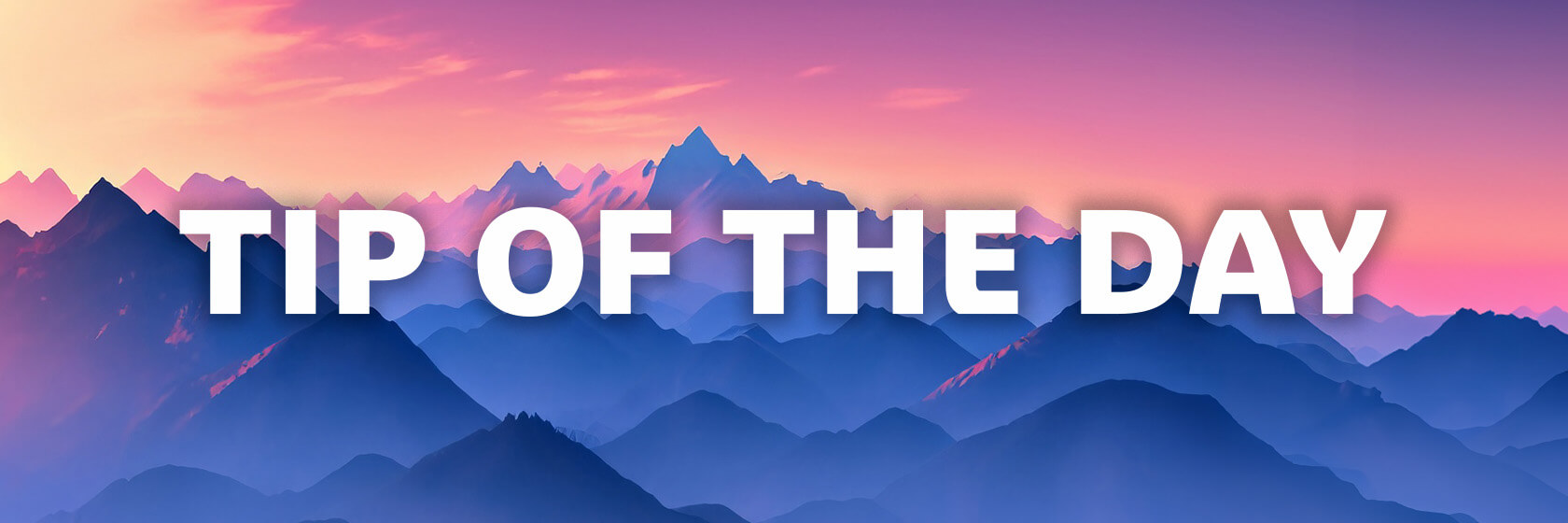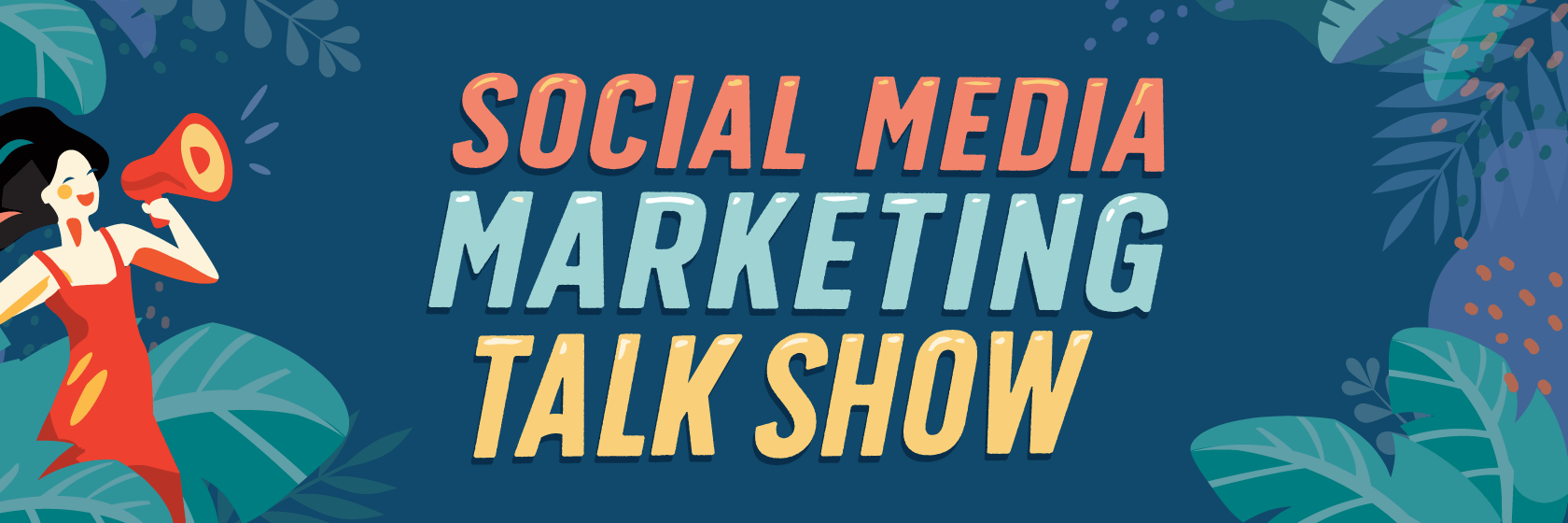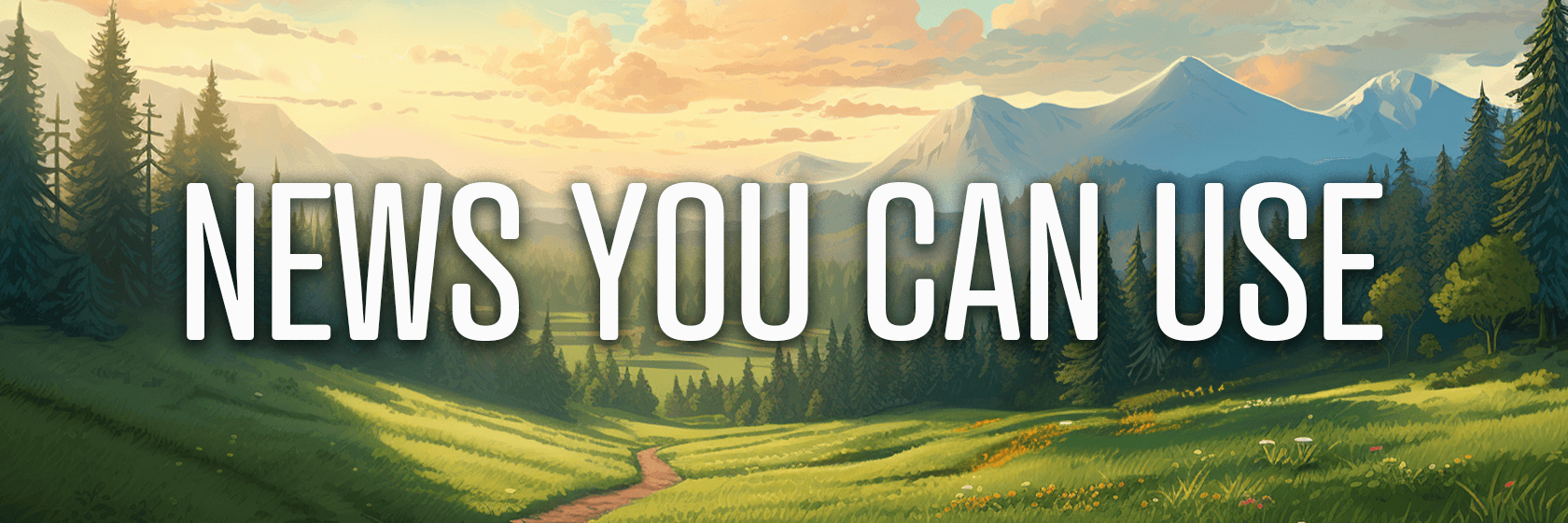Today's Guide to the Marketing Jungle from Social Media Examiner...
|
Presented by
|
 |
It’s I Want to Start My Own Business Day, Reader... We’re literally here for you!
In today’s edition:
-
🕵️ Today's Tip of the Day is for Instagram
-
🎒 Letting AI lighten your workload
-
🗞️ Industry news from Instagram and YouTube
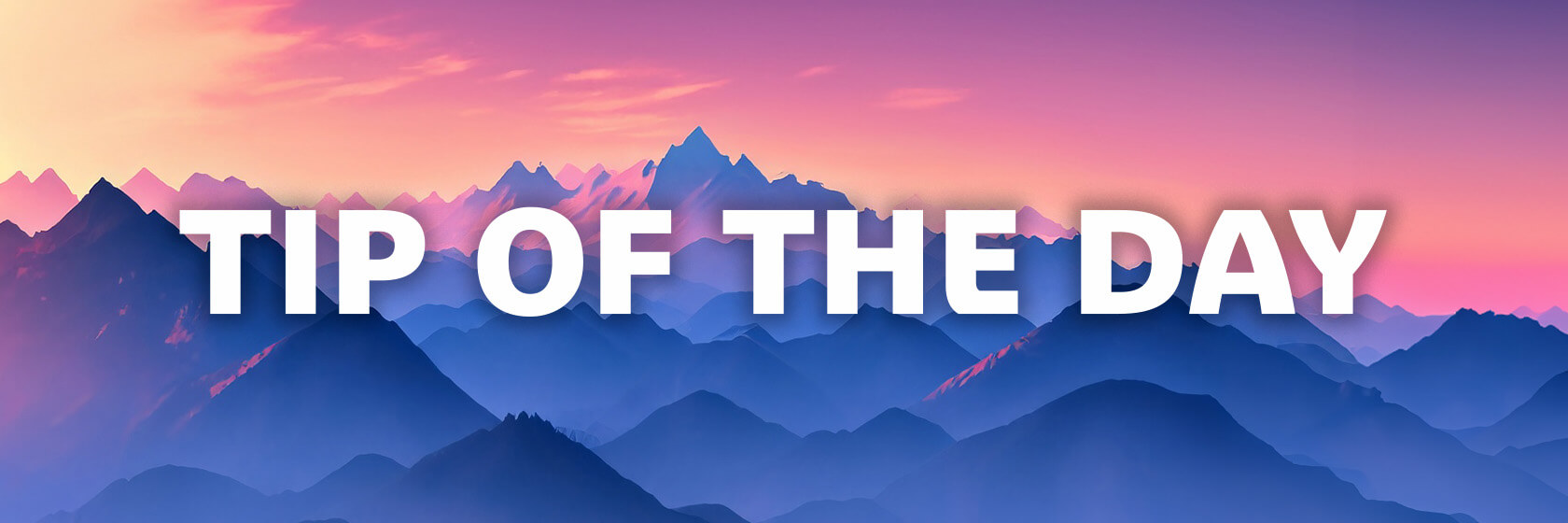
Are you marketing a local business? Want a quick way to understand how to connect with your local customer base more effectively?
Use the Reels for Hyper-Local Research
For a marketer, the Reels Nearby feature helps reveal insights you can use to adjust your marketing strategy. Here are five ways you can use this feature right now:
-
Market Research: Browse local content to learn what's trending or popular in the area.
-
Understand Consumer Behavior: See how customers interact with local places, events, and other businesses.
-
Identify Potential Collaborators: Discover local influencers or complementary businesses you can partner with..
-
Content Inspiration: See what resonates locally and use it for inspiration for your content creation.
-
Community Engagement: Engage with local content creators to strengthen your community presence.
Today's advice is inspired by insights from Social Media Examiner’s Editorial team.

It Ends in a Few Days, Reader!
If you've ever wanted to attend Social Media Marketing World, now's the best time to get your tickets. This year, we're featuring our largest lineup of AI speakers yet. This means you'll discover exactly how to use AI to save yourself time AND improve your marketing.
Right now, you'll get two All-Access tickets for the price of one! Bring a colleague, client, or friend and double your learning impact. But you have to act quickly—this offer ends in less than two days.
"This conference gave me a new vision for my work and opened my eyes to where I could take my career. It was very successful, and I can't wait to reflect and put what I learned into action," raves Stacey Brown.
I’m ready to discover what’s possible.

How to Use AI Automation to Speed Up Your Work
In today's fast-paced digital world, it's easy to feel overwhelmed by work. That's why it's crucial to find ways to work smarter and save time.
Combining AI with automation tools is an unlock that can transform your workflows and free up time for more creative and high-value tasks.
For example, you could automate the process of creating a podcast episode or YouTube video. This might include using AI to research topics, generate outlines, and create social media posts based on the content. The automation tool would then connect these steps, automatically moving data between different platforms and triggering actions.
Ready to get started?
Triage Your Task Load
First, look for low-value tasks that drain your energy or take up a lot of time but don't require your personal touch. These are prime candidates for automation.
Now, choose a task and map out your workflow. Start with the end goal in mind and work backward to outline all the steps needed to complete the task.
Once you've documented your process, it's time to set up automation in a tool like Make.
Choose Your Trigger
The first step in setting up your automation is choosing a trigger—the event that will put your entire workflow in motion.
In Make, this trigger is represented by the first module in your scenario. For example, you might start your automation when a new file is added to a specific Google Drive folder, a voice note is sent to a designated Slack channel, a new row is added to an Airtable base, or an email with a specific subject line is received.
To set up your trigger in Make, click on the "+" icon to add a new module to your scenario.
Then, search for and choose the app you want to use as your trigger (e.g., Google Drive, Slack, Airtable, or Gmail). Once you've selected the app, you'll need to choose the specific trigger event from the options provided. For instance, if you're using Google Drive, you might select "New File" as your trigger.
Next, you'll need to authenticate with the service you're using.
After authentication, you'll need to specify the exact conditions that should initiate your automation. This might involve selecting a folder in Google Drive or a Slack channel or setting up filters for incoming emails.
Automate Your Remaining Workflow Steps
For each remaining step in your process, you'll need to configure the module in Make, specifying what data should be passed from the previous step and how it should be processed, connecting different tools and services as necessary. Examples of steps might include:
-
Using Slack for communication: Sending notifications or updates to team members
-
Employing Whisper API for transcription: Converting audio files to text
-
Utilizing Airtable for data storage: Storing generated content or tracking workflow progress
Open the Make scenario where you've already set up your trigger, and click the "+" icon after your trigger module to add a new action.
In the search bar, type the name of the app or service you want to use (e.g., Slack, Whisper API, or Airtable) and select the app from the list of results.
Next, choose the specific action you want to perform within that app. For example:
-
For Slack: "Send a message"
-
For Whisper API: "Transcribe audio"
-
For Airtable: "Create a record"
Configure the module by filling in the required fields. This usually involves connecting to your account for the service and selecting specific details like which Slack channel to post to or which Airtable base to use.
Now, it's time to map data from previous steps to the fields in your new module. Click the small "map" icon next to a field to do this. In the mapping interface, you'll see available data from previous steps. Select the appropriate item to pass that data to your new module.
Add any additional processing if needed. For example, you might use Make's built-in functions to format text or perform calculations.
Click "OK" to save the configuration for this module. Repeat these steps for each additional action in your workflow. Once all steps are added, click "Save" to save your entire scenario.
Finally, test your workflow by clicking "Run once" and watching the execution to ensure each step works as expected. Make any necessary adjustments and continue testing until everything works perfectly.
Today's advice is provided with insights from Rick Mulready, a featured guest on the AI Explored podcast.
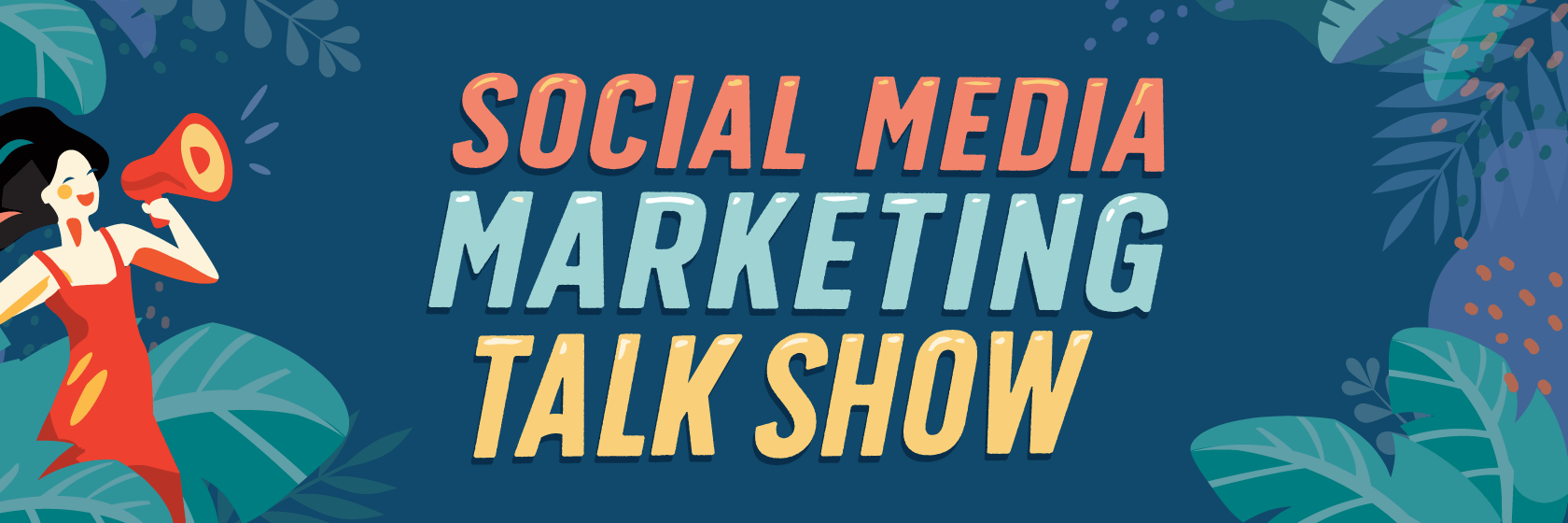
Discover the Latest in Social Media News
Social media marketing is constantly changing. What works today may not work next month. Fortunately, the Social Media Marketing Talk Show can help.
Each week, host Jerry Potter covers the latest news across all of the social platforms. Tune in and find out what's happening now in social marketing. You'll gain insights you can put to work immediately to improve your social media marketing.
⭐ ⭐ ⭐ ⭐ ⭐ Amazing content
⭐ ⭐ ⭐ ⭐ ⭐ Every week is informative
⭐ ⭐ ⭐ ⭐ ⭐ I'm better at my job because of this podcast
I want the latest social media news.
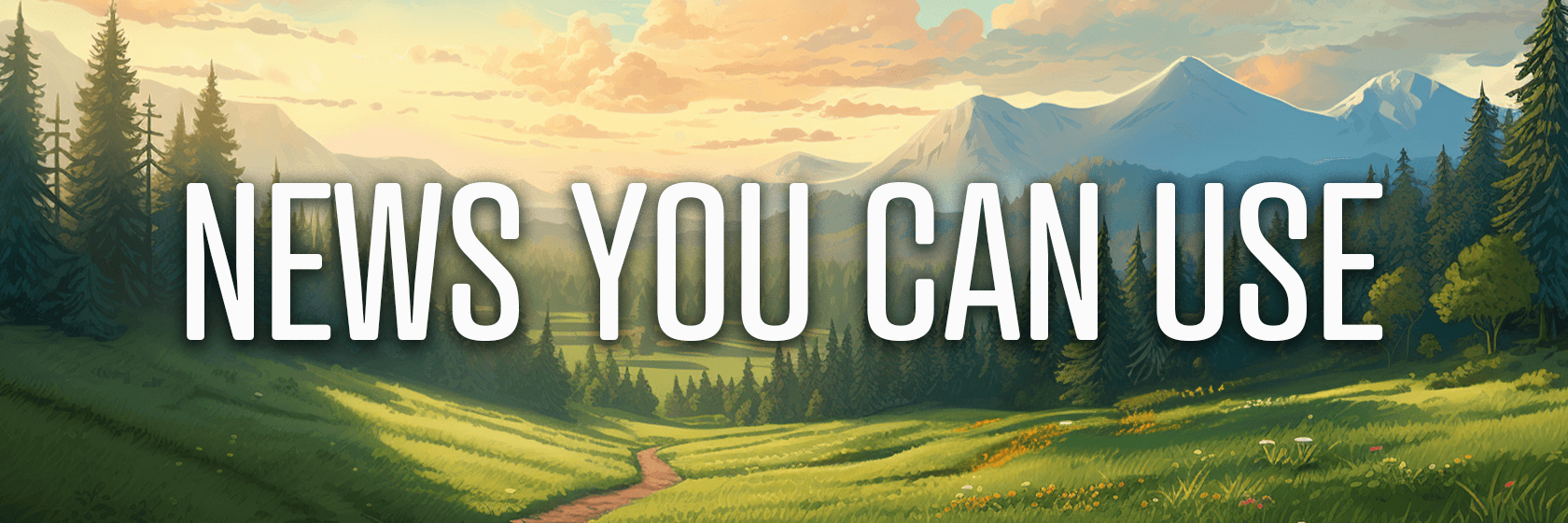
Instagram Reminder Ads Updates: Meta expanded the functionality of the Instagram Marketing API with new features, such as the ability to display reminder ads on Instagram Reels, improved timing options for reminders, and the option to add events to ads optimized for thruplay or reach. Source: Meta
YouTube Promotions Goal: YouTube has launched a new "website visits" goal for its promotions feature globally. This update allows creators to easily set up ads directly on YouTube to drive traffic to their websites. Promoted videos can appear as Shorts, in-feed, or skippable in-stream ads, all labeled as "Sponsored." Creators can track the performance of these ads in YouTube Studio. While these promotions supplement organic reach, any subscribers or watch time gained from them won't count toward YouTube Partner Program eligibility. Source: Google
What Did You Think of Today's Newsletter?
Did You Know?
In the Middle Ages, books were often chained to their shelf to prevent them from being stolen.

Michael Stelzner, Founder and CEO
P.S. Add
michael@socialmediaexaminer.com into your contacts list. Use Gmail?
Go here to add us as a contact.
We publish updates with links for our new posts and content from partners. Your information: Email:
you Opted in on: 2020-04-05 14:53:59 UTC.